Manual hardware installation – Micron Technology USB Camera User Manual
Page 19
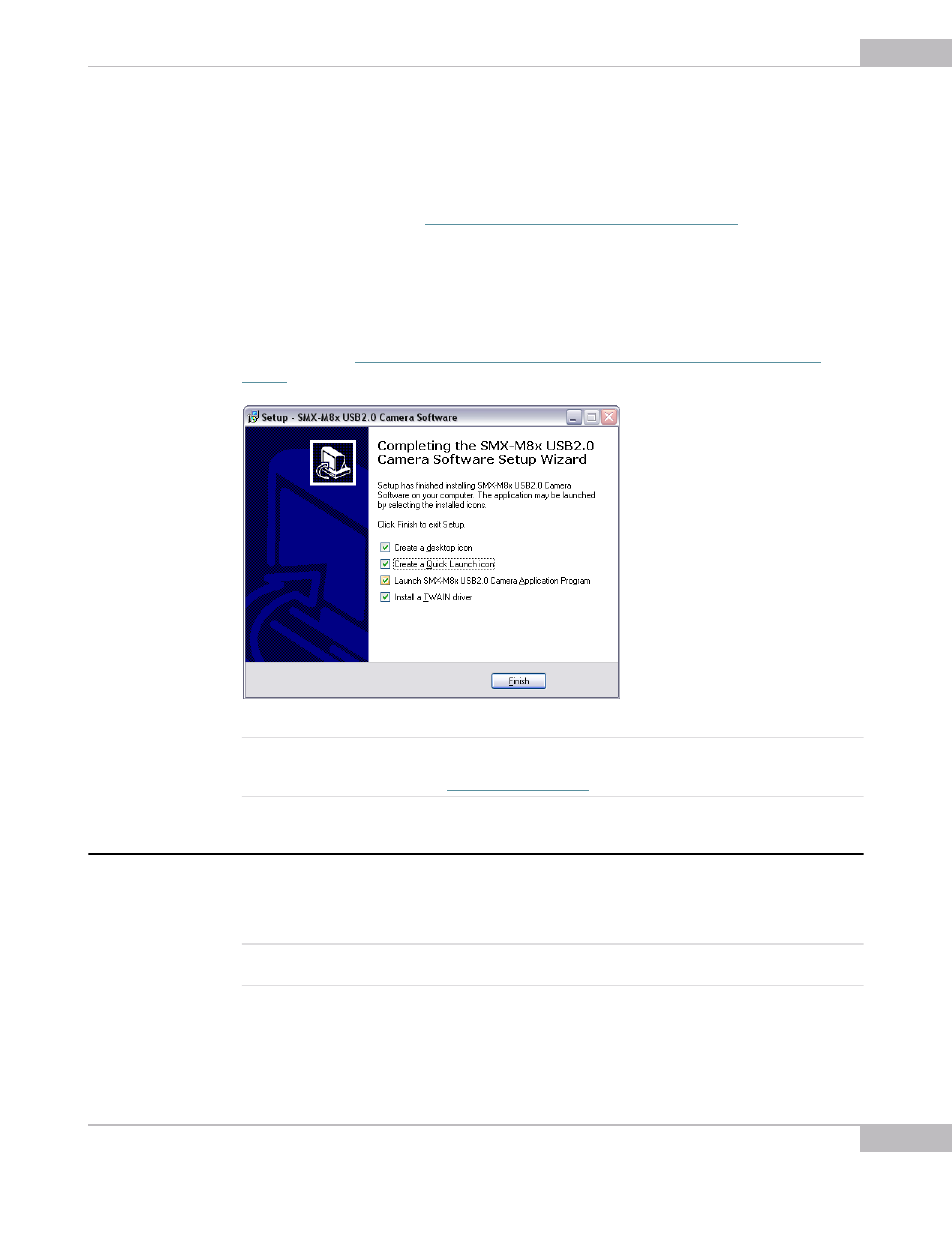
Installation: Manual Hardware Installation
15
SMX-M8xx Series USB2.0 Camera User Guide
The SMX-M8xx USB2.0 Camera Setup Wizard will install the SMX-M8xx USB2.0
Camera Software Package and USB2.0 camera driver.
When done, in the Completing the SMX-M8xx USB2.0 Camera Software Setup
Wizard window additionally choose:
●
Install a TWAIN driver (
see chapter “Guidelines for Using TWAIN Driver”
●
Create Desk Top icon
●
Create Quick Launch icon
●
Launch the SMX-M8xx USB2.0 Camera Application Program after finishing
Click the Finish button and wait while TWAIN and/or Direct Show drivers are installed, if
it was selected (
see Figure 2-7 Completing the SMX M8x USB2.0 Camera Software Setup
Figure 2-7 Completing the SMX M8x USB2.0 Camera Software Setup Wizard
Note:
TWAIN driver can be also installed separately, using the \Sumix\SMXM8xx USB2.0 Camera\Drivers\TWAIN folder.
Browse the Sumix folder that appears after the SMX-M8xx USB2.0 Camera Software Setup Wizard installa-
tion and run the TWAIN driver setup (
)
Manual Hardware Installation
The camera installation using the Found New Hardware Wizard on Windows XP
operating system is described below. On Windows 2000 the installation wizard slightly
differs, although, it is built on the same principles.
Note:
The details in the look of the screenshots may vary depending on your operating system version and configura-
tion
