Picture viewer, Creating alert tones, News and entertainment – Motorola C341a User Manual
Page 23: Creating a tone, Downloading a ring tone
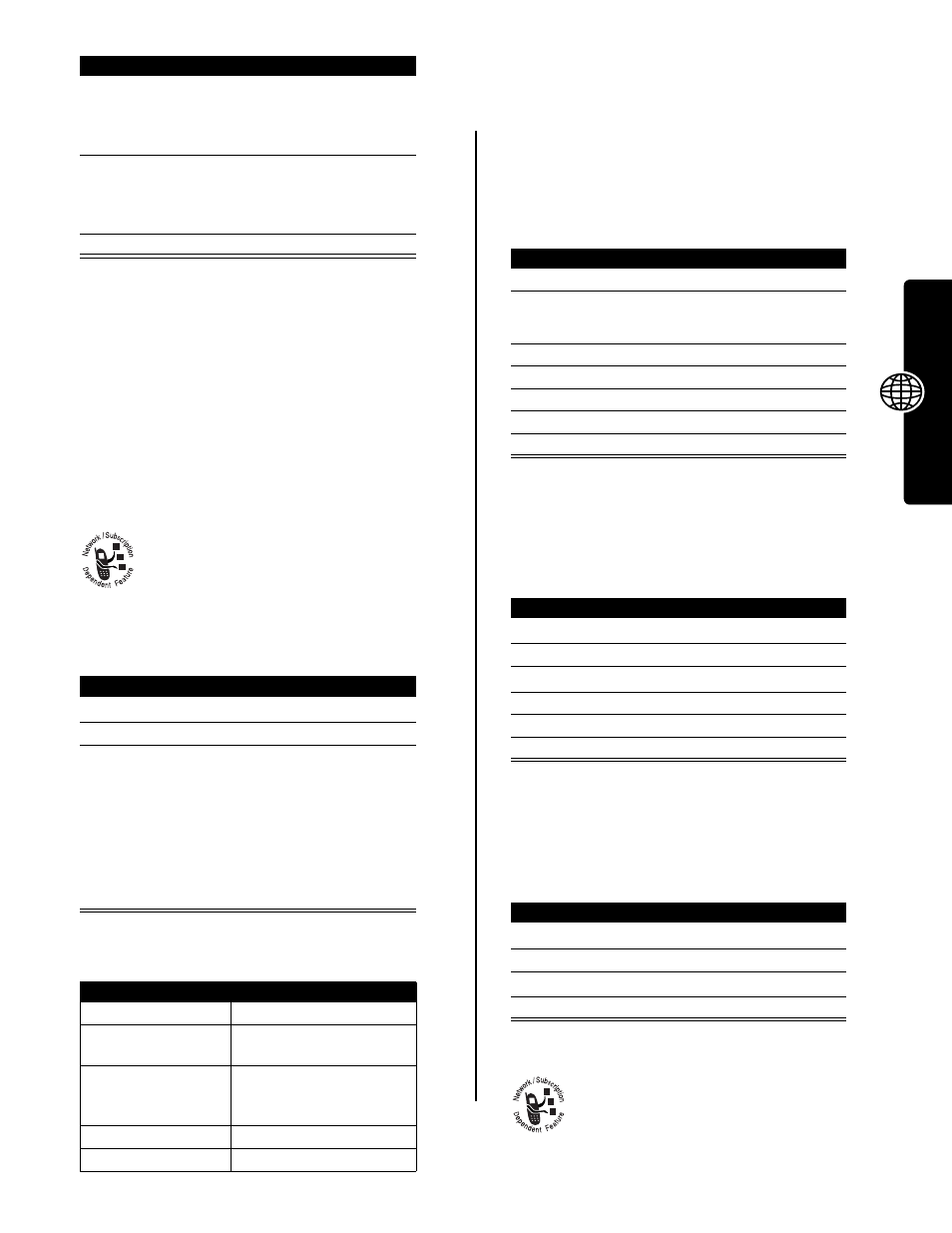
21
News and Entertainment
Note: Airtime charges apply to remove an application
subscription. Contact your service provider for more
information.
Your phone lists the date(s) on which application activities
occurred. Highlight a date to view the action performed on
that date. Your phone may document the following
activities:
• download and install application
• remove application
• end application subscription
Picture Viewer
Your phone contains pictures that you can use
as wallpaper and screen saver images.
Note: Your phone may include predefined
images. You cannot rename, delete, or view details about
predefined images.
The
Picture Viewer
menu can include the following
options:
Creating Alert Tones
You can create and store custom alert tones on your
phone. The tones display in the list of available alerts.
Creating a Tone
Editing a Tone
You cannot edit the standard alert tones included with your
phone. To edit a custom tone that you created:
Deleting a Tone
You cannot delete the standard alert tones included with
your phone. To delete a custom tone that you created:
Downloading a Ring Tone
You can download custom ring tones from the
browser application, .
2
SELECT
(
+
)
view the application’s
memory usage information,
and expiration information, if
applicable
3
S
scroll to
Remove
(to permanently
remove the application from
memory)
4
SELECT
(
+
)
select
Remove
Find the Feature
M
>
Picture Viewer
Press
To
1
S
scroll to the picture
2
SELECT
(
+
)
view the picture
3
S
up or down
or
DETAILS
(
+
)
or
M
view the previous/next picture
view picture information
open the
Picture Viewer
menu to perform other
procedures
Option
Description
Details
View picture information.
Set as Wallpaper
Set the picture as your
phone’s wallpaper image.
Set as Screen Saver
Set the picture as your
phone’s screen saver
image.
Rename
Rename
the
picture.
Delete
Delete the picture.
Press
To
Find the Feature
M
>
Ring Styles
>
My Tones
>
[New Tone]
Press
To
1
CHANGE
(
+
)
select
Notes
2
S
enter notes for the tone
3
OK
(
+
)
store the notes
4
CHANGE
(
+
)
select
Name
5
keypad keys
enter the name for the tone
6
OK
(
+
)
store the name
7
DONE
(
-
)
store the tone
Find the Feature
M
>
Ring Styles
>
My Tones
Press
To
1
S
scroll to the tone
2
EDIT
(
+
)
open the tone details
3
S
scroll to
Name
or
Notes
4
CHANGE
(
+
)
select the details
5
keypad keys
enter new text or notes
6
OK
(
+
)
store the details
Find the Feature
M
>
Ring Styles
>
My Tones
Press
To
1
S
scroll to the tone
2
M
open
the
My Tones Menu
3
S
scroll to
Delete
4
SELECT
(
+
)
delete the tone
