Adjusting network settings, Monitoring battery charge, Viewing phone specifications – Motorola C341a User Manual
Page 18: Getting mo re ou t of your phone, Making a data call, Viewing current registered network, Setting network search mode, Setting service status, Setting service tones, Setting call drop alert
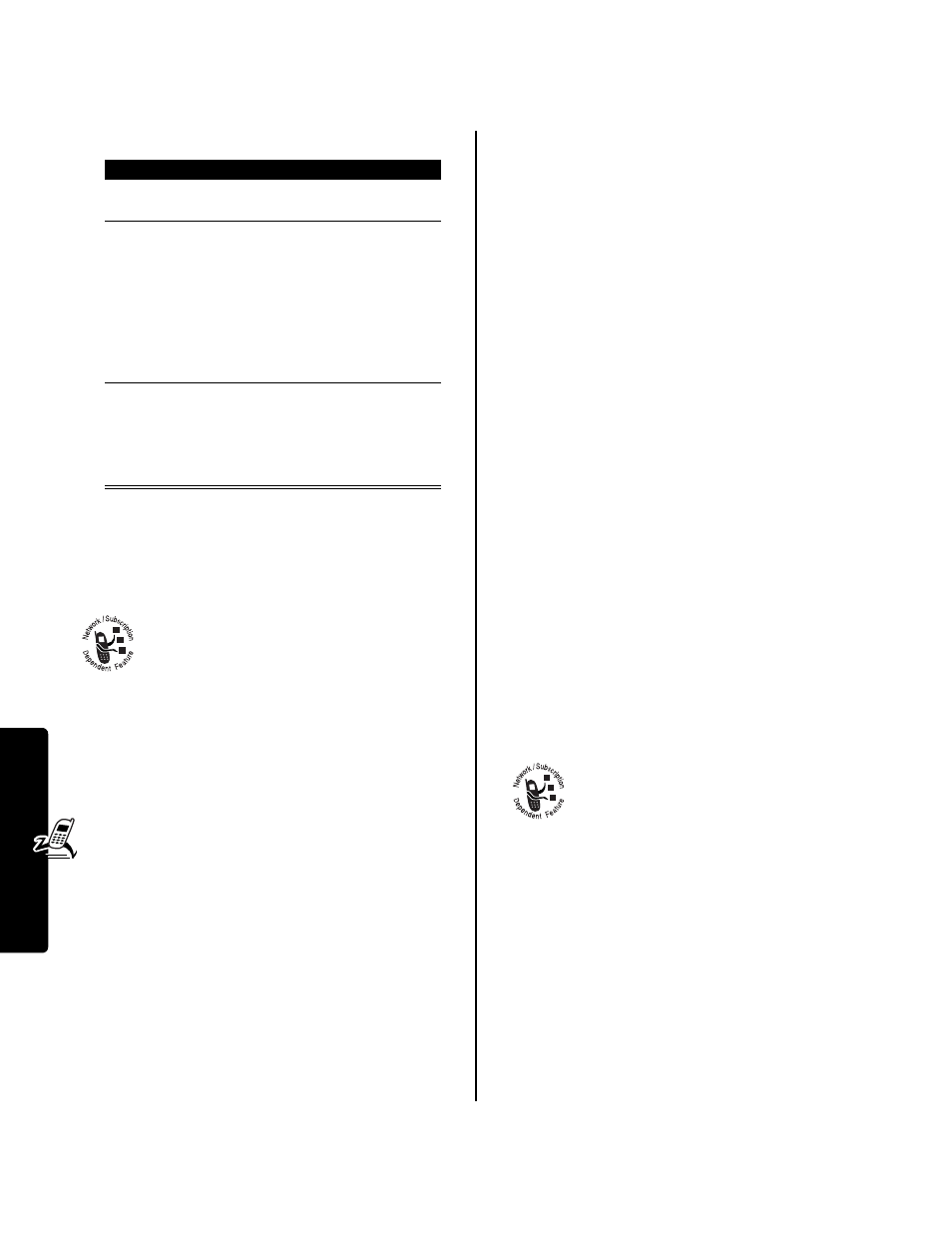
16
Getting Mo
re Ou
t
of Your Phone
Making a Data Call
Use this feature to access the Internet, using your phone
as a modem.
Connect your phone and do the following:
Tip: See your mobile PhoneTools user’s guide to learn
about other things it lets you do with your Motorola phone.
Adjusting Network Settings
Your service provider registers your phone to a
network. In some situations, such as using the
phone as a modem or connecting it to a TTY
device, you may need to change the network
registration.
Note: Some settings and/or options described in this
section may not be available for all phone models.
Viewing Current Registered Network
Your phone displays the network ID.
Setting Network Search Mode
Set how your phone searches for a network connection.
Setting Service Status
When this feature is set to automatic, the network
automatically transmits service updates to your phone.
When set to manual, you must select the
Update Service
feature to initiate a service update (if available).
Setting Service Tones
You can set your phone to beep each time the network
registration status changes.
Setting Call Drop Alert
You can set your phone to emit an alert tone whenever the
network drops a call. Because digital networks are so
quiet, the call drop alert may be your only indication that a
call has been dropped.
Monitoring Battery Charge
To view a detailed battery charge meter:
Viewing Phone Specifications
To view your phone’s feature specifications:
Action
To
1
Check the phone make sure that the phone is
connected and powered on
2
Open mobile
PhoneTools
®
on
your computer
place the call through the
application (such as
dial-up-networking)
Note: You cannot dial data
numbers through your
phone’s keypad. You must
dial them through your
computer.
3
End the transfer
on your
computer
close the call and connection
when the transfer is complete
If you cannot end the transfer
on your computer, end the
call on your phone.
Find the Feature
M
>
Settings
>
Other Settings
>
Network
>
Current Network
Find the Feature
M
>
Settings
>
Other Settings
>
Network
>
Set Mode
> search mode
Find the Feature
M
>
Settings
>
Other Settings
>
Network
>
Srvc Status
>
Automatic
or
Manual
Find the Feature
M
>
Settings
>
Other Settings
>
Network
>
Service Tone
>
On
or
Off
Find the Feature
M
>
Settings
>
Other Settings
>
Network
>
Call Drop Tone
>
On
or
Off
Find the Feature
M
>
Settings
>
Phone Status
>
Battery Meter
Find the Feature
M
>
Settings
>
Phone Status
>
Other Information
