Getting more out of your phone, Making a three-way call, Restricting calls – Motorola C341a User Manual
Page 15: Using tty mode, Setting tty mode, Switching to tty mode during a voice call
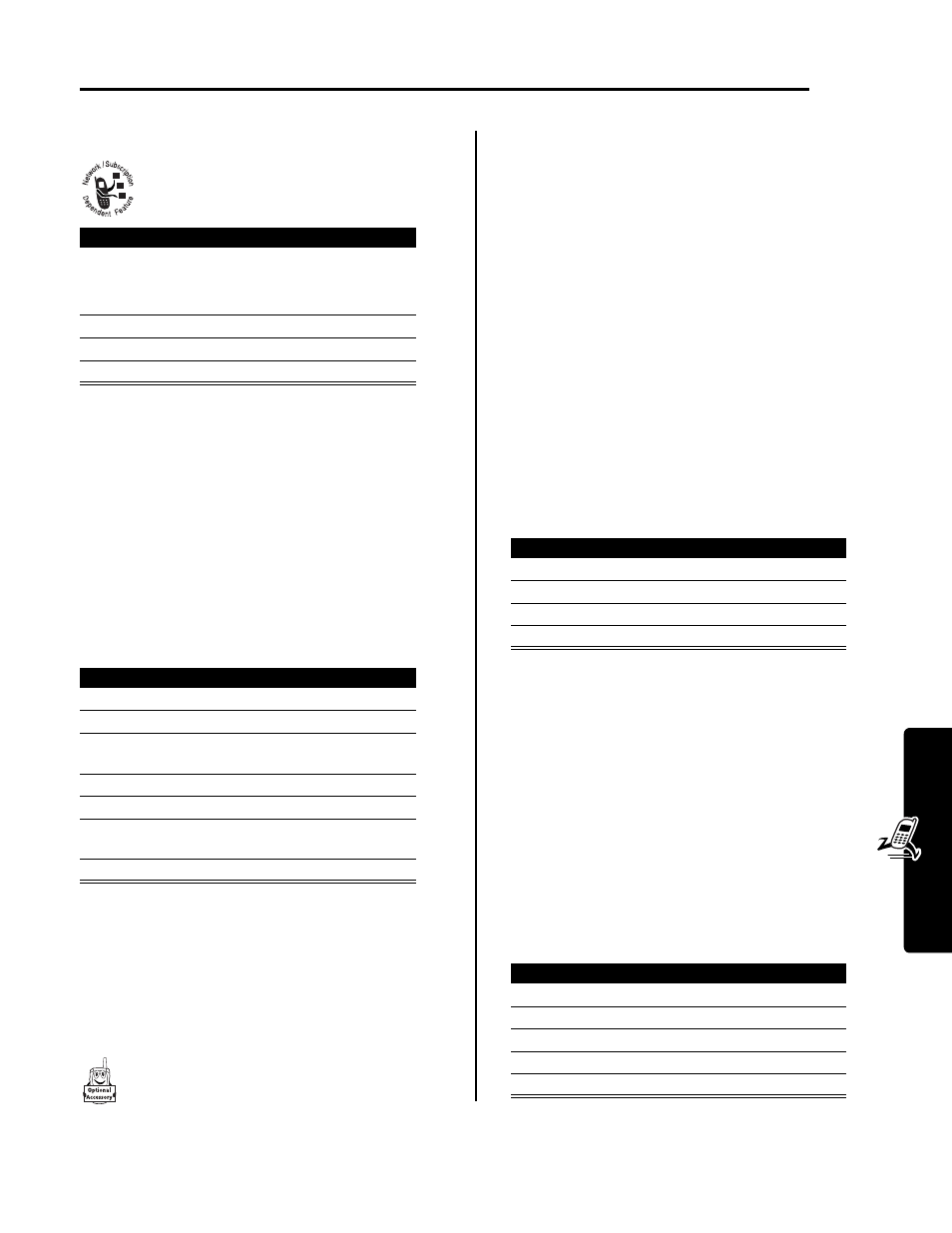
13
Getting More Out of Your Phone
Getting More Out of Your Phone
Making a Three-Way Call
During a call, you can call and connect a third
party for a three-way call. You cannot do this if
you already have a call on hold.
Restricting Calls
You can stop all incoming and/or outgoing calls, or you can
restrict outgoing calls to the numbers stored in your
phonebook.
Notes:
• You can make emergency calls when outgoing calls
are restricted.
• Your phone still receives incoming text messages
when incoming calls are restricted.
Tip: The phonebook is not locked when you restrict
outgoing calls to numbers stored in the phonebook. To
prevent a user from adding (and then calling) a new
phonebook entry, you may want to lock the phonebook.
See page 19.
Using TTY Mode
You can use an optional TTY device with your
phone to send and receive calls. You must plug
the TTY device into the phone’s headset jack and
set the phone to operate in one of three TTY
modes.
Notes:
• Use a TSB-121 compliant cable (provided by the TTY
manufacturer) to connect the TTY device to your
phone.
• Set the phone volume to level 4 (middle setting) for
proper operation. If you experience a high number of
incorrect characters, adjust the volume as necessary
to minimize the error rate.
• For optimal performance, your phone should be at
least 12 inches (30 centimeters) away from the TTY
device. Placing the phone too close to the TTY device
may cause high error rates.
Setting TTY Mode
When you set your phone to a TTY mode, it operates in
that mode whenever the TTY device is connected.
The
TTY Setup
menu includes the following options:
When your phone is in a TTY mode, the
international TTY symbol and the mode setting are
shown in the display during an active digital TTY call. You
can press
TTYMODE
(
-
) to change the mode setting.
Switching to TTY Mode During a Voice Call
Press
To
1
keypad keys
dial the third party’s number
Note: Some networks might
require you to press
N
first.
2
N
call the number
3
N
connect the two calls
4
O
end the entire call
Find the Feature
M
>
Settings
>
Security
>
Restrict Calls
Press
To
1
keypad keys
enter your unlock code
2
OK
(
+
)
open the restrict calls menu
3
S
scroll to
Outgoing Calls
or
Incoming Calls
4
CHANGE
(
+
)
select the option
5
CHANGE
(
+
)
change the
Allow
setting
6
S
scroll to
All
,
None
, or
Phonebook
7
SELECT
(
+
)
select the allowed calls
Find the Feature
M
>
Settings
>
Other Settings
>
Initial Setup
>
TTY Setup
Press
To
1
S
scroll
to
TTY Setup
2
CHANGE
(
+
)
change the TTY mode
3
S
scroll to the TTY mode
4
SELECT
(
+
)
select the TTY mode
TTY
Transmit and receive TTY characters
VCO
Receive TTY characters but transmit
by speaking into the microphone
HCO
Transmit TTY characters but receive
by listening to the earpiece
Voice
Return to normal voice mode
Press
To
1
M
open
the
Call
menu
2
S
scroll
to
TTY Setup
3
SELECT
(
+
)
display the
TTY Setup
menu
4
S
scroll to the TTY mode
5
SELECT
(
+
)
select the TTY mode
v
