Using handsfree features, Exchanging data with a pc, Getting more out of your phone – Motorola C341a User Manual
Page 17: Activating a connected speakerphone, Setting automatic answer, Setting automatic handsfree, Setting power-off delay, Setting charger time, Installing the software, Connecting the cable
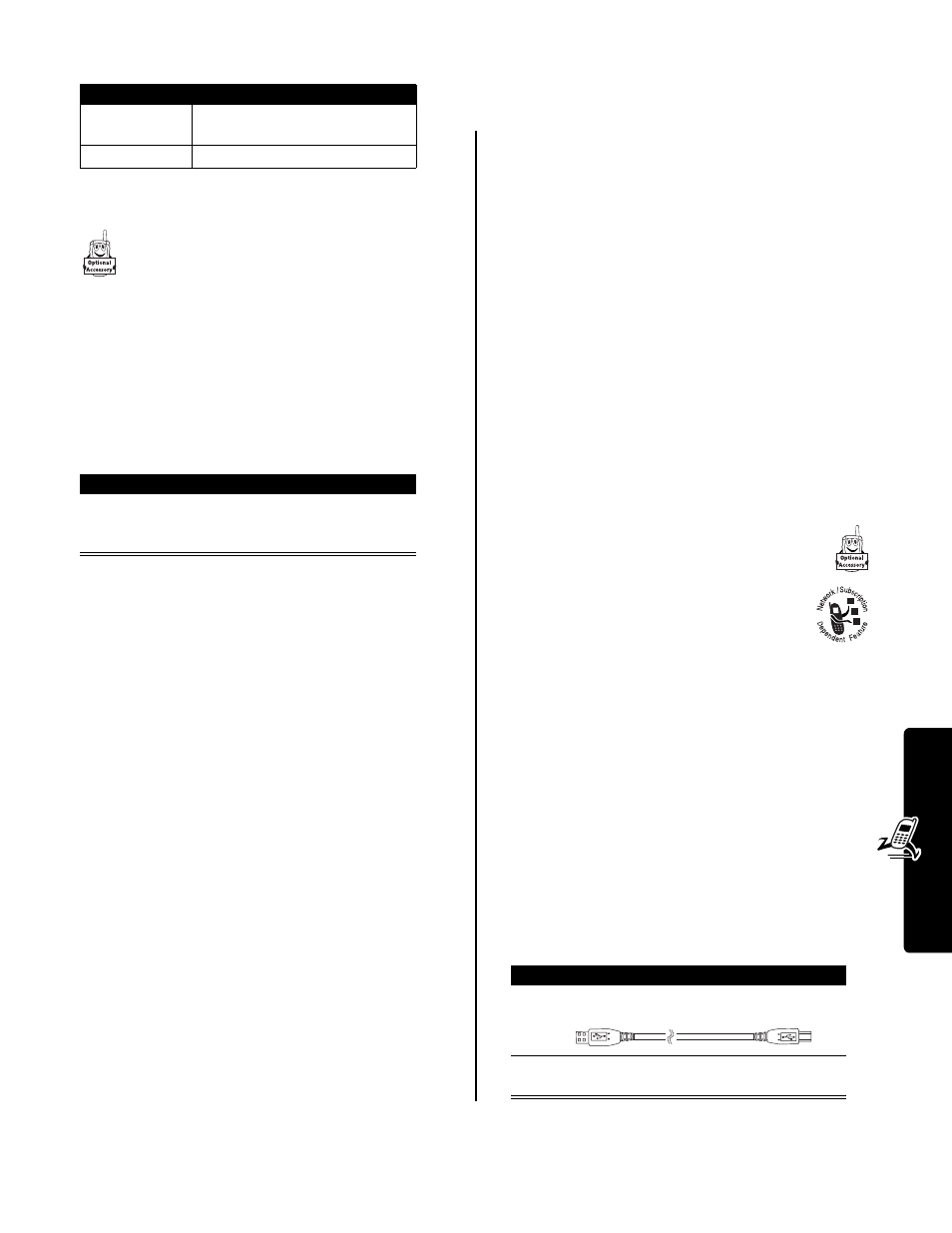
15
Getting More Out of Your Phone
Select one of the following
Beep
options:
Using Handsfree Features
You can purchase an optional Motorola Original™
Easy-Install Handsfree Kit for your car. This
accessory provides an alternative way for you to
use your phone without using your handset.
Note: The use of wireless devices and their accessories
may be prohibited or restricted in certain areas. Always
obey the laws and regulations on the use of these
products.
Activating a Connected Speakerphone
To use an external speakerphone with your phone,
connect the speakerphone and, during an active call:
Setting Automatic Answer
You can set your phone to automatically answer calls after
2 rings (4 seconds) when connected to the Easy-Install
Hands-Free Kit or a phone headset.
Setting Automatic Handsfree
You can set up your phone to automatically route calls to
the Easy-Install Hands-Free Kit when it detects a
connection.
Setting Power-Off Delay
When your phone is connected to a car kit, you can set it
to stay on for a period of time after you switch off the
ignition. This prevents the phone from draining your
vehicle battery, but leaves the phone on long enough that
you do not have to re-enter your unlock code when making
short stops.
Note: This feature may not work with all car ignition
switches.
Caution: If you select
Continuous
, the phone does not
power off when you turn off the ignition. Be careful not to
drain your vehicle battery if you select this option.
Setting Charger Time
When your phone is connected to a car kit, you can set it
to charge itself for a specified time period after you switch
off the ignition. This helps ensure that the phone battery
gets fully charged while the vehicle is parked.
Note: This feature may not work with all car ignition
switches.
Exchanging Data with a PC
Motorola’s mobile PhoneTools
®
software lets you
transfer data between your phone and a computer.
You can:
• use your phone as a modem to connect to
the Internet
• send and receive both email and SMS text
messages
• synchronize your Phonebook and Datebook
Installing the Software
Install the software from the mobile PhoneTools
®
CD-ROM. See the mobile PhoneTools user’s guide for
more information.
Note: This software is required to transfer data between
your phone and an external device.
Connecting the Cable
Important: Make sure to install the mobile PhoneTools
software before connecting your phone to a computer.
Attach a Motorola Original™ USB cable to the phone and
computer as follows.
Option
Description
60 Seconds
Beep at one-minute intervals
during a call.
Off
No
in-call
beep.
Press
To
SPEAKER
(
+
) (if
available) or
M
>
Spkrphone On
activate the connected
speakerphone
Find the Feature
M
>
Settings
>
Other Settings
>
Car Settings
or
Headset
>
Auto Answer
Find the Feature
M
>
Settings
>
Other Settings
>
Car Settings
>
Auto Handsfree
>
On
or
Off
Find the Feature
M
>
Settings
>
Other Settings
>
Car Settings
>
Power-Off Delay
> time delay
Find the Feature
M
>
Settings
>
Other Settings
>
Car Settings
>
Charger Time
> charge time
Action
1
Plug the end of the cable that matches your
phone’s accessory port into the phone.
2
Plug the other end—the USB connection—into
the USB port on the computer.
