Setting up a usb driver in windowsxp, Setting up a usb driver in windows xp – Motorola SBV5220 User Manual
Page 30
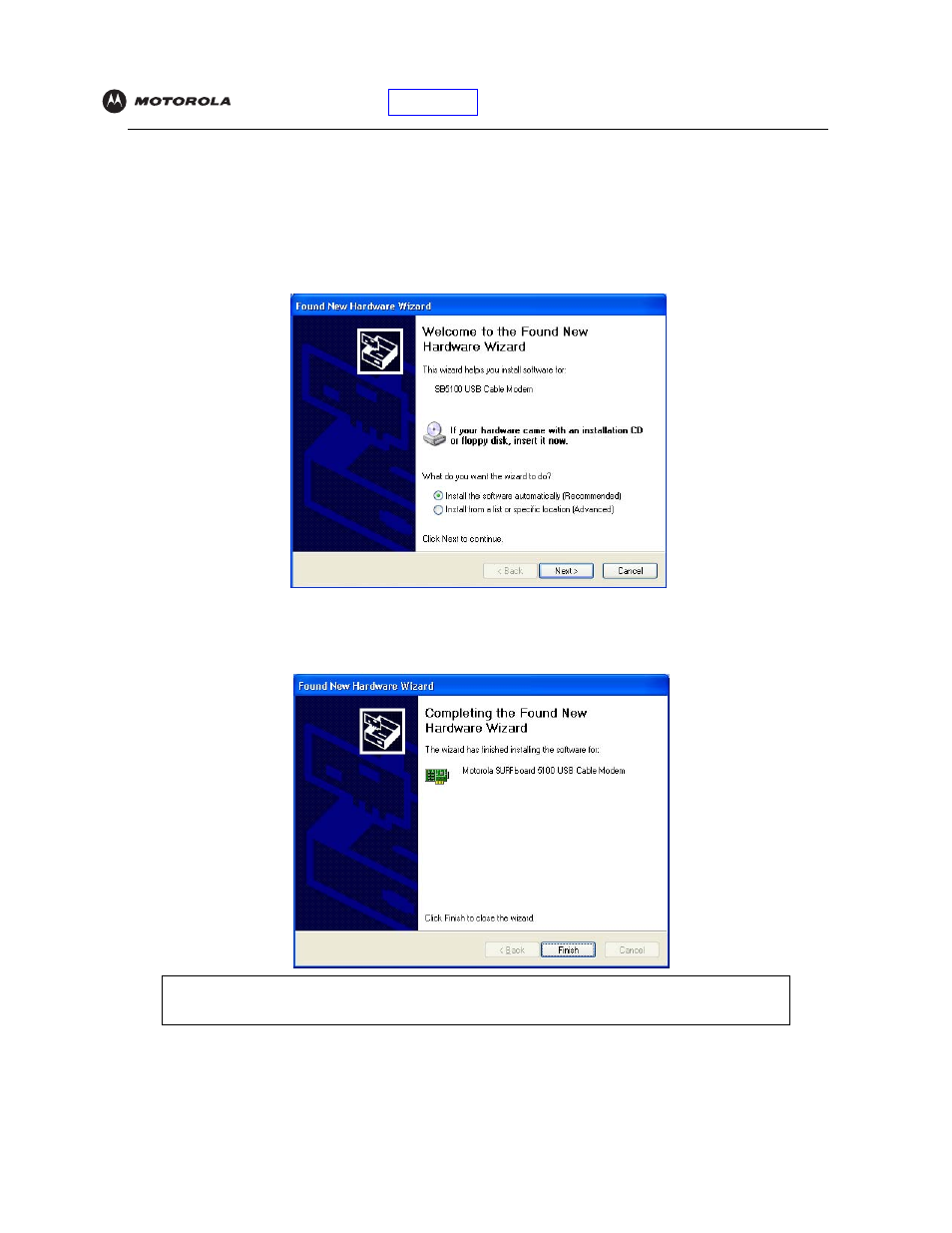
SBV5220 VoIP Cable Modem User Guide
21
Setting Up a USB Driver in Windows XP
1
Insert the SBV5220 VoIP Cable Modem CD-ROM in the CD-ROM drive. This CD contains the USB drivers
and must be inserted and read by the PC before you connect the Motorola VoIP cable modem to the PC.
2
Connect the Motorola VoIP cable modem to your computer with a USB cable. For further instructions, see
“Cabling and Startup for a Single User”
on page 10. A few seconds after you complete the USB connection,
the Found New Hardware Wizard window is displayed:
3
Be sure “Install the software automatically” is selected.
4
Click Next. Windows automatically searches for the correct USB drivers and installs them. If the installation is
successful, the following window is displayed:
5
Click Finish to complete the installation. Otherwise, be sure the SBV5220 VoIP Cable Modem CD-ROM is
correctly inserted in your CD-ROM drive.
When you finish setting up the USB driver, you can continue with
“Configuring TCP/IP in Windows XP”
Although your Motorola VoIP cable modem model number may be different than in the images in
this guide, the procedure is the same.
