Setting up a usb driver, Caution – Motorola SBV5220 User Manual
Page 21
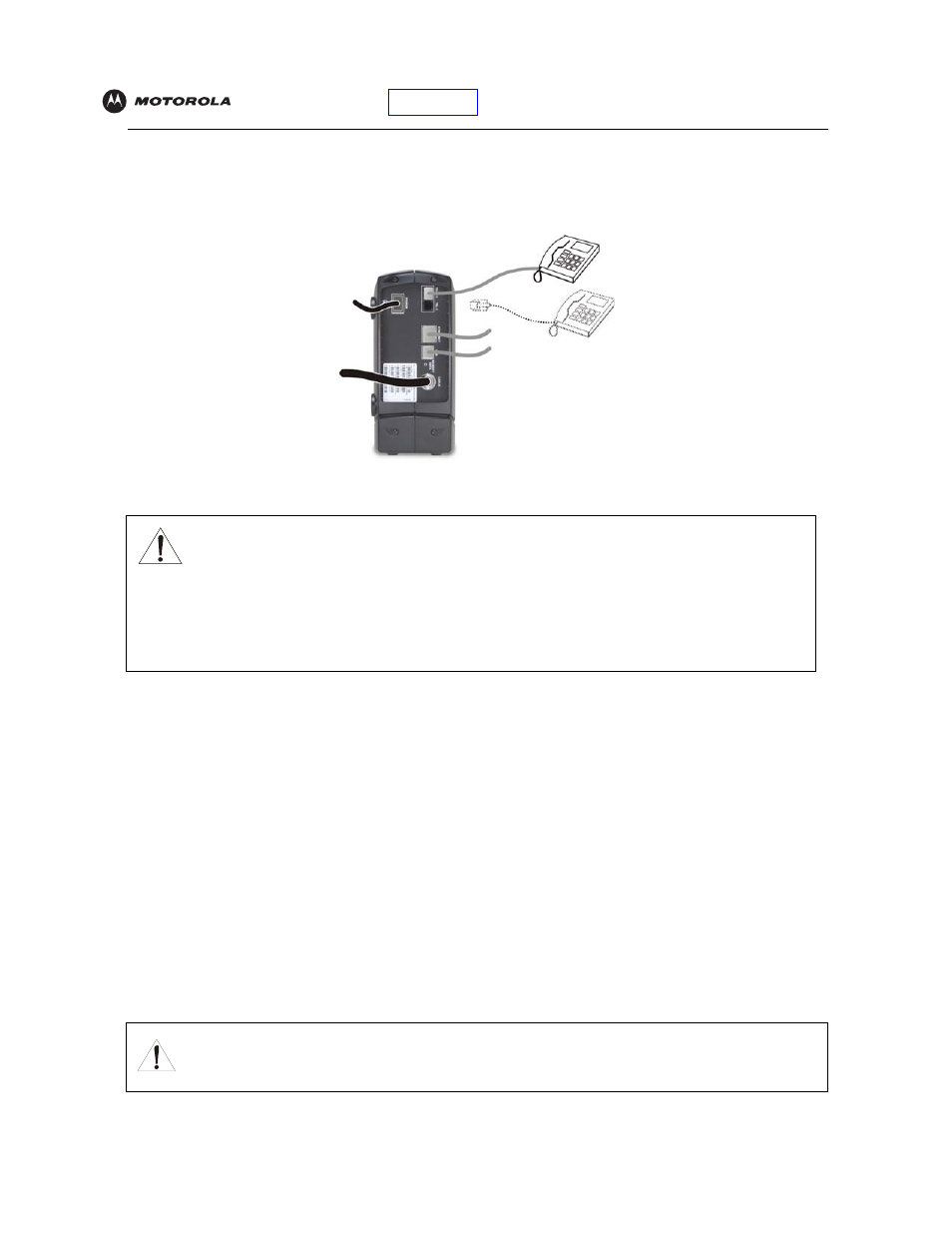
SBV5220 VoIP Cable Modem User Guide
12
7
Perform the procedures for
8
To connect the telephone line, plug a phone wire into the Tel 1 connector. You can also connect a second
telephone line to the Tel 2 connector.
Setting Up a USB Driver
The following subsections describe setting up a USB driver. Before connecting a PC to the USB port, perform the
appropriate procedure for your Windows version:
•
“Setting Up a USB Driver in Windows 98 Second Edition”
•
“Setting Up a USB Driver in Windows 2000”
•
“Setting Up a USB Driver in Windows Me”
•
“Setting Up a USB Driver in Windows XP”
When you finish setting up the USB driver, you can continue with
The Motorola VoIP cable modem USB driver does not support Macintosh or UNIX computers. For those systems,
you can connect through Ethernet only.
Caution!
To reduce the risk of fire, use only No. 26 or larger UL Listed or CSA Certified Telecommunication
Line Cord or national equivalent to connect a telephone line to your Motorola VoIP cable modem.
Do not connect both the Ethernet and USB cables to the same computer. Connect to either Ethernet
or USB.
Contact your cable provider before connecting your Motorola VoIP cable modem to your existing telephone
wiring. Do not connect the telephone wire to a traditional telephone (
Be sure the phone connectors are neither connected together nor connected to wall jacks on the
same network.
Caution!
Be sure the SBV5220 VoIP Cable Modem CD-ROM is inserted in the CD-ROM drive before you plug
in the USB cable.
Either/or
