Designer’s main configuration screen – Multi-Tech Systems 7500 User Manual
Page 107
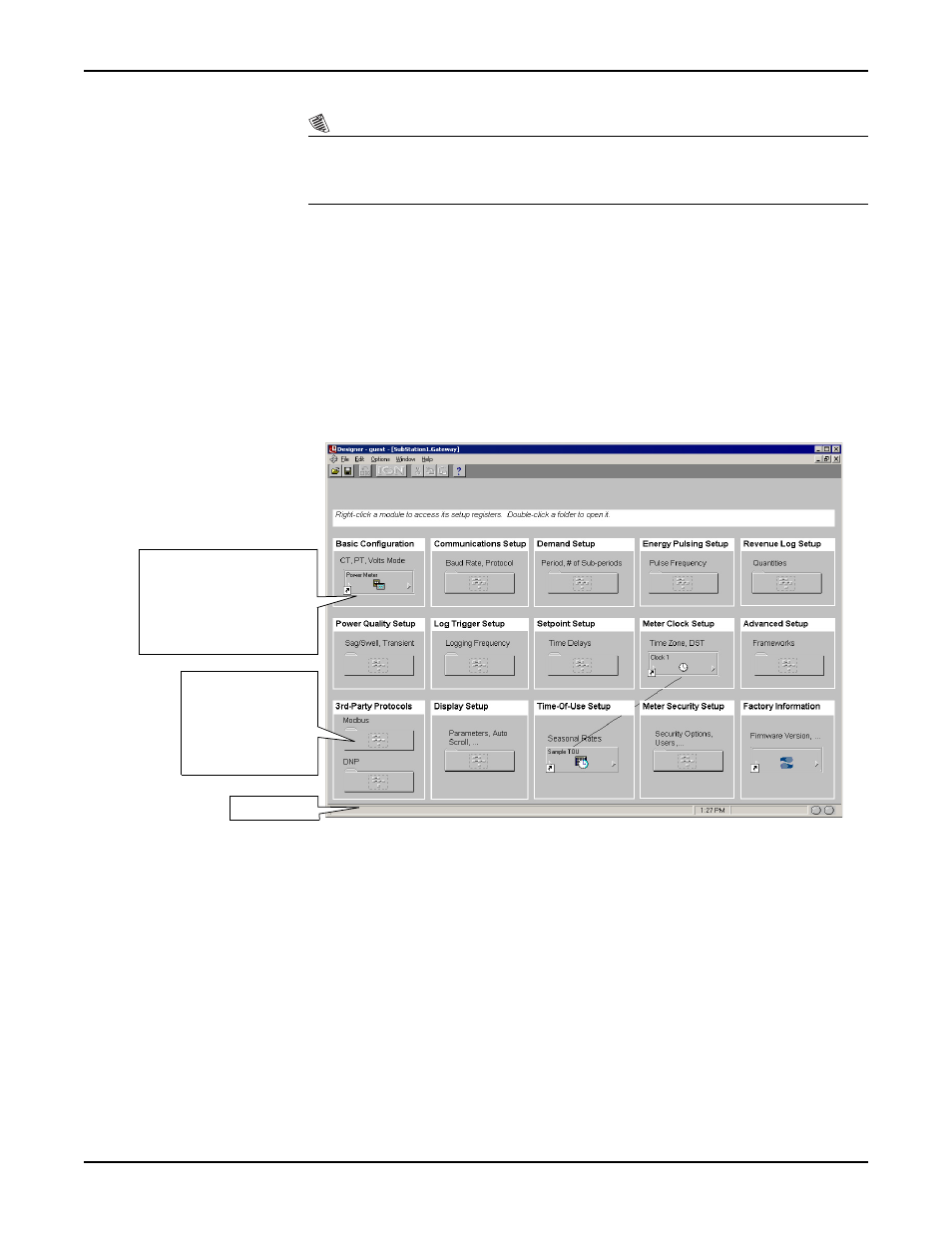
ION 7500 / ION 7600 User’s Guide
Designer’s Main Configuration Screen
Chapter 4 - Using ION Software
Page 107
N
OTE
Depending on the meter family, there may be different types of module security.
Rev_write_state_lookup
means the module cannot be modified in any way, and
Rev_destroy_lookup
means the module cannot
be deleted.
Designer’s Main Configuration Screen
If the software has been properly configured, the main screen of the meter’s node
diagram appears each time that you open a meter in Designer. If the ION software
has not yet been configured, refer to the online ION Enterprise Help, or contact your
network administrator. The different types of device functions are grouped
together on the Designer screen, so you can quickly access the types of settings you
want to change.
Once you have logged on to Designer and opened the meter’s node diagram, you
can begin configuring ION modules. Designer displays two types of objects on the
main configuration screen: ION modules and grouping objects (also called
folders).
A folder in Designer indicates that additional modules are available. Double-click
on a folder to access the modules contained inside it. In some cases a folder will
contain additional folders — continue double-clicking on the folders until you
reach the appropriate ION module.
ION modules appear on the
main Designer screen,
grouped by the functions
they perform. Right-click a
module to access its Setup
registers.
Folder icons indicate
that additional ION
modules are
available. Double-
click on the folder to
view them.
Status Bar
