Multi-Tech Systems 7500 User Manual
Page 94
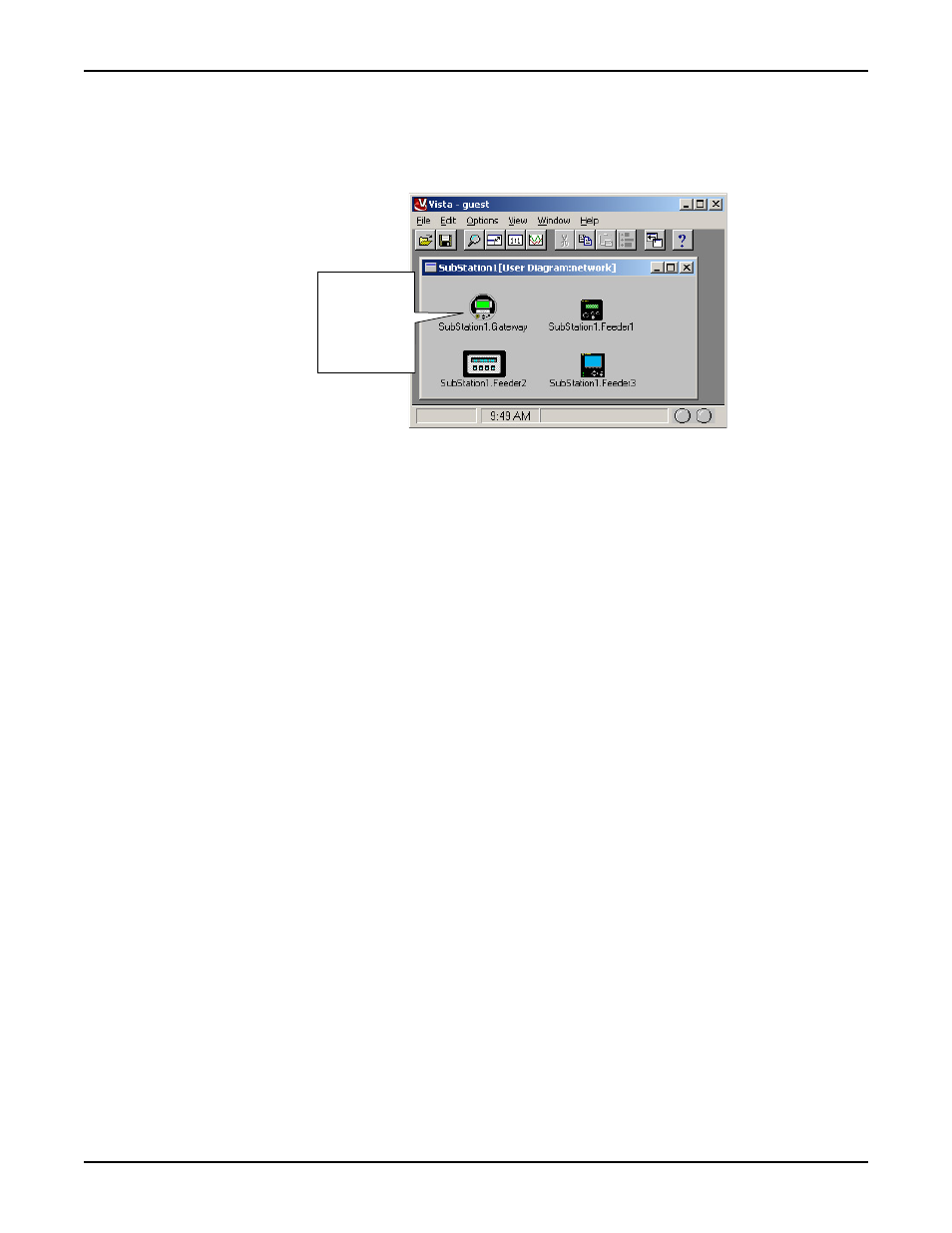
Displaying Data with Vista
ION 7500 / ION 7600 User’s Guide
Page 94
Chapter 4 - Using ION Software
This opens a new window showing all of the installed meters. Each meter
appears with an icon that represents its type and a label reflecting the name you
configured in the ION Management Console.
3.
Click a meter icon to open its main default diagram.
Each meter has a set of default diagrams that show the results of various real-time
measurements and calculations that are being performed. Links to data,
waveform, and event logs are also provided (if the meter supports logging).
You should now be able to navigate through the various diagrams and view real-
time and logged data.
Displaying Data if the Software is Not Fully Configured
If ION Enterprise has been installed and configured using the recommended
guidelines in the online ION Enterprise Help, the standard Vista user diagrams
automatically display real-time data from your meter.
If you are unable to display data from your meter in Vista, contact your ION
Enterprise software administrator, or refer to the online ION Enterprise Help before
continuing with this User’s Guide.
Meter icons
(representing
configured
devices in the
ION
Management
