Configuring standard meter security in designer – Multi-Tech Systems 7500 User Manual
Page 256
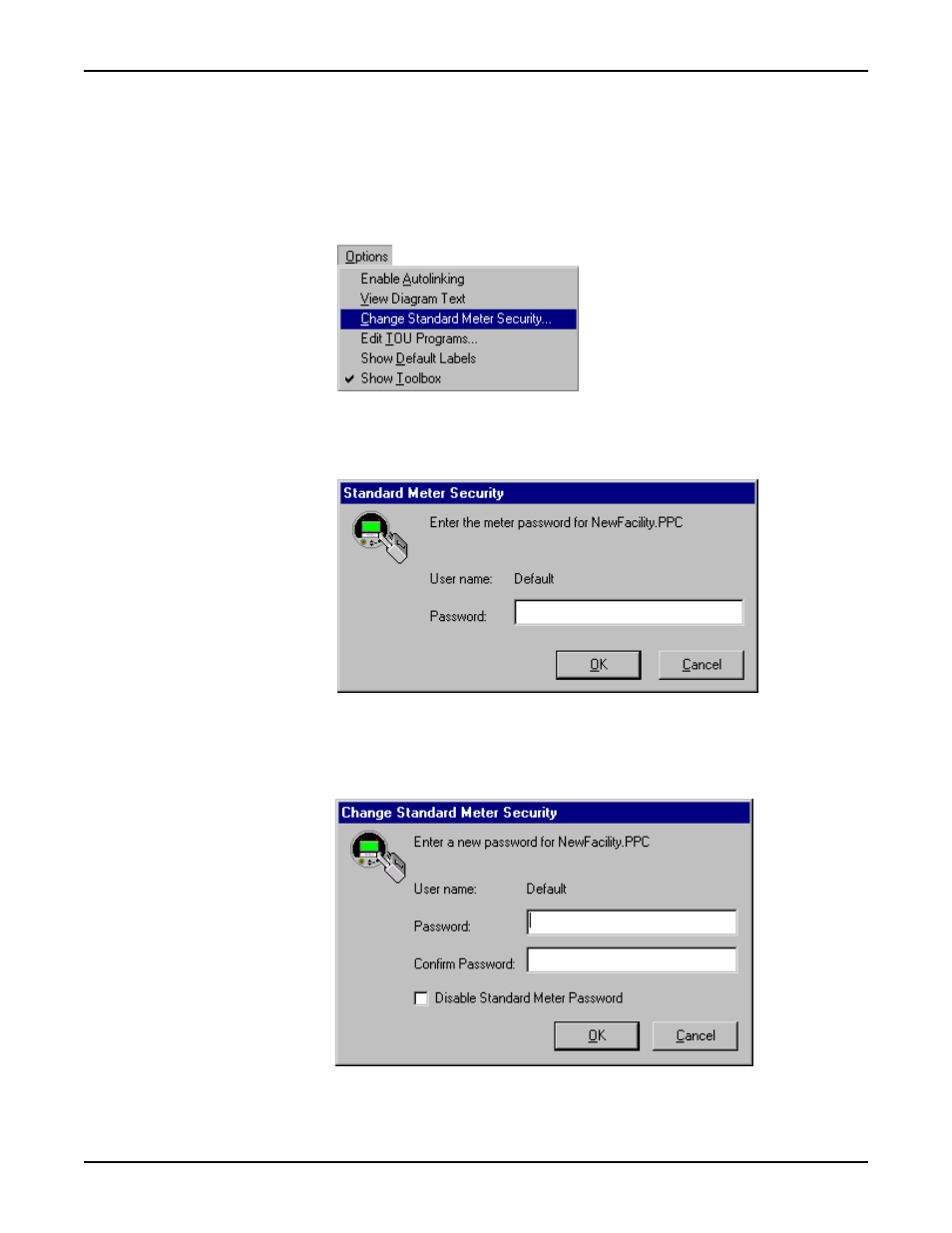
Standard Meter Security
ION 7500 / ION 7600 User’s Guide
Page 256
ION Security Technical Note
Configuring standard meter security in Designer
1.
Launch Designer software with Supervisor access.
2.
Select Options > Show Toolbox if the toolbox is not displayed.
3.
From the Options menu, select Change Standard Meter Security...
4.
Enter the meter password when prompted. You must enter the existing meter
password before you can change security settings (the default is zero).
5.
Type a new numeric password and confirm by re-typing the password in the
fields (see image below). If you are sure you want to disable Standard security,
click the Disable Standard Meter Security check box.
This manual is related to the following products:
