Call handling, Hold, Transfer – Mitel 5602 User Manual
Page 19: Conference
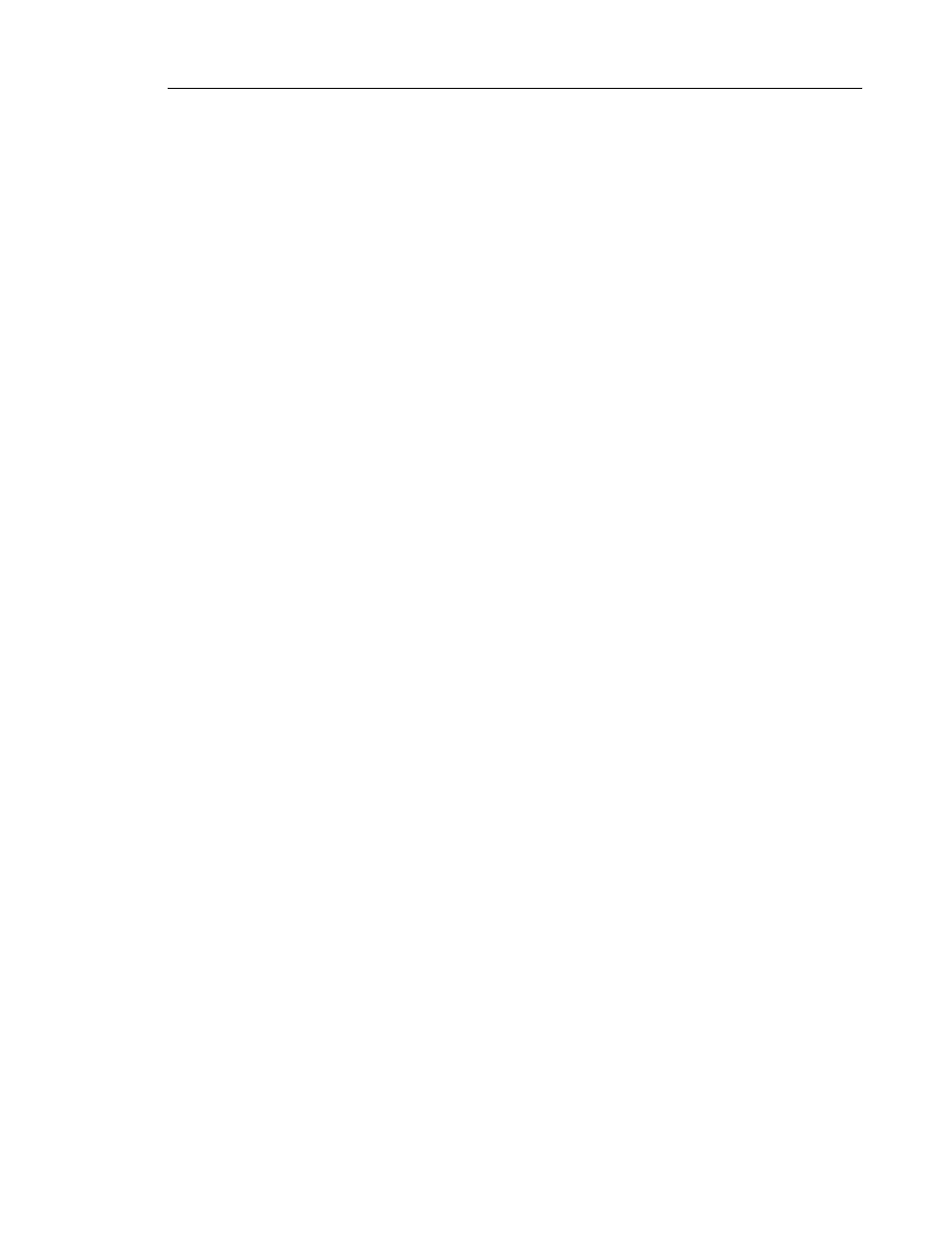
Call Handling
13
Call Handling
Your system may be programmed to access "in call" features in one of two ways:
•
using the handset buttons (device-based)
•
using feature access codes programmed in the 3300 ICP (system-based)
Depending upon this programming, features may be accessed in different ways. Where
necessary, instructions are provided for both device-based and system-based deployments.
Hold
1.
During a call, press the R key to put the call on hold.
2.
Press the R key again to retrieve the call.
Transfer
System-based
1.
During the call, press the R key to put the call on hold.
2.
Dial the number to which you want to transfer the call.
3.
Press NO to transfer the call. (Note: Supervised transfer is not supported).
Device-based
1.
During the call, press the R key to put the call on hold.
2.
Dial the number to which you want to transfer the call.
3.
Do one of the following:
•
to make a blind transfer, press NO to hang up and connect the other two parties
•
to make a supervised transfer, wait for an answer, announce the transfer, and then
press NO to hang up and connect the other two parties.
•
to terminate the transfer and return to the held call, press the R key and then press 1.
Conference
System-based
To conference with another party during an active call:
1.
Put the active call on hold. (Press the R key.)
2.
Dial the number of the third party with whom you want to conference.
3.
Press the R key to put the third party on hold.
4.
Enter the feature access code for Conference Call.
5.
Press the R key again to start the conferenced call.
