Placing conference calls, Adding a conference party, Transferring a conference – Mitel 5304 User Manual
Page 50: Dropping out of a conference
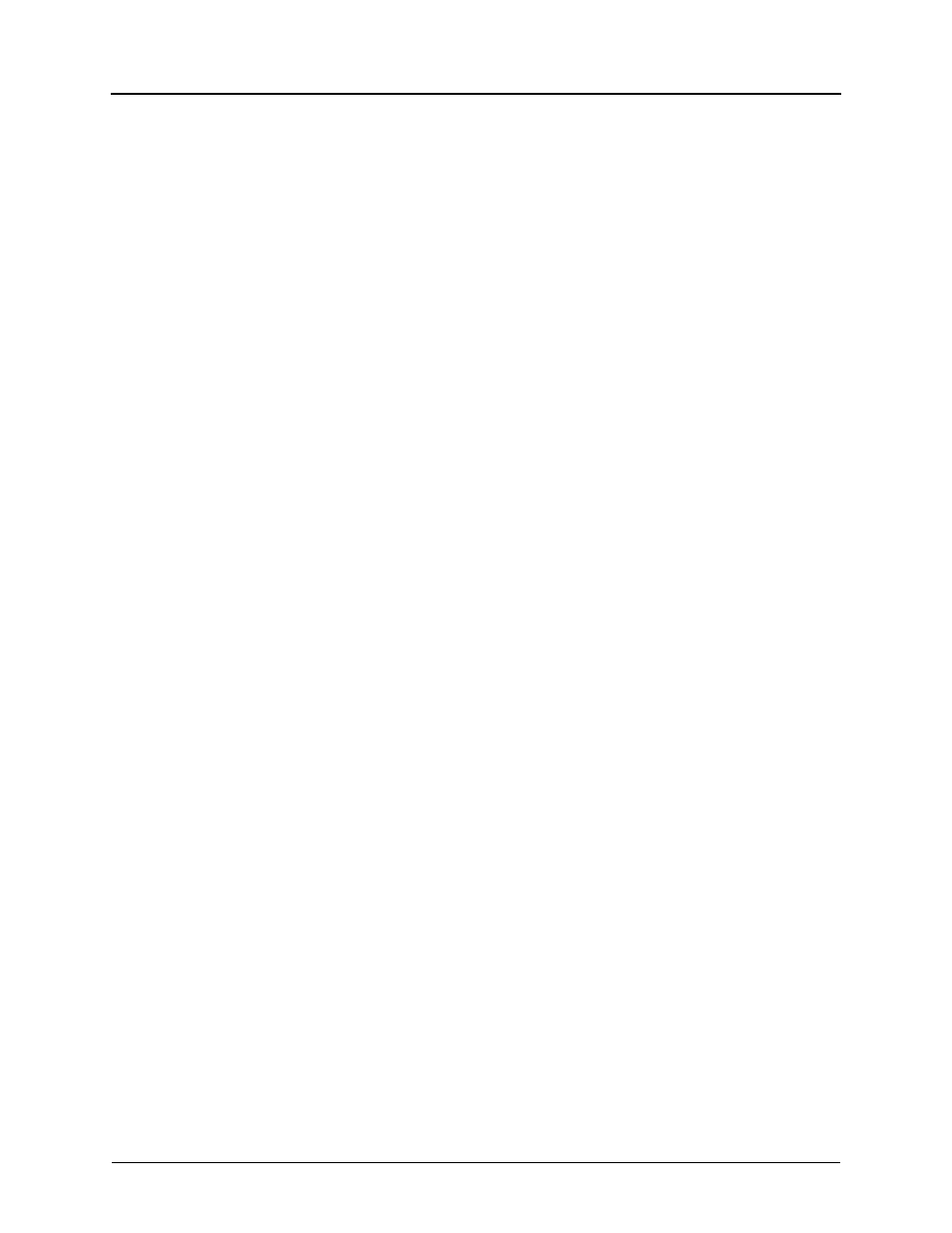
Call Features
Page 36
Mitel
®
5304 IP Phone User Guide – Issue 2, June 2010
Placing Conference Calls
You can place a conference call with up to three internal or external parties (for a total of four
parties, including yourself).
To place a conference call:
1. While on the first call, press the Special button, and then dial 5 to place the call on hold.
CALL NEXT PARTY TO CNF appears.
2. Place a call to the next conference party. For external calls, dial the Outgoing Call
access code (8 is the default code), and then dial the number.
3. After the party answers, announce the conference, press the Special button, and then
dial 5 to place the call on hold. If necessary, repeat this step to add the remaining
conference party.
4. Press the Special button, and then dial 5 a final time to start the conference. CNF IN
PROGRESS appears.
Adding a Conference Party
You can add a conference party during the conference.
To add a conference party:
1. Press the Special button, and then dial 5. This leaves the conference parties connected
and on hold.
2. Place a call to the party to be added to the conference, and then announce the
conference. Press the Special button, and then dial 5 (twice) to add the party and rejoin
the conference.
Transferring a Conference
You can transfer an existing conference to another extension.
To transfer a conference:
1. During the conference, press the Transfer button, and then dial the extension number.
2. Announce the conference (if desired), and then hang up. CONFERENCE TFR from
<name> appears on the called party’s display. The party must then press the flashing IC
button to connect to the conference.
Dropping Out of a Conference
You can drop out of a conference and return to the conference later.
To drop out of a conference:
Press the Hold button, and then hang up. ENTER EXTENSION NUMBER appears. This
removes you from the conference but leaves the other parties connected.
To return to the conference:
Press the flashing IC or Call button. CONFERENCE WAS HOLDING appears, and you
are reconnected to the conference.
