Slow motion, zoom (dvds) 57, Helpful hints, Slow motion – Philips Magnavox 27MDTR10S User Manual
Page 57: Zoom
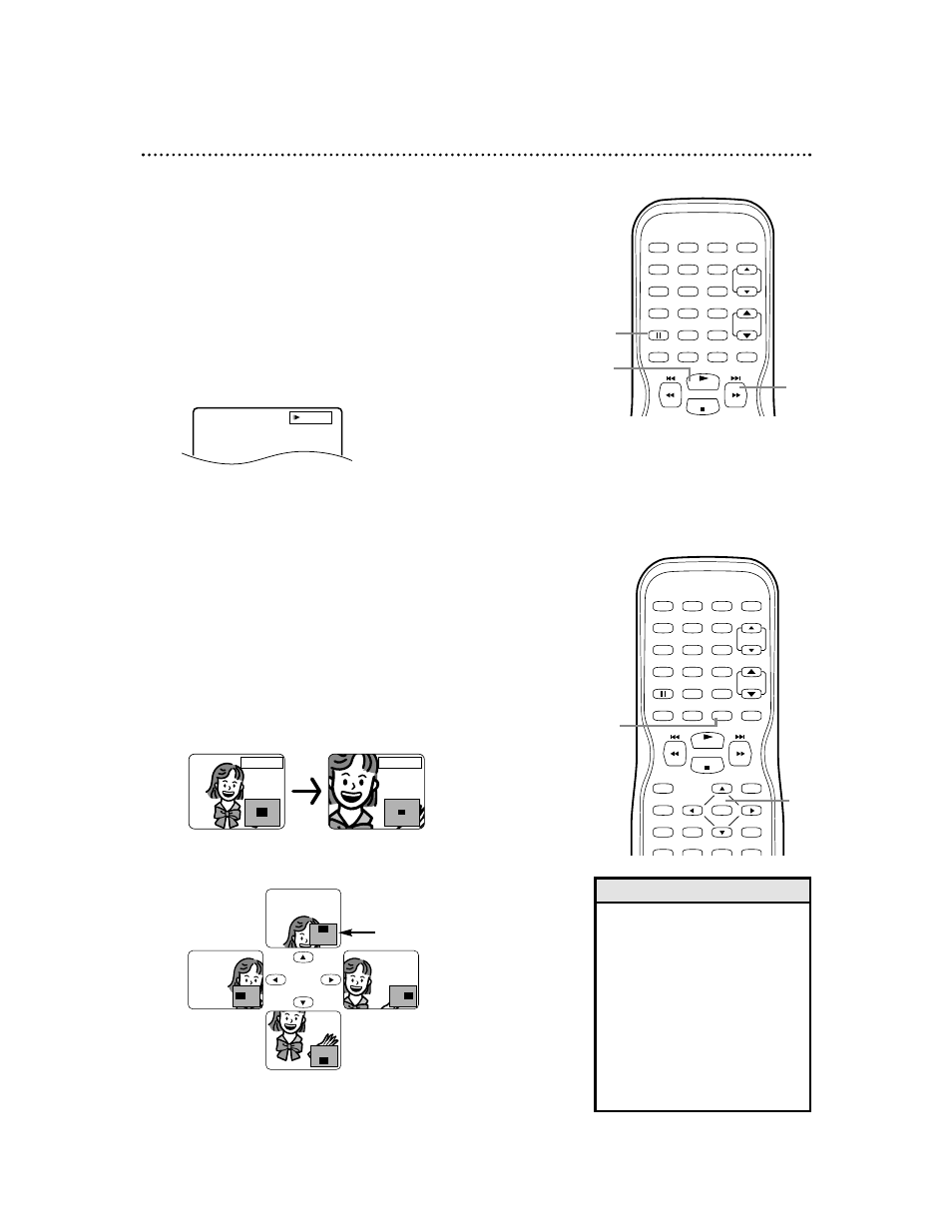
PLAY
STOP
DISC
SPEED
C.RESET
POWER PICTURE
SELECT
SLEEP
CH.
VOL.
MUTE
ZOOM
1
2
3
4
5
6
7
8
9
0
+10
+100
• The sound will be mute during
slow motion playback.
• You cannot play a DVD in
reverse slow motion.
• The gray box with an inner blue
box that shows during Zoomed
playback is the position guide. To
remove it or show it, press
ENTER. The position of the blue
box inside the gray box indicates
the position of the zoomed
image within the overall picture.
Helpful Hints
Slow Motion, Zoom (DVDs) 57
Slow Motion
●
Before you begin, press SELECT to put the
TV/VCR/DVD in DVD mode. The green DVD light
will appear on the front of the TV/VCR/DVD.
1
During playback, press k.
2
Press and hold i / g for two seconds. Slow
motion playback will begin. Press and hold i / g
repeatedly to vary the speed of slow motion playback.
You may play the DVD at 1/16, 1/8, or 1/2 the normal
playback speed; IBx1/16, IBx1/8, or IBx1/2 will
appear on the screen.
3
Press PLAY B to return to normal playback.
x1/16
PLAY
STOP
ENTER
RECORD
DISC
MENU
RETURN
TITLE
SETUP
A-B
REPEAT
SEARCH MODE
CLEAR
DISPLAY
SPEED
C.RESET
POWER PICTURE
SELECT
SLEEP
CH.
VOL.
MUTE
ZOOM
1
2
3
4
5
6
7
8
9
0
+10
+100
REPEAT
Zoom
You can enlarge the DVD picture to twice or four times the
regular size.
●
Before you begin, press SELECT to put the
TV/VCR/DVD in DVD mode. The green DVD light
will appear on the front of the TV/VCR/DVD.
1
Press ZOOM during playback. ZOOM [x2] will
appear on the screen. The picture will be twice as
large as normal. Press ZOOM again to increase the
picture to four times the regular size. ZOOM [x4] will
appear on the screen.
2
Press ▲ ▼ s B to move the zoomed image up,
down, left, or right.
3
To return the picture to its normal size, press
ZOOM so ZOOM [OFF] appears on the
screen.
ZOOM [x4]
ZOOM [x2]
Position guide example:
The Zoomed area is in
the top portion of the
overall picture.
3
2
1
2
1,3
