10 optional connections – Philips Magnavox 27MDTR10S User Manual
Page 10
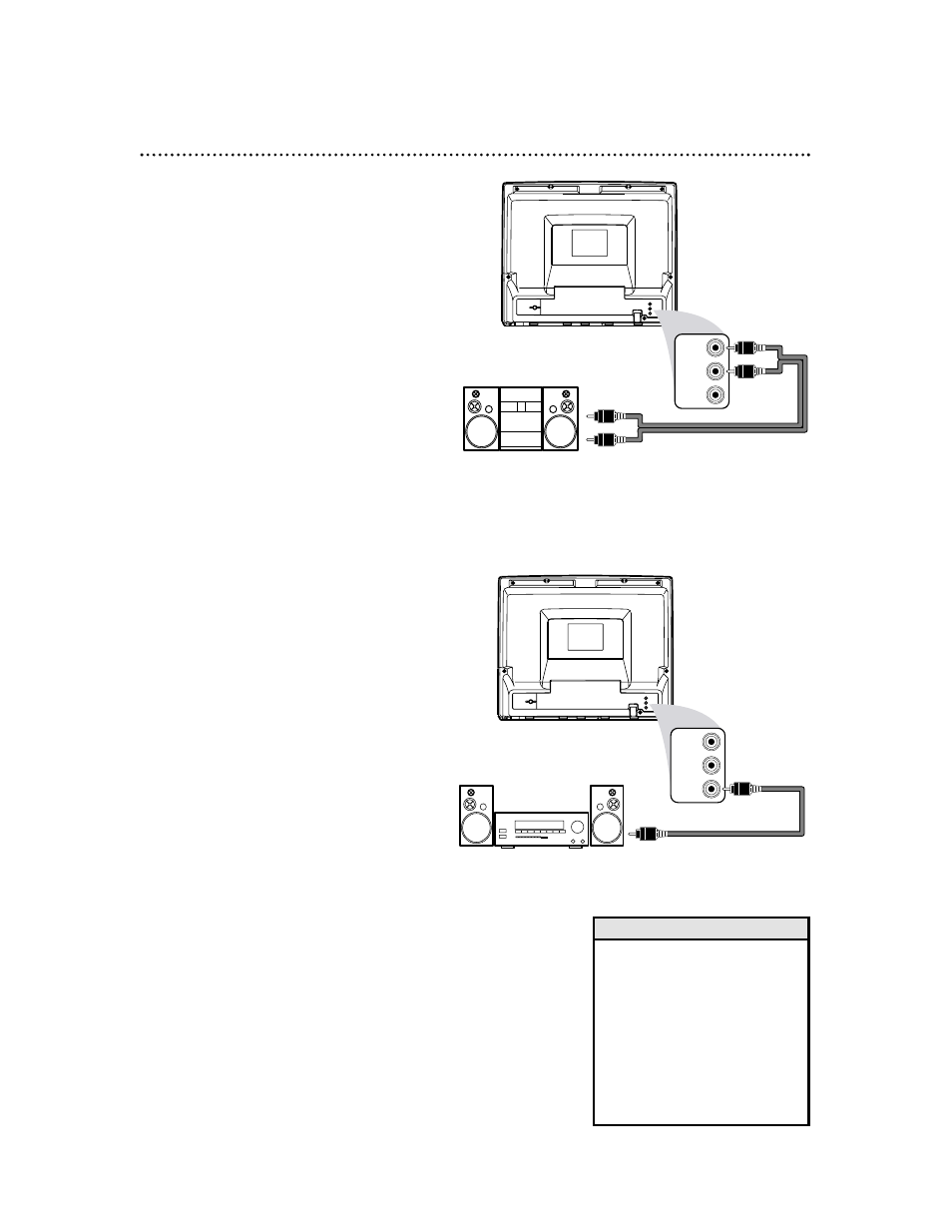
ANT.
L
AUDIO OUT
R
COAXIAL
L
AUDIO OUT
R
COAXIAL
10 Optional Connections
• You cannot use a Mini-Disc or
Digital Audio Tape deck to copy
5.1 channel Dolby Digital sur-
round sound Discs.
• Discs recorded in Dolby Digital
should show this on the Disc or
case. If the Disc is not recorded
in 5.1 channel Dolby Digital sur-
round sound, you will not hear
multi-channel sound even if you
use the Digital Stereo hookup.
Helpful Hints
Analog Stereo Hookups
If you want to hear the TV/VCR/DVD sound
through a stereo instead, make this connection.
1
Complete the antenna/Cable TV
connections. Details are on pages eight-
nine.
2
Connect red and white audio
cables to the red and white AUDIO
OUT jacks on the back of the
TV/VCR/DVD and to the AUDIO
IN jacks on the stereo. Match the
cable colors to the jack colors. Audio
cables are not supplied. Use RCA-style
cables.
3
Set your stereo to Auxiliary In. See
your stereo owner’s manual for details.
ANT.
L
AUDIO OUT
R
COAXIAL
L
AUDIO OUT
R
COAXIAL
Digital Stereo Hookups
You can connect the TV/VCR/DVD to a Stereo
that has a Digital Coaxial In jack. Use this
hookup if you want to hear the TV/VCR/DVD
sound through the Stereo instead. Use these
connections for a Dolby Digital-compatible
Stereo or for a Receiver that has a Mini-Disc
or Digital Audio Tape deck.
1
Connect the antenna/Cable TV
signal. Details are on pages eight-nine.
2
Connect a digital audio coaxial
cable (not supplied) to the orange
COAXIAL jack on the
TV/VCR/DVD.
Also connect the cable to the
Stereo’s COAXIAL DIGITAL
AUDIO IN jack.
3
If the Stereo is Dolby Digital-com-
patible, set DOLBY DIGITAL to
ON. If the Stereo is not Dolby Digital-
compatible or if you connected to a
Mini-Disc or Digital Audio Tape Deck,
set DOLBY DIGITAL to OFF. Details are
on page 65.
An incorrect setting causes noise distor-
tion and damages speakers.
To see if your Stereo has Dolby Digital,
look for a Dolby Digital logo on your
Stereo. Or, refer to the Stereo owner’s
manual.
Audio cables
to red and
white AUDIO
OUT jacks on
TV/VCR/DVD
Audio cables to
Stereo’s AUDIO IN jacks
To orange
COAXIAL jack
on TV/VCR/DVD
To Stereo’s COAXIAL
DIGITAL AUDIO IN jack
