56 subtitles, camera angles (dvds), Subtitles, Helpful hints – Philips Magnavox 27MDTR10S User Manual
Page 56: Camera angles
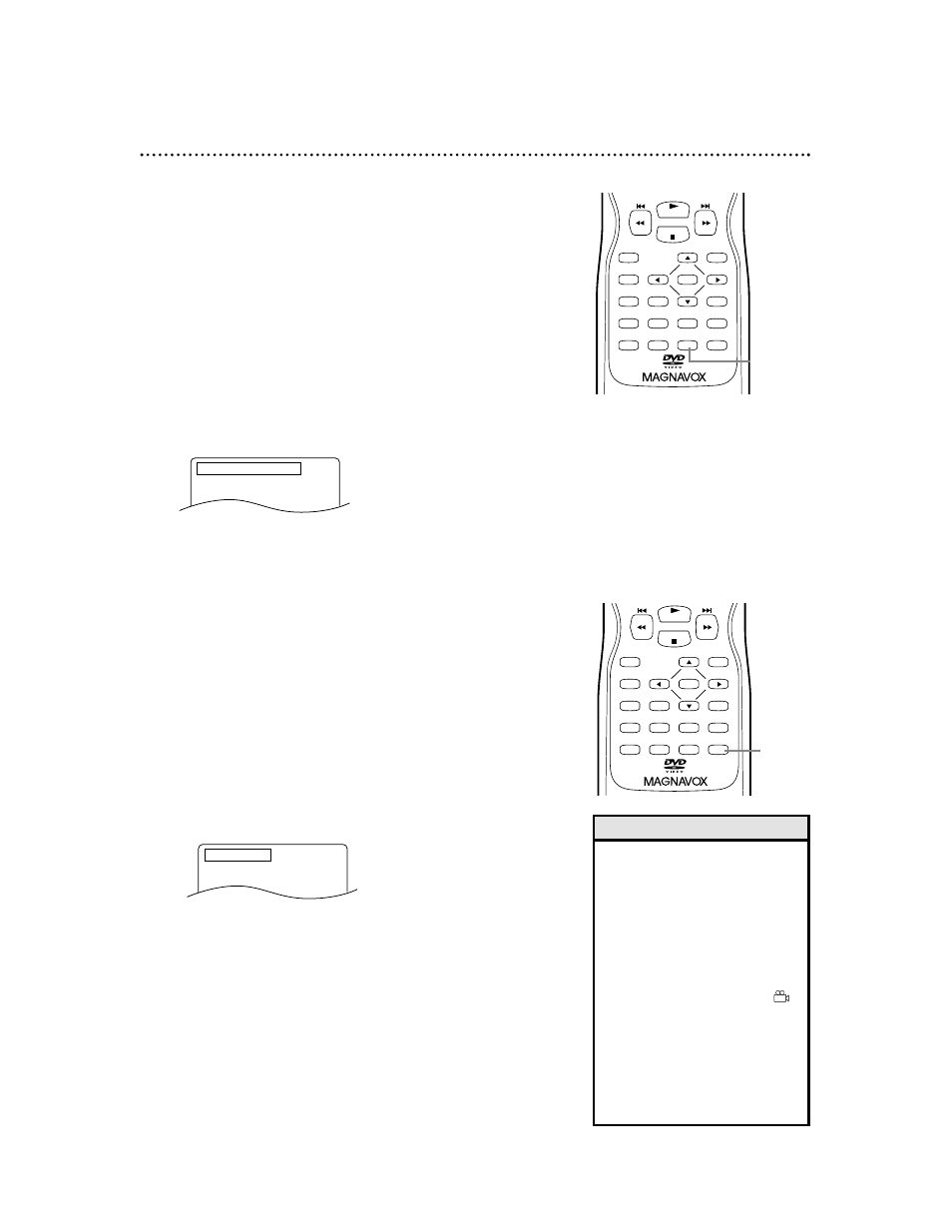
PLAY
STOP
ENTER
RECORD
DISC
MENU
RETURN
TITLE
SETUP
A-B
REPEAT
SEARCH MODE
CLEAR
MODE
ANGLE
SUBTITLE
AUDIO
DISPLAY
REPEAT
56 Subtitles, Camera Angles (DVDs)
Subtitles
You can select a language for DVD subtitles during playback.
You can select only languages that are available on the DVD.
●
Before you begin, press SELECT to put the
TV/VCR/DVD in DVD mode. The green DVD light
will appear on the front of the TV/VCR/DVD.
1
Press SUBTITLE during playback so the subtitle
display appears on the screen.
2
Within five seconds, press SUBTITLE repeat-
edly to select a subtitle language. After a few sec-
onds, the subtitles will appear.
The number of available languages appears at the right
of the subtitle display. In the example below, eight lan-
guages are available ( /8). The language may be abbre-
viated, such as ENG for English.
3
To turn off Subtitles, press SUBTITLE repeat-
edly until SUBTITLE OFF appears.
• On some DVDs, you must select
subtitles in the Disc menu.
• If the desired language does not
appear after pressing SUBTITLE
several times, the Disc does not
have subtitles in that language.
• Opening the disc tray will cancel
your subtitle setting.
• If the current segment of the Disc
has multiple camera angles,
will appear on the screen. ANGLE
ICON must be ON. Details are on
page 68.
• The camera angle will not
change if the DVD does not con-
tain sequences recorded from
different camera angles.
Helpful Hints
SUBTITLE 1. ENG / 8
PLAY
STOP
ENTER
RECORD
DISC
MENU
RETURN
TITLE
SETUP
A-B
REPEAT
SEARCH MODE
CLEAR
MODE
ANGLE
SUBTITLE
AUDIO
DISPLAY
REPEAT
Camera Angles
Some DVDs contain scenes recorded from different angles.
You may select a camera angle during playback.
●
Before you begin, press SELECT to put the
TV/VCR/DVD in DVD mode. The green DVD light
will appear on the front of the TV/VCR/DVD.
1
Press ANGLE during playback so the Angle dis-
play appears on the screen.
2
Within five seconds, press ANGLE repeatedly
to select a different angle. The number of available
angles appears at the right of the Angle display. In this
example, eight angles are available ( /8).
ANGLE 1 / 8
1-3
1-2
