Rerecording (tape duplication) 27 – Philips Magnavox 27MDTR10S User Manual
Page 27
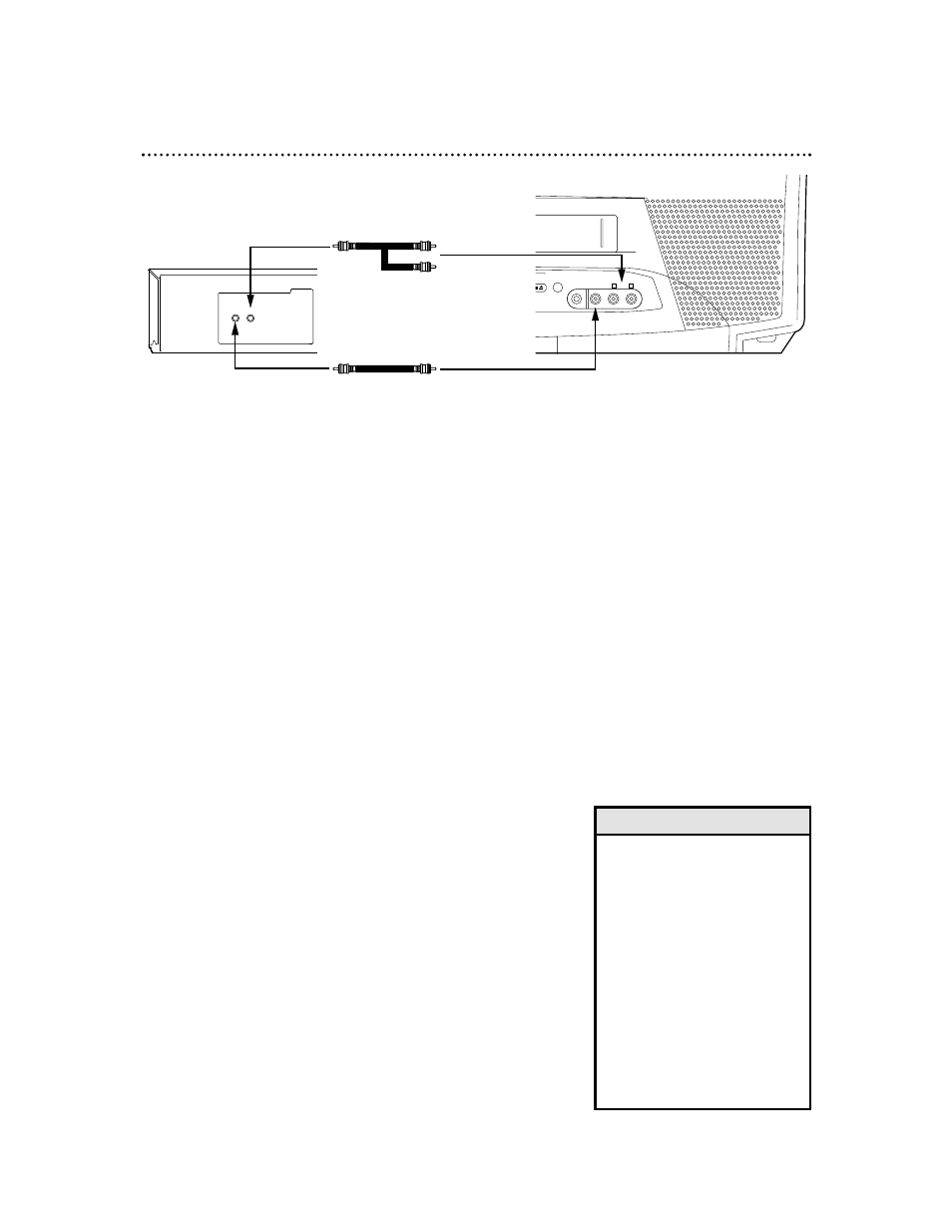
Rerecording (Tape Duplication) 27
• Unauthorized recording of copy-
righted television programs,
videotapes, or other materials
may infringe on the rights of
copyright owners and violate
copyright laws.
• Different brands of equipment
may operate differently.
• Make sure all connections are
secure. Otherwise, you may not
record both picture and sound.
• Programs that are copyright
protected may not record clearly.
• You cannot record a DVD onto a
videotape using this
TV/VCR/DVD.
Helpful Hints
1
Make the connections shown above. Use audio
and video cables (not supplied). Connect the
source unit (VCR or Camcorder) to a power
source after connections are made.
2
The VCR or Camcorder will play your tape. Insert a
prerecorded tape in the source unit. If playback
begins, press STOP on the VCR or Camcorder.
3
The TV/VCR/DVD will record your tape. Insert a
blank videotape in the cassette compartment
of the TV/VCR/DVD. Make sure the tape’s record
tab is intact. The TV/VCR/DVD power will turn on
automatically.
If the power is already on and a videotape is in the
unit, make sure the unit is in TV/VCR mode. Press
SELECT so the red VCR/TV light appears on the front
of the unit.
4
Point the TV/VCR/DVD remote control at the
TV/VCR/DVD. Press 0, 0 on the remote. AUX
will appear on the screen. The TV/VCR/DVD is
now in Line Input or Auxiliary mode.
5
Press SPEED until the desired tape speed (SP
or SLP) appears in the lower left corner of the
screen.
6
Press PLAY on the VCR or Camcorder and
REC(ord)/OTR on your TV/VCR/DVD at the
same time. Copying will begin.
7
To stop copying, press STOP/EJECT on the
TV/VCR/DVD, then stop the tape on the VCR
or Camcorder.
R
L AUDIO
VIDEO
HEADPHONE
OP/EJECT
VIDEO
OUT
AUDIO
AUDIO and VIDEO OUT Jacks on source unit
(VCR or Camcorder)
AUDIO and VIDEO In
Jacks on TV/VCR/DVD
Audio Cable from
AUDIO OUT to AUDIO In
Video Cable from
VIDEO OUT to VIDEO In
