Troubleshooting, 87 en – Philips Magnavox ZV427MG9 User Manual
Page 87
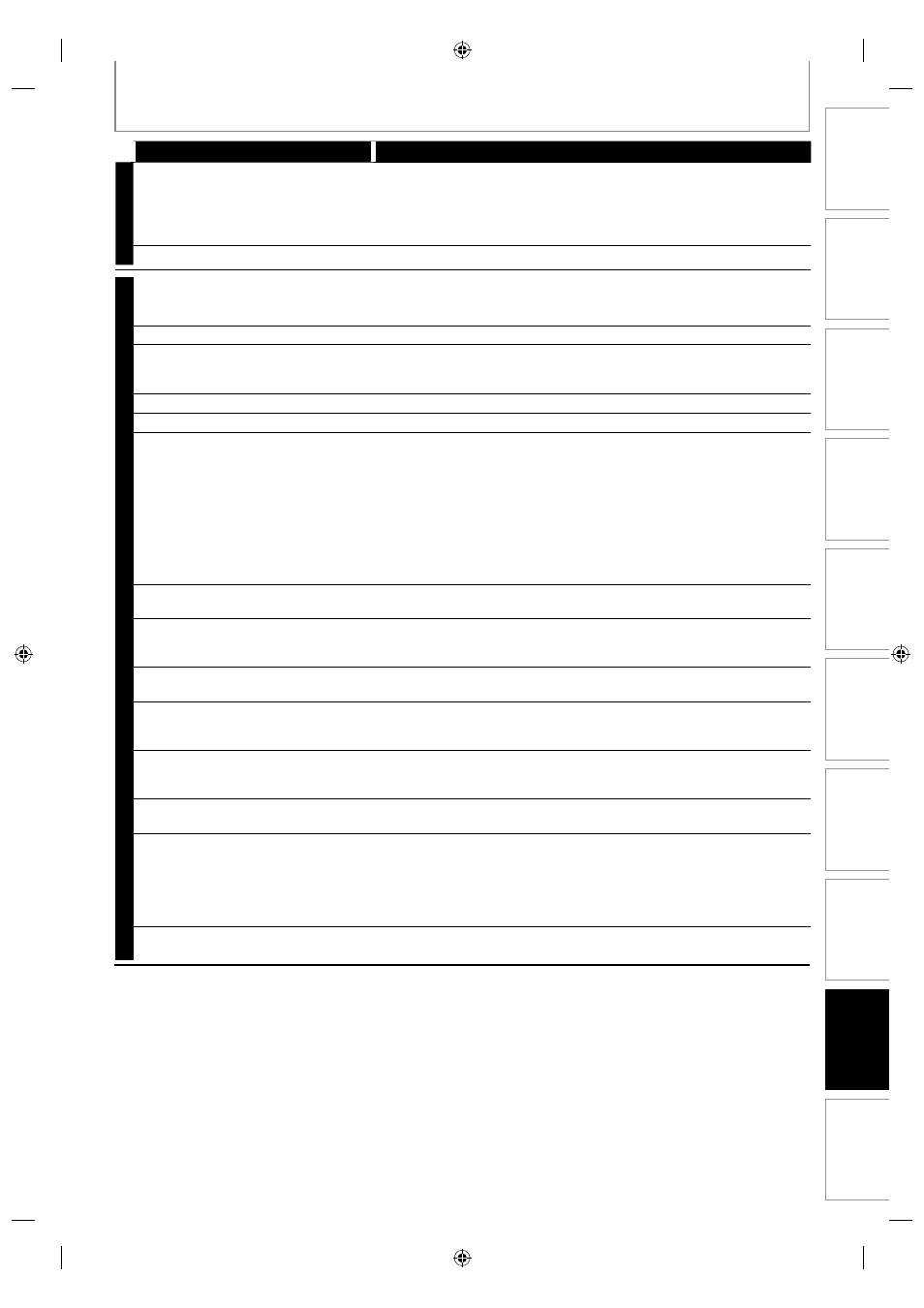
87
EN
Recording
Playback
Editing
Introduction
Connections
Basic Setup
Function Setup
VCR Functions
Others
Español
TROUBLESHOOTING
Symptom
Remedy
DVD • VCR
There is no sound or the sound is
distorted.
• The HDMI sound is not output when “HDMI Audio” is set to “OFF”.
• Check the RCA audio cable connection. If you are using HDMI-DVI
conversion cable, you must connect the RCA audio cable, too.
• Check whether the output format of this unit (HDMI FORMAT) matches
the supported input format of other connected device.
Setup menu cannot be called up.
• Setup menus cannot be called up during DVD recording or DVD playback.
DVD
There is no picture.
• If the main menu appears on the TV screen, press [RETURN] to exit.
• Check if the progressive scan mode is set correctly according to your TV
(page 80).
Picture noise appears.
• Clean the disc with a cleaning cloth.
There is no sound.
• If you are using DIGITAL AUDIO OUT (COAXIAL) jack, check the setting in
“Disc Audio” (pages 75-76).
• Clean the disc with a cleaning cloth.
Sound is noisy.
• Clean the disc with a cleaning cloth.
No DTS sound is output.
• This unit is not compatible with DTS sound.
The disc does not play back.
• No disc is inserted.
• A blank disc is inserted.
• The disc is upside down. Insert the disc with the labeled side facing up.
• The disc is not correctly inserted.
• The unit cannot play back certain discs (such as a CD-ROM) (page 46).
• The region code on the DVD-video does not match the unit (page 46).
• Moisture has condensed inside the unit. Remove the disc and leave the
unit turned on for about 2 hours until the moisture evaporates (page 3).
• If the disc was recorded on another recorder, the unit cannot play back
the disc if it was not finalized.
Discs recorded on this unit cannot be
played back on other DVD players.
• If you are using DVD+R/DVD-RW/-R, please ensure you finalized the disc
after recording (pages 44-45).
The disc does not start playback from
the beginning.
• Resume playback was activated (page 52). Press [STOP
C] twice.
• You have inserted a disc whose title menu or DVD menu automatically
appears on the TV screen when it is first inserted.
The unit starts playing back the disc
automatically.
• The DVD-video features an auto playback function.
Some functions such as stop, search,
or slow-motion playback cannot be
performed.
• Depending on the disc, you may not be able to do some of the
operations. Refer to the instruction manual supplied with the disc.
The language for the sound track
cannot be changed.
• The title does not have the multilingual audio tracks.
• The DVD-video prohibits the changing of the language for the sound
track.
The subtitle language cannot be
changed or turned off.
• Multilingual subtitle are not recorded on the DVD-video.
The angles cannot be changed.
• Multi-angles are not recorded on the DVD-video being played back.
• The angle-change operation is whenever possible as long as the disc
contains a multi-angle portion. Actual change will be performed when
the portion has come up.
• The DVD-video prohibits changing angles.
• Try changing the angle using the DVD-video’s menu.
Recording does not stop immediately
after you press
[STOP
C].
• It may take a few seconds for the unit to input disc data before
recording stops.
