Basic playback, 50 en en – Philips Magnavox ZV427MG9 User Manual
Page 50
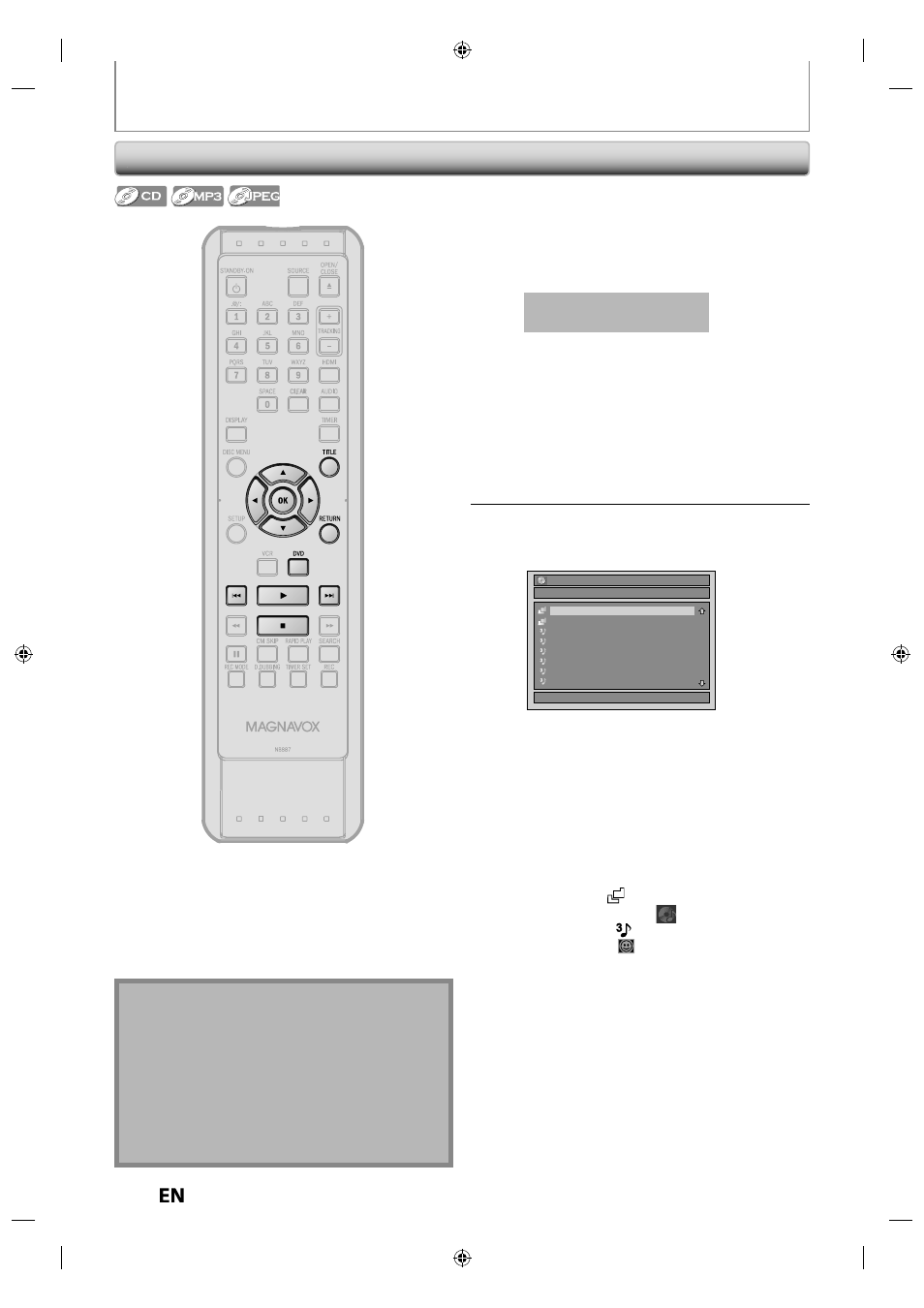
50
EN
EN
Playing Back an Audio CD and a CD-RW / -R with MP3 / JPEG Files
Note
• The audio source of MP3 files cannot be recorded as
digital sound by an MD or DAT deck.
• Files whose extension is other than “.mp3(MP3)” or
“. jpg / . jpeg (JPEG)” will not be listed.
• Some unplayable folders or files may be listed due to
the recording status.
• High-resolution JPEG files take longer to be displayed.
• Progressive JPEG files (JPEG files saved in progressive
format) cannot be played back on this unit.
Press [DVD] first.
1
Insert a playable disc (refer to page
24 on how to insert a disc).
* Make sure the disc is compatible with this unit.
(Refer to page 46 for the list of compatible discs.)
It may take a while to load
the disc.
When an audio CD is inserted, track list will appear.
When a CD-RW/-R with MP3 / JPEG files is inserted,
file list will appear.
When you insert a CD-RW/-R mixed with MP3/JPEG
files, the playback media selection screen will be
displayed.
For MP3, select “Music”, for JPEG, select “Photo”.
• To exit the track/file list, press [STOP
C].
• To resume the track/file list, press [TITLE].
2
Use [
K / L] to select a desired folder
or track/file, then press [OK].
e.g.) File list
File List
DISC NAME
1/ 2
Folder 1
Folder 2
MP3 file 1
MP3 file 2
MP3 file 3
MP3 file 4
MP3 file 5
MP3 file 6
When selecting track/file:
Playback will start.
When selecting the folder (Not available for audio CD):
The files in the folder will appear.
Use [
K / L] to select the file or folder you want to play
back, then press [OK].
• Press [PLAY
B], [OK] or [B] to move to any lower
hierarchies.
• Press [
s] or [RETURN] to move back to the previous
hierarchy.
Hints for audio CD tracks and MP3 / JPEG files:
• Folders are shown by
.
• Audio CD tracks are shown by
.
• MP3 files are shown by
.
• JPEG files are shown by
.
• The system can recognize up to 255 folders, up to 99
tracks/999 files.
• Letters of a file/folder name overflowing the given space
will be displayed as “...”. Unrecognizable characters will
be replaced with asterisks.
• If there are no files in the folder, “No Files” will be displayed.
It is recommended that files to be played back in this
unit are recorded under the following specifications:
: 44.1 kHz or 48 kHz.
• Constant bit rate
: 112 kbps - 320 kbps
: 6,300 x 5,100 dots.
• Lower limit
: 32 x 32 dots.
• File size of image maximum : 12 MB.
BASIC PLAYBACK
