Putting names on titles, Editing discs, 62 en en – Philips Magnavox ZV427MG9 User Manual
Page 62
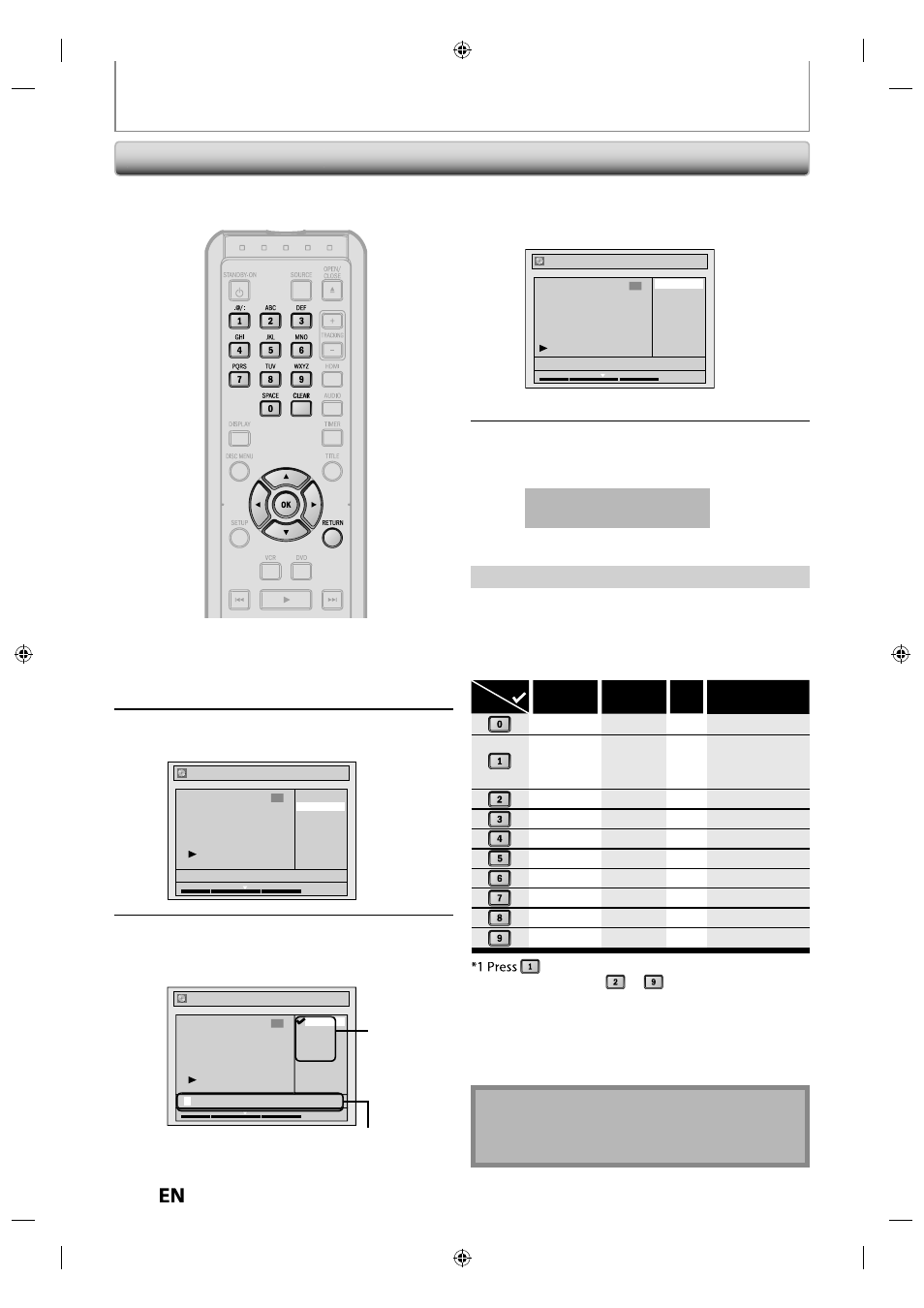
62
EN
EN
EDITING DISCS
Putting Names on Titles
4
Use [
K / L] to select “Yes”, then press
[OK].
Edit - Edit Title Name
No
Yes
MY FAVORITE
1
1 : 05 : 00
The name you entered will be activated for the title.
5
After this operation is completed,
press [RETURN] to exit.
Data will be written onto the disc momentarily.
This operation may take a
while to be completed.
You can put title names on the titles and change the
names from this menu.
1) Use [
K / L] to select a desired character set, then
press [OK].
2) Follow the list below, use [the Number buttons]
repeatedly until the desired letter appears.
When you finish entering a title name, press [OK].
ABC
DEF
GHI
JKL
MNO
PQRS
TUV
WXYZ
abc
def
ghi
jkl
mno
pqrs
tuv
wxyz
! ” # $ % & ’ ( )
* + , - . / : ; < = >
? @ [ ] ^ _ { | }
2
3
4
5
6
7
8
9
0
1
ABC
abc
@ ! ?
123
(*1)
(*1)
Select
Press
, character set will be changed to “ @!? ” mode
automatically. Press
to
to back to the previous
character set.
• To delete letters, press [CLEAR] repeatedly.
Holding [CLEAR] to delete all letters.
• Use [
s / B] to move the cursor to the left and right.
• You can enter up to 30 letters.
Note
• Undefined letters in a title name are shown by “*”. If
you delete them, adjoining letters may change to “*”
or other.
Guide to Edit Title Name
1
Follow steps 1 to 3 in “Deleting a
Title” on page 61 to display “Edit”
menu.
2
Use [
K / L] to select “Edit Title
Name”, then press [OK].
Edit
Title Delete
Edit Title Name
Chapter Mark
Index Picture
Title Dividing
Hide Chapter
NOV/21/12 11:00AM L1 SP
1
1 : 05 : 00
3
To enter a title name, follow the
steps of “Guide to Edit Title Name”
on this page.
Edit - Edit Title Name
a b c
A B C
1 2 3
@ !
?
1
1 : 05 : 00
M
character set
area for entering title names
