Setups, 75 en en, Ab c – Philips Magnavox ZV427MG9 User Manual
Page 75: Playback (cont’d)
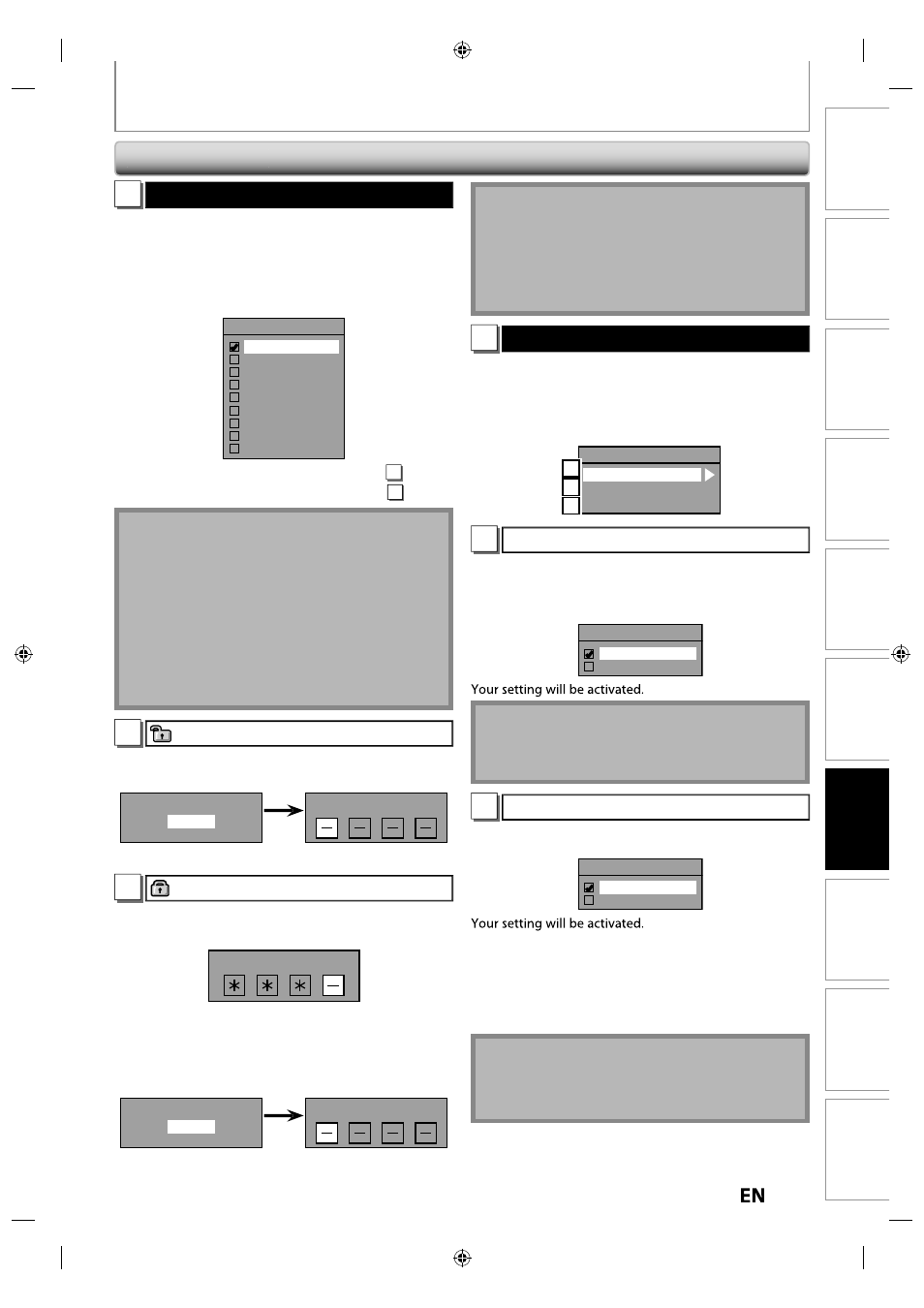
75
EN
EN
Recording
Playback
Editing
Introduction
Connections
Basic Setup
Function Setup
VCR Functions
Others
Español
SETUPS
1
Parental Lock (Default: OFF)
Some DVD-video feature a parental lock level. Playback
will stop if the ratings exceed the levels you set, it will
require you to enter a password before the disc will
playback. This feature prevents your children from
viewing inappropriate material.
Use [
K / L] to select the desired level, then press [OK].
Parental Lock
OFF
8 [Adult]
7 [NC 17]
6 [R]
5 [PG R]
4 [PG 13]
3 [PG]
2 [G]
1 [Kid Safe]
If a password has not been set yet, proceed to A .
If a password has been set already, proceed to B .
Note
• Parental lock function may not be available to some
discs.
• With some DVD, it may be difficult to find if they are
compatible with parental lock. Be sure to check if the
parental lock function operates in the way that you
have set.
• Record the password in case you forget it.
• If there is a DVD in the unit when you set up the
parental lock, press [OPEN/CLOSE
A] to activate the
parental lock level.
A
A password has not been set yet.
Use [
K / L] to select “Yes”. Use [the Number buttons] to
enter a new password except for 4737, then press [OK].
Change Password?
Yes
No
Password Input
Yes
Your setting will be activated.
B
A password has been set already.
• Use [the Number buttons] to enter the current
password.
Password Input
Your setting will be activated.
• If you want to change password, use [
K / L] to select
“Yes”. Use [the Number buttons] to enter a new
password except for 4737, then press [OK].
Change Password?
Yes
No
Password Input
Yes
Your setting will be activated.
Note
• Press [CLEAR] to erase numbers entered incorrectly.
• When you forget the password or you want to clear
all settings in “Parental Lock” menu, enter 4737 using
[the Number buttons] in password input window.
Password will be cleared and parental levels will be
set to “OFF”.
2
Disc Audio
Choose the appropriate audio setting for your external
device.
It will only affect a disc playback.
Use [
K / L] to select a desired item, then press [OK].
Disc Audio
Dynamic Range Control
PCM
Dolby Digital
A
B
C
A
Dynamic Range Control (Default : ON)
Set to “ON” to compress the range between soft and loud
sounds.
Use [
K / L] to select a setting, then press [OK].
Dynamic Range Control
ON
OFF
Note
• Dynamic range control function is available only on
the discs which are recorded in the Dolby Digital
format.
B
PCM (Default : 48kHz)
Use [
K / L] to select a setting, then press [OK].
PCM
48kHz
96kHz
48kHz : If your amplifier/decoder is NOT compatible
with 96kHz PCM, select “48kHz”. 96kHz sound
will be output in 48kHz.
96kHz : If your amplifier/decoder is compatible with
96kHz PCM, select “96kHz”. 96kHz sound will
be output.
Note
When playing back disc with copyright protection
• Even if you select “96kHz”, the sound will be down
sampled at 48kHz.
Playback (cont’d)
