Setting pictures for thumbnails, Editing discs – Philips Magnavox ZV427MG9 User Manual
Page 67
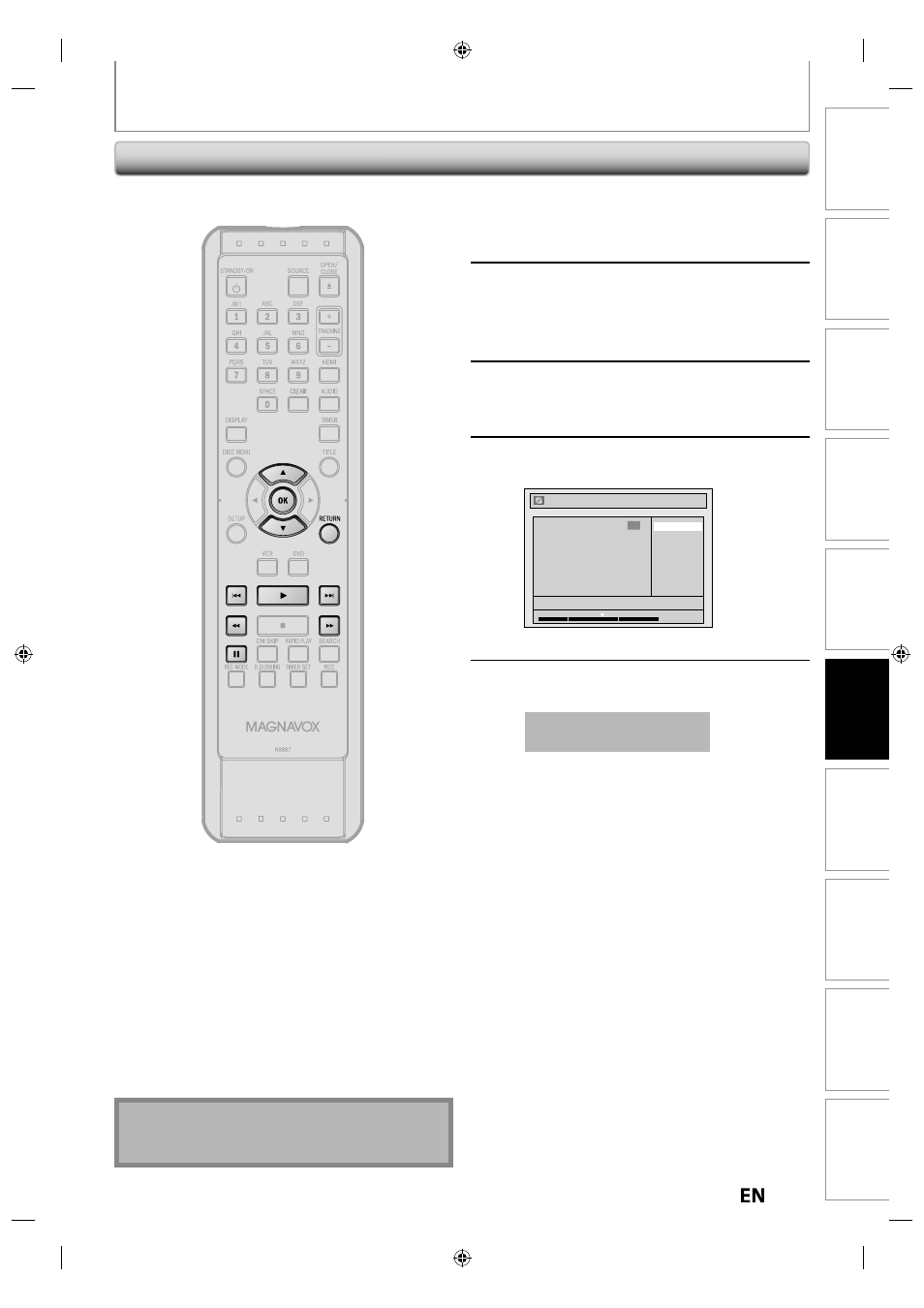
67
EN
EN
Recording
Playback
Editing
Introduction
Connections
Basic Setup
Function Setup
VCR Functions
Others
Español
EDITING DISCS
Setting Pictures for Thumbnails
1
Follow steps 1 to 3 in “Deleting a
Title” on page 61 to display “Edit”
menu.
2
Use [
H], [G], [E], [D], [PAUSE
F] and [PLAY B] to decide the
picture you want to select as a
thumbnail.
3
Use [
K / L] to select “Index Picture”,
then press [OK].
4
Use [
K / L] to select “Yes”, then press
[OK].
No
Yes
1
Edit - Index Picture
NOV/21/12 11:00AM L1 SP
F
1 : 05 : 00
A picture for thumbnail will be set.
5
Press [RETURN] to exit.
Data will be written onto the disc momentarily.
This operation may take a
while to be completed.
Note
• If the selected picture for a thumbnail is overwritten,
the thumbnail is reset to the first scene of the title.
You can set your desired scene as a thumbnail for each
title.
- MC192DMG (60 pages)
- 19MDTR17 (1 page)
- MWR20V6 (90 pages)
- Digital Video Disc Recorder & Video Cassette Recorder With Digital Tuner ZV457MG9 (108 pages)
- MDV410 (51 pages)
- 20MDRF20 (48 pages)
- MC19D1MG (48 pages)
- DP100MW8B (2 pages)
- MDV421/17 (2 pages)
- MPD8710 (2 pages)
- MDV434 (31 pages)
- CT270MW8 A (111 pages)
- MDV422 (51 pages)
- 20MC4204 (4 pages)
- 27ms3404/17 (1 page)
- H2160MW9 A (256 pages)
- 27MDTR20 (160 pages)
- DVD502AT (8 pages)
- 13MC3206 (64 pages)
- MDV560VR/17 (80 pages)
- MPD-700 (42 pages)
- mrd210 (29 pages)
- MDV435 (52 pages)
- MRD130 (4 pages)
- CC13B1MG (60 pages)
- CC19B1MG (60 pages)
- MDR515H/F7 (2 pages)
- DVD/CD Player DP170mw8b (28 pages)
- 26md357b (56 pages)
- MPD820 (42 pages)
- MDV412SL (2 pages)
- ZV427MG9 A (100 pages)
- CCX133AT (56 pages)
- ZV420MW8 (96 pages)
- 19MD359B (169 pages)
- CCZ190AT (52 pages)
- MRV660 (70 pages)
- 27MC4304/17 (1 page)
- Dual Player DV225MG9 (2 pages)
- DVD KITCHEN RADIO WITHTFT DISPLAY MDR700 (2 pages)
- MWD2206 (28 pages)
- MWC24T5 (82 pages)
- 20MC4204/17 (48 pages)
- cmwR20v6 (86 pages)
