Gateway 400 User Manual
Page 61
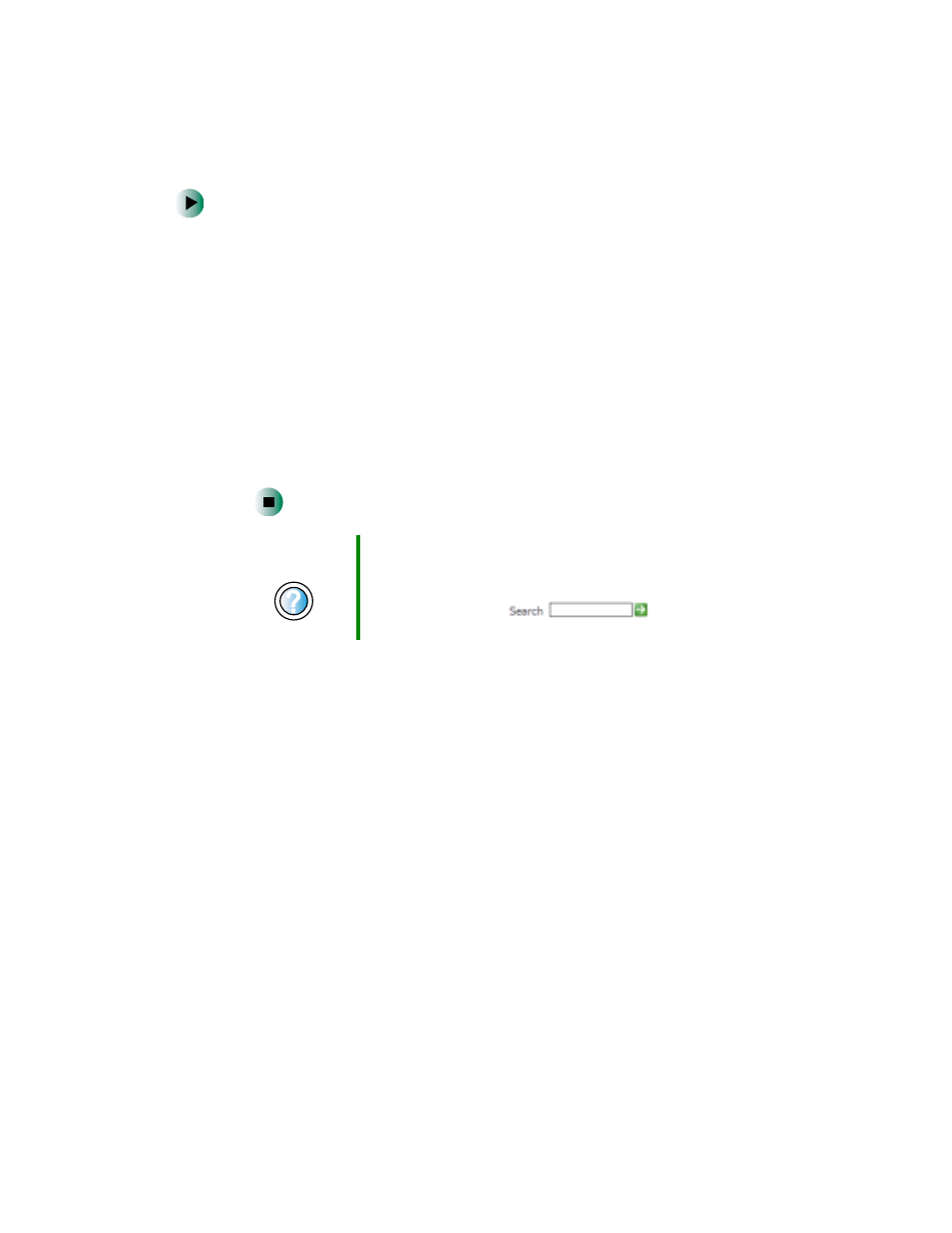
53
Working with files and folders
www.gateway.com
To create a folder:
1
Click
Start
, then click
My Computer
on the Start menu.
2
Double-click the drive where you want to put the new folder. Typically,
Local Disk (C:) is your hard drive and 3½ Floppy (A:) is your diskette drive.
If you do not see the contents of the drive, click
Show the contents of this
drive
.
3
If you want to create a new folder inside an existing folder, double-click
the existing folder. If you do not see the contents of the folder, click
Show
the contents of this drive
or
Show the contents of this folder
.
4
Click
File
,
New
, then click
Folder
. The new folder is created.
5
Type a name for the folder, then press E
NTER
. The new folder name appears
by the folder icon.
For information about renaming folders, see “Shortcuts” on page 66.
Help and
Support
For more information about creating files and folders in
Windows XP, click Start, then click Help and Support.
Type the keyword
creating files and folders
in the
HelpSpot Search box
, then click
the arrow.
