Adjusting the screen resolution – Gateway 400 User Manual
Page 151
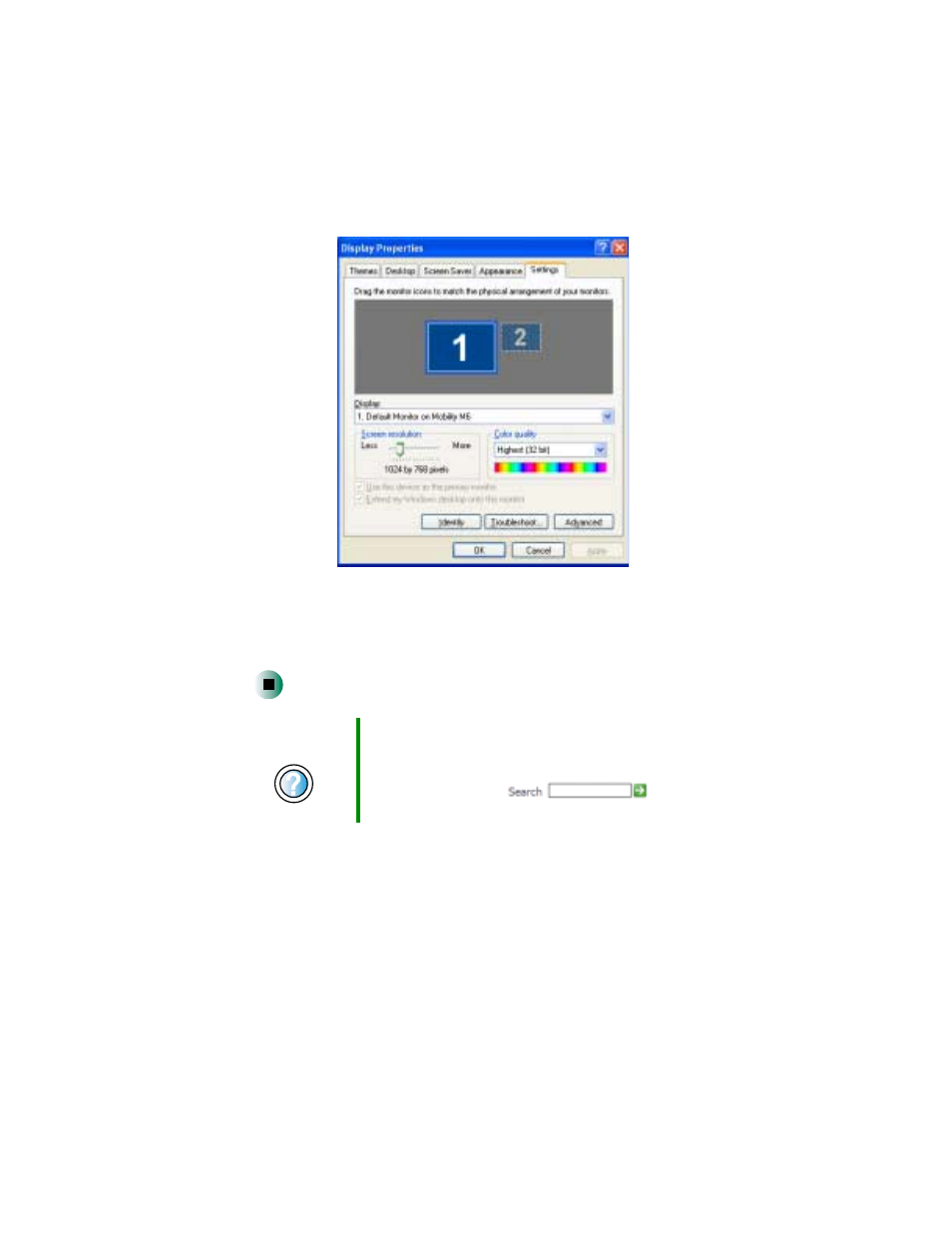
143
Adjusting the screen and desktop settings
www.gateway.com
3
Click the
Settings
tab.
4
Click the arrow button to open the
Color quality
or
Colors
list, then click
the color depth you want.
5
To save your changes, click
OK
, then click
Yes
.
Adjusting the screen resolution
You can increase the screen resolution to fit more icons on your desktop, or
you can decrease the resolution to make reading the display easier. The higher
the resolution, the smaller individual components of the screen (such as icons
and menu bars) appear.
Help and
Support
For more information about adjusting display settings in
Windows XP, click Start, then click Help and Support.
Type the keyword
changing display settings
in the
HelpSpot Search box
, then click
the arrow.
