You see a “printer queue is full” error message – Gateway 400 User Manual
Page 246
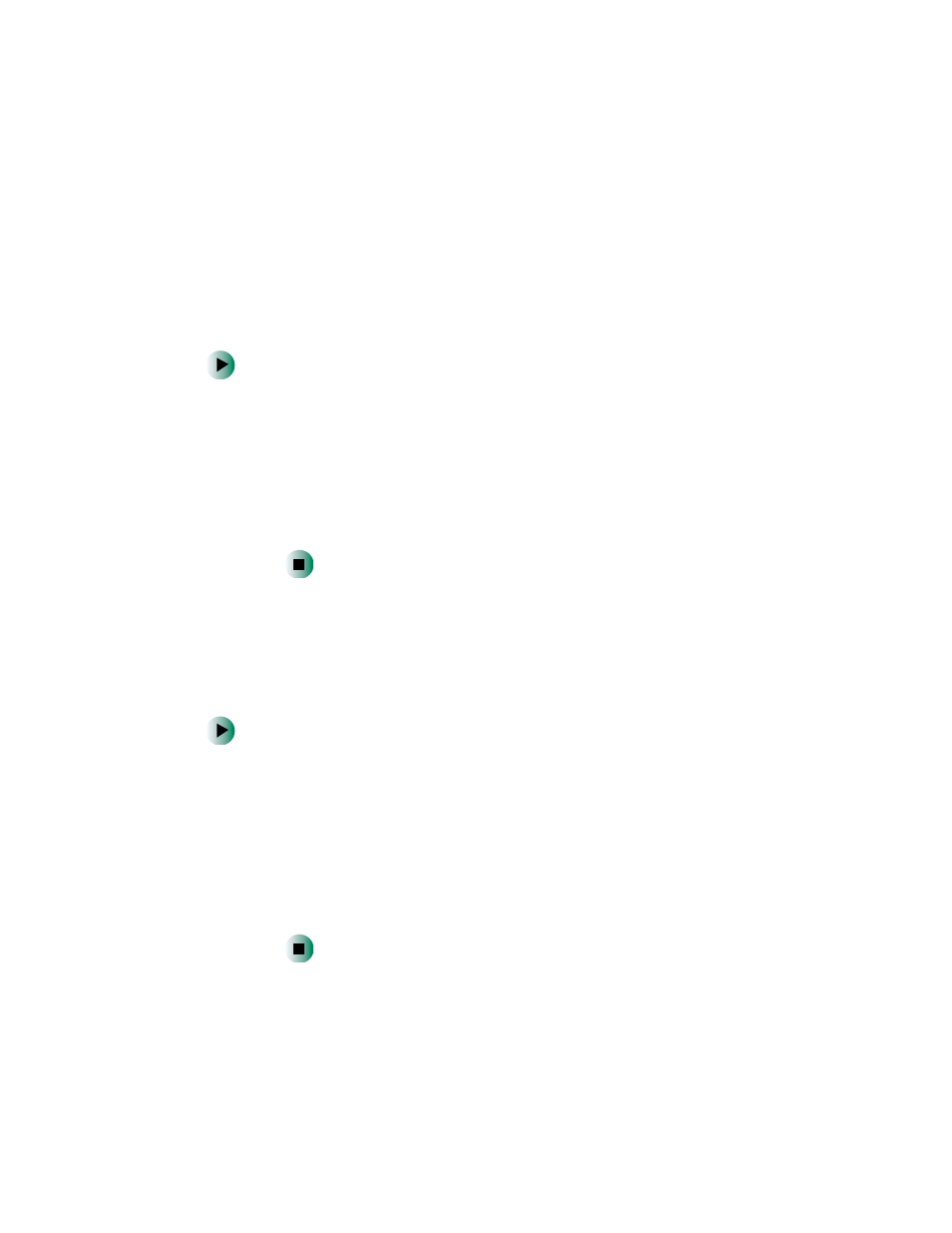
238
Chapter 16: Troubleshooting
www.gateway.com
■
Make sure that the printer is online. Many printers have an online/offline
button that you may need to press so that the printer can start printing.
Press the button to put the printer online.
■
Check the port and cable for bent or broken pins.
■
If the printer you want to print to is not the default printer, make sure
that you have selected it in the printer setup.
To set a default printer:
1
Click
Start
, then click
Control Panel
. The Control Panel window opens.
If your Control Panel is in Category View, click
Printers and Other
Hardware
.
2
Click/Double-click the
Printers and Faxes
icon. The Printers and Faxes
window opens.
3
Right-click the name of the printer you want to be the default
printer, then click
Set as Default Printer
.
■
Reinstall the printer driver. See the guide that came with your printer for
instructions on installing the printer driver.
You see a “Printer queue is full” error message
■
Make sure that the printer is not set to work offline.
To make sure that the printer is not set to work offline:
1
Click
Star
t, then click
Control Panel
. The Control Panel window opens.
If your Control Panel is in Category View, click
Printers and Other
Hardware
.
2
Click/Double-click the
Printers and Faxes
icon. The Printers and Faxes
window opens.
3
Right-click the name of the printer you want to use. If the menu
shows a check mark next to
Use Printer Offline
, click
Use Printer Offline
to clear the check mark.
