Diskette drive, The diskette drive is not recognized, You see a “disk is full” error message – Gateway 400 User Manual
Page 233
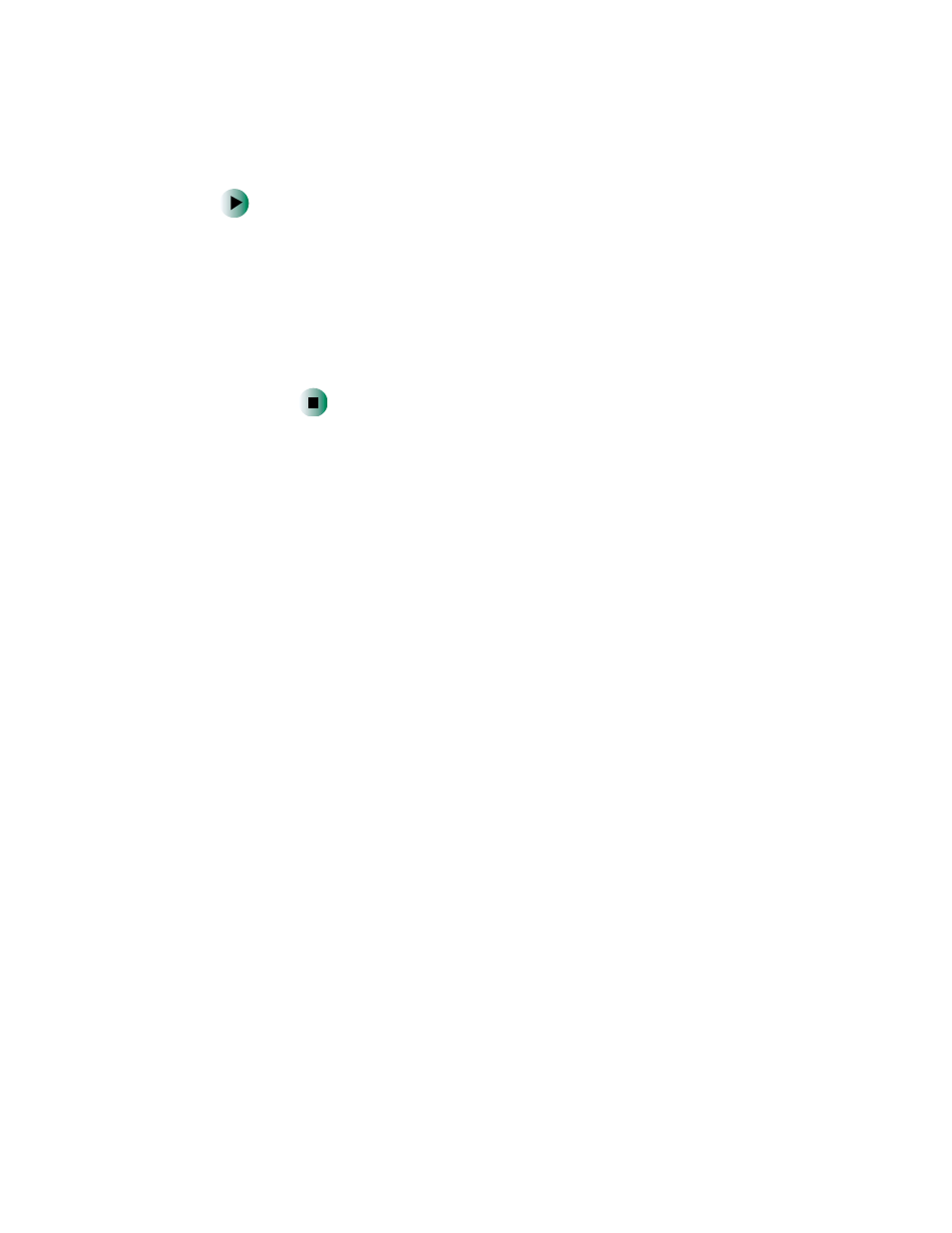
225
Troubleshooting
www.gateway.com
To free IRQ resources for the new device:
1
In the Device Manager window, check the device list for a resource
conflict. A resource conflict appears as a black exclamation point in
a yellow circle.
2
Remove the device you are trying to install, then determine which
one of the existing devices or ports you can disable.
3
Right-click the device or port you want to disable, then click
Disable
.
The device or port is disabled.
Diskette drive
The diskette drive is not recognized
■
Shut down and restart your notebook.
You see an “Access Denied” or “Write protect” error message
■
Move the write-protection tab in the upper-right corner of the diskette
down (unprotected).
■
The diskette may be full. Delete unnecessary files on the diskette and try
again.
■
Not all diskettes are IBM-compatible. Make sure that the diskette you are
using is IBM-compatible.
■
Try a different diskette. Occasionally diskettes are flawed and cannot be
read by the diskette drive.
You see a “Disk is full” error message
■
Delete unnecessary files on the diskette.
■
Try a different diskette. Occasionally diskettes are flawed and cannot be
read by the diskette drive.
■
Run Error checking on the diskette. For more information, see “Checking
the hard drive for errors” on page 187. If errors are detected and corrected,
try using the diskette again.
