Troubleshooting, Cd or dvd drives, An audio cd does not produce sound – Gateway 400 User Manual
Page 230
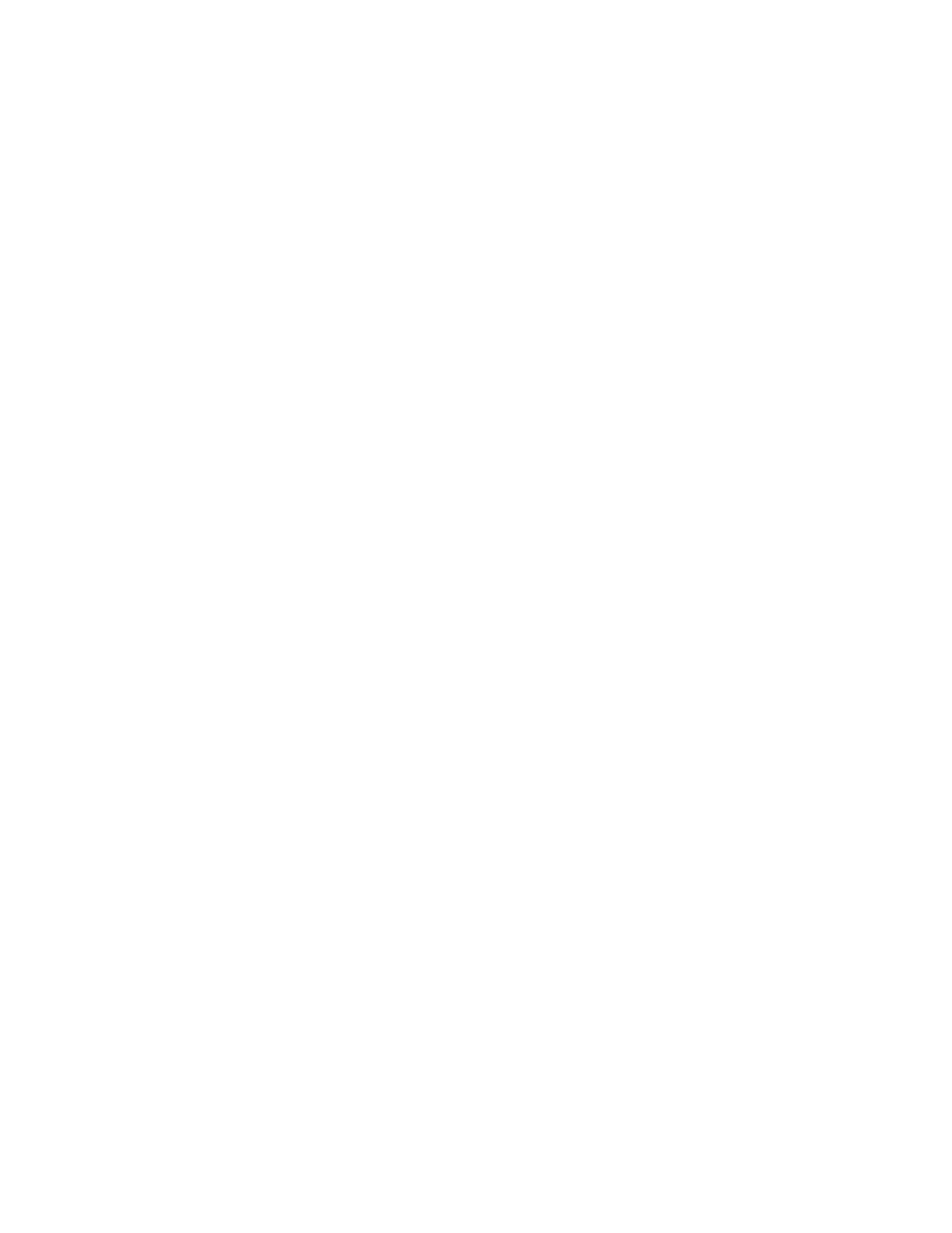
222
Chapter 16: Troubleshooting
www.gateway.com
Troubleshooting
CD or DVD drives
Your notebook does not recognize a disc or the drive
■
The disc may not be correctly seated in the tray. When you place a disc
on the tray, make sure that you press the disc firmly onto the spindle so
that the retainers hold the disc in place.
■
Make sure that the disc label is facing up, then try again.
■
If you are trying to play a DVD, make sure that you have a DVD drive.
See “Identifying drive types” on page 79 for more information.
■
Try a different disc. Occasionally discs are flawed and cannot be read by
the drive.
■
Some music CDs have copy protection software. You may not be able to
play these CDs on your notebook.
■
Your notebook may be experiencing some temporary memory problems.
Shut down and restart your notebook.
■
Clean the disc. For more information, see “Cleaning CDs or DVDs” on
page 224.
An audio CD does not produce sound
■
Make sure that the CD label is facing up, then try again.
■
Make sure that the volume control on your notebook is turned up. For
more information, see “System key combinations” on page 28.
■
Make sure that the Windows volume control is turned up. For more
information, see “Adjusting the volume” on page 81.
■
Make sure that Mute controls are turned off. For more information about
the mute setting, see “System key combinations” on page 28 or “Adjusting
the volume” on page 81.
■
Make sure that headphones are not plugged into the headphone jack. For
the location of the headphone jack, see “Left side” on page 3.
■
If you are using powered speakers, make sure that they are plugged in and
turned on.
■
Some music CDs have copy protection software. You may not be able to
play these CDs on your notebook.
