Garmin GPSMAP 296 User Manual
Page 91
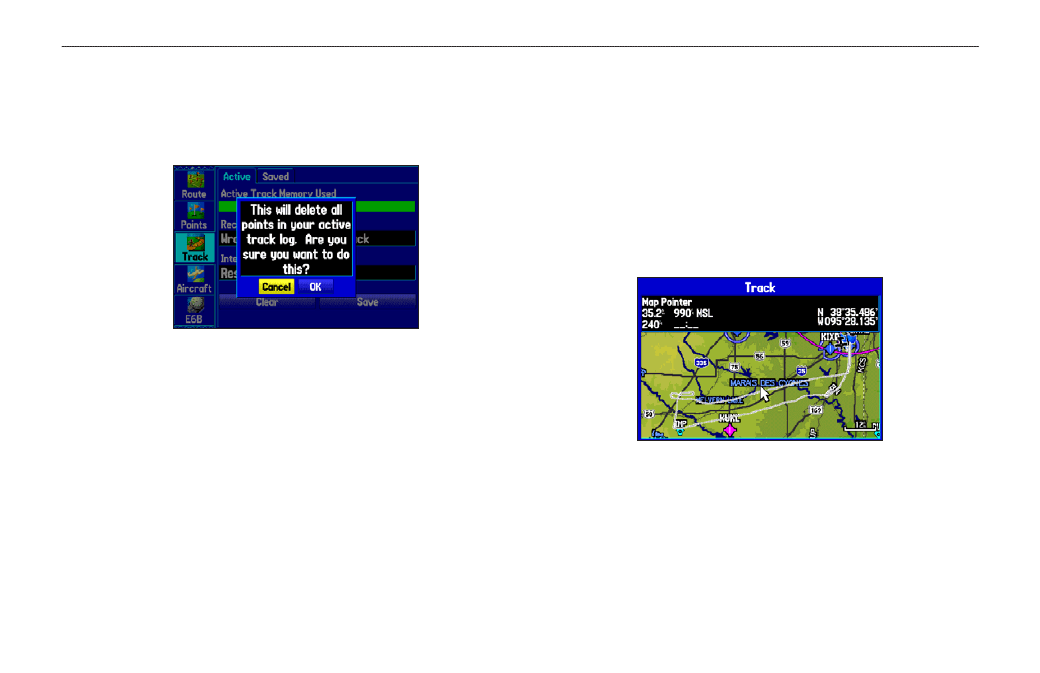
To clear the track log:
1. Press
MENU twice to show the Main Menu.
2. Highlight
Track, then highlight the Active sub tab to the right.
3. Select the
Clear button, and press ENTER.
Clearing the track log
4. Highlight
OK, and press ENTER. Press QUIT to exit.
To save the entire track log:
1. Press
MENU twice to open the Main Menu.
2. Highlight
Track, then highlight the Active sub tab to the right.
3. Use the
ROCKER to select Save, and press ENTER.
4. A window pops up asking if you want to save the entire
track log. To save the entire track, highlight
Yes, and press
ENTER.
To save a portion of the track log:
1. Press
MENU twice to open the Main Menu.
2. Highlight the
Track tab, and highlight the Active sub tab.
3. Use the
ROCKER to select Save, and press ENTER.
4. To save only a portion of the track, highlight
No, and press
ENTER when the window appears.
5. Select a beginning point, and press
ENTER. Select an
ending point, and press
ENTER. The Track Review Page
automatically opens.
Saving a portion of the track log
6. Highlight
OK, and press ENTER to save the track. Press
QUIT to exit.
GPSMAP 296 Pilot’s Guide
83
A
UTOMOTIVE
M
ODE
P
AGES
AND
F
EATURES
>
M
ANAGING
Y
OUR
T
RACKS
