Garmin GPSMAP 296 User Manual
Page 89
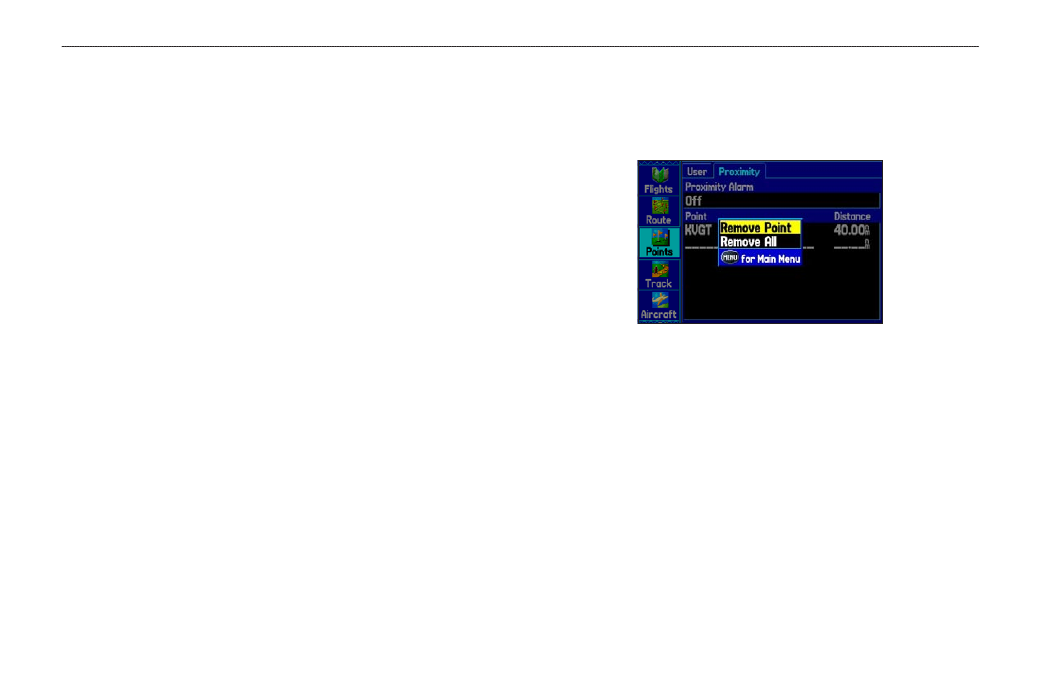
To turn proximity alarms on or off:
1. Press
MENU twice to open the Main Menu.
2. Highlight
Points from the vertical list of tabs. Highlight
Proximity from the row of tabs along the top of the screen.
3. Use the
ROCKER to highlight the field below Proximity
Alarm, and press ENTER.
4. Select the
ON or OFF setting, and press ENTER.
To add a proximity waypoint:
1. From the Proximity Points tab, use the
ROCKER to highlight
an empty line on the Proximity List, and press
ENTER. The
Find Menu appears.
2. Select the waypoint or point of interest from the Find Menu.
With
OK highlighted, press ENTER to select that point. (For
complete information about the Find Menu, see
on
page 53
). The distance field is now highlighted.
3. Press
ENTER to begin entry of the proximity radius.
4. Use the
ROCKER to enter a distance value (up to 99.99
units), and press
ENTER.
To clear one or all proximity waypoints from the list:
1. Open the
Proximity sub tab.
2. Use the
ROCKER to highlight the proximity waypoint to clear,
and press
MENU.
Proximity Points Tab Options Menu
3. To clear a single alarm, highlight
Remove Point, and press
ENTER. To clear all proximity waypoints, select Remove All,
and press
ENTER.
4. Use the
ROCKER to highlight OK, and press ENTER.
GPSMAP 296 Pilot’s Guide
81
A
UTOMOTIVE
M
ODE
P
AGES
AND
F
EATURES
>
E
DITING
AND
M
ANAGING
W
AYPOINTS
