Garmin GPSMAP 296 User Manual
Page 24
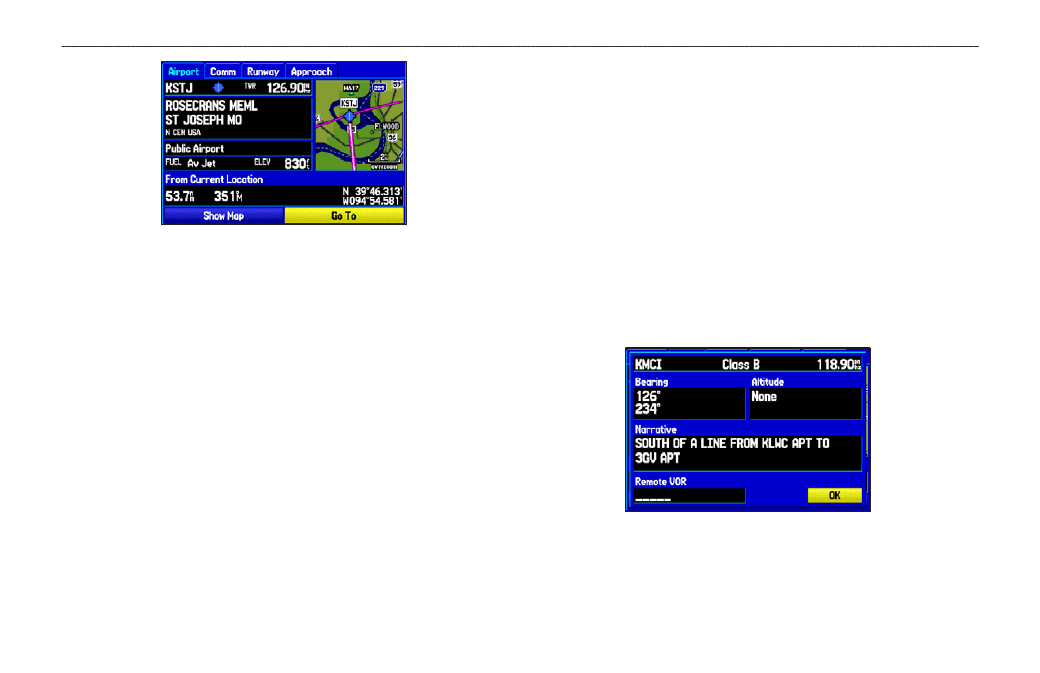
Airport Tab of Details Page
3. Highlight
Show Map, and press ENTER to view the item on
the map. Press
QUIT when done. Highlight OK, and press
ENTER to return to the Go To Page.
When viewing information for the Runway or Approach tabs, use
the ROCKER to highlight the runway designation or approach
name, and press ENTER. Then press up or down on the ROCKER
to scroll through available runways and approaches. Press ENTER
to select the runway or approach for which you would like to view
additional information.
Viewing Frequency Restrictions
The Comm tab on the Airport Details Page provides a list of
communication frequencies for that airport. Some frequencies are
noted with an asterisk (*), which indicates that the frequency has
usage restrictions. You can show the usage restriction information on
your GPSMAP 296.
To view usage restrictions for a communication
frequency:
1. With the
Comm tab selected, use the ROCKER to highlight
any frequency with usage restrictions (noted with an
asterisk), and press
ENTER. A Usage Restrictions Page
appears describing the restrictions for the selected frequency.
Usage Restrictions Page
2. To return to the Comm Information Page, press
ENTER.
16
GPSMAP 296 Pilot’s Guide
B
ASIC
O
PERATION
IN
A
VIATION
M
ODE
>
C
REATING
A
D
IRECT
T
O
