Garmin GPSMAP 296 User Manual
Page 144
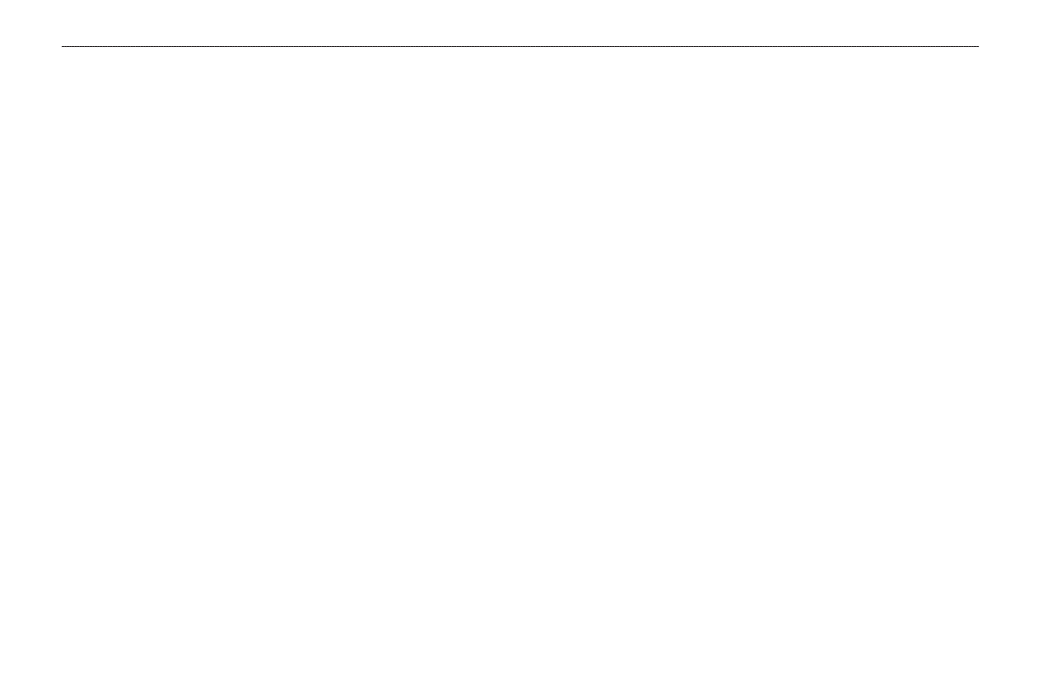
Using xImage for Customized Waypoint Symbols
xImage allows you to exchange images between your PC and your
GPSMAP 296. You can download and save screen shots of any
screen shown on your unit. xImage also allows you to download
customizable splash screens and waypoint symbols from compatible
GPS units, customize them (if you have an image editing program
on your PC), and send them back to your GPS unit.
You can download xImage from the Garmin Web site at
le for complete
instructions about using xImage.
Installing and Removing Data Cards
The GPSMAP 296 uses an optional Garmin data card to show
digital charts and maps. Install the data card in the slot located on
the bottom of the unit. Install or remove the data card at any time,
whether the unit is on or off.
You can load a variety of information on your data card, such as
BlueChart and MapSource detailed maps in a MapSource program.
You can buy pre-programmed cards to use with your GPSMAP 296.
Data cards are not waterproof, should not be exposed to moisture or
excessive static charges, and should be stored in the case supplied
with the card.
To install a data card:
1. Insert the card into the slot on the bottom of the unit. Be sure
the label is facing the front of the unit.
2. Firmly push the card into the unit. It is not necessary to force
the card. The handle is still exposed when it is properly
inserted.
3. If the unit is on, a confirmation tone sounds. The first time
you insert a programmed data card, the unit takes a few
seconds to read the card. When the data card has been
properly installed and accepted, a summary screen noting
the card details appears. Press
ENTER to acknowledge.
If you insert a data card and get a card format not recognized
message, try removing the card and reinserting it. If the card is still
not recognized, contact Garmin Product Support or your Garmin
dealer.
To remove a data card:
1. Grasp the card handle. The handle expands for easy
removal.
2. Pull the card out of the card slot on the bottom of the unit.
3. If the unit is on, a confirmation tone sounds when the data
card has been removed.
136
GPSMAP 296 Pilot’s Guide
A
PPENDIX
>
I
NSTALLATION
I
NFORMATION
