Viewing your trip log – Garmin ASUS A10 User Manual
Page 60
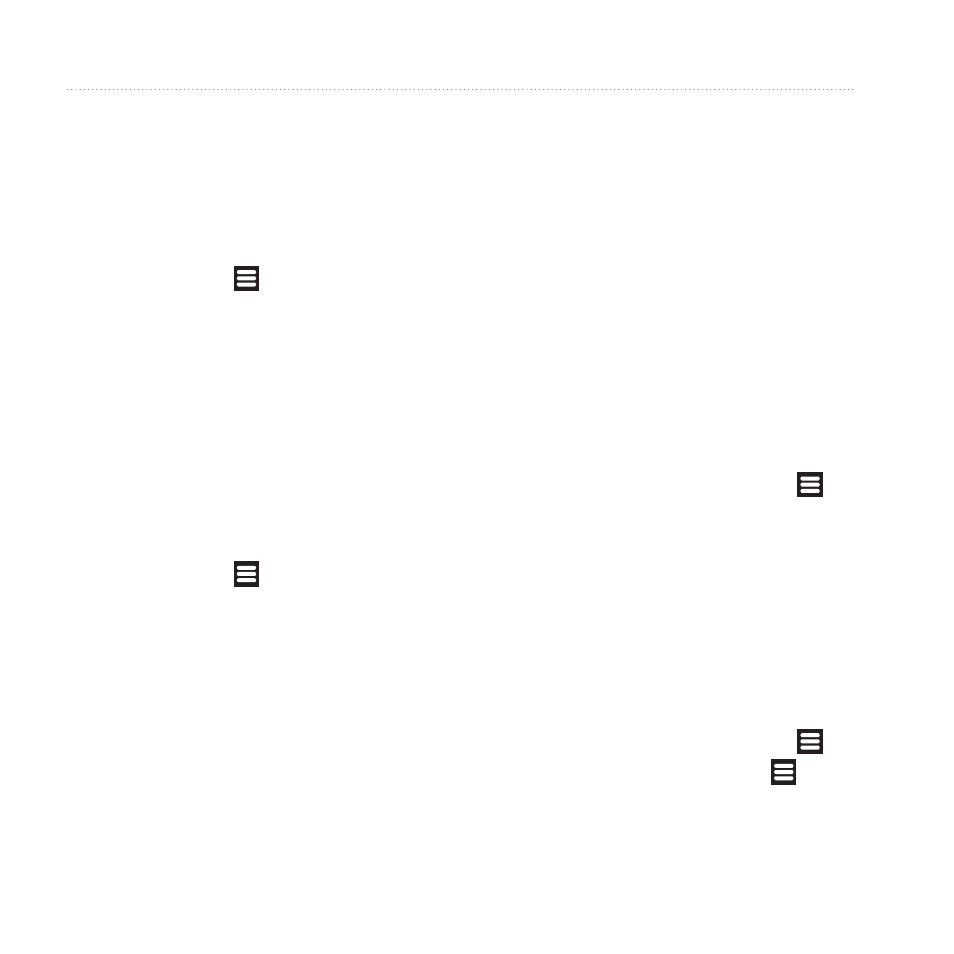
Following Your Route
52
Garmin-Asus A10 Owner’s Manual
Optimizing and Reversing a
Saved Route
1. From the application tray, touch
Routes.
2. Touch a route.
3. Touch edit > .
4. Touch optimize Route or Reverse
Route.
5. Touch Save.
Deleting a Saved Route
1. From the application tray, touch
Routes.
2. Touch a route.
3. Touch edit > > Delete Route >
oK.
Starting to navigate a Saved
Route
1. From the application tray, touch
Routes.
2. Touch a route.
3. Touch Go!.
Viewing Your Trip Log
You can record the path you travel
(called a trip log) and display it as a
dotted line on the map.
1. From the Home screen, touch >
Settings > Navigation.
2. Select the Trip Log check box for
the Automobile and/or Pedestrian
settings.
The trip log appears on the map.
Clearing the Trip Log
From the Home screen, touch
> Settings > Navigation > >
Clear Trip Log.
