O adjust the unlock settings, see – Garmin ASUS A10 User Manual
Page 115
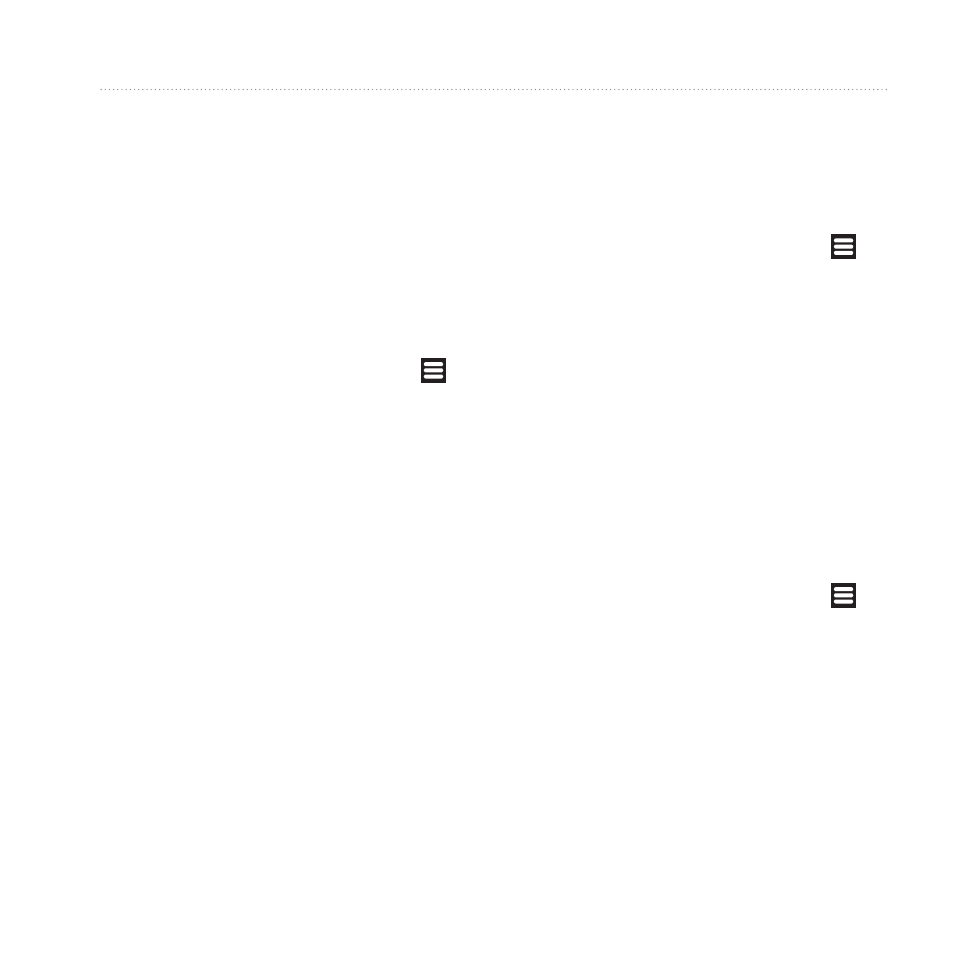
Customizing Your Device
Garmin-Asus A10 Owner’s Manual
107
Using a Pattern to Unlock the
Screen
When the screen-unlock pattern is
turned on, you must enter a pattern to
unlock the device. You can still use the
device to contact emergency services
without using the screen-unlock
pattern.
1. From the Home screen, touch >
Settings > Security and Location
> Set Unlock Pattern.
2. Follow the on-screen instructions to
create an unlock pattern.
If you forget your pattern, contact
Product Support. Your device can be
unlocked, but all personal information
for more information.
Locking the SIM Card
Use these settings to require a PIN to
enable all non-emergency features of
the device. You can still use the device
to contact emergency services without
a PIN. You can remove the SIM card
to use the non-telephone features of the
device.
1. From the Home screen, touch >
Settings > Security and Location
> Set up SiM Card Lock > Use
SiM Card Lock.
2. Enter a PIN, and touch oK.
If you forget your SIM PIN, contact
your service provider to obtain a
Personal Unblocking Key (PUK).
Viewing Passwords as you
Type Them
1. From the Home screen, touch >
Settings > Security and Location.
2. Select the Visible Passwords check
box.
