Navigating in driving mode – Garmin ASUS A10 User Manual
Page 52
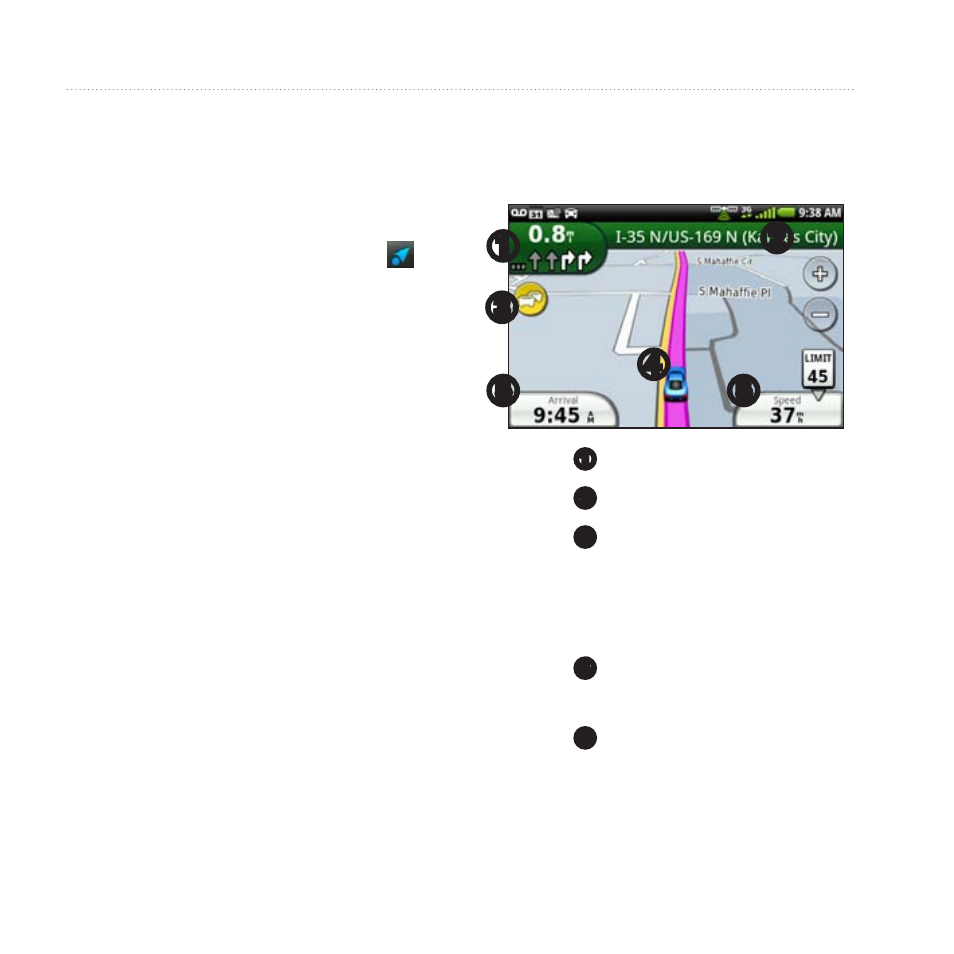
Following Your Route
44
Garmin-Asus A10 Owner’s Manual
navigating in Driving
Mode
Starting a Route in Driving
Mode
1. From the Home screen, touch to
view the Where To? pane.
3. Touch Go! > Driving.
NoTe: When the device is in the
mount, Driving is automatically
selected.
The device creates a route to the
location and opens the map.
Using the Map to navigate in
Driving Mode
Your route is marked with a magenta
line.
As you travel, your device guides you
to your destination with voice prompts,
arrows on the map, and directions at
the top of the map.
If you deviate from the original route,
your device recalculates the route and
provides new directions.
➋
➎
➊
➌
➎
➍
• Touch
➊
to view the next turn.
• Touch
➋
to view the route details.
• Touch
➌
to view the Traffic menu,
when available. Traffic services
require an additional subscription
and data plan charges.
• Touch
➍
to open the Where Am I?
page.
• Touch
➎
to view the trip computer.
