Garmin ASUS A10 User Manual
Page 105
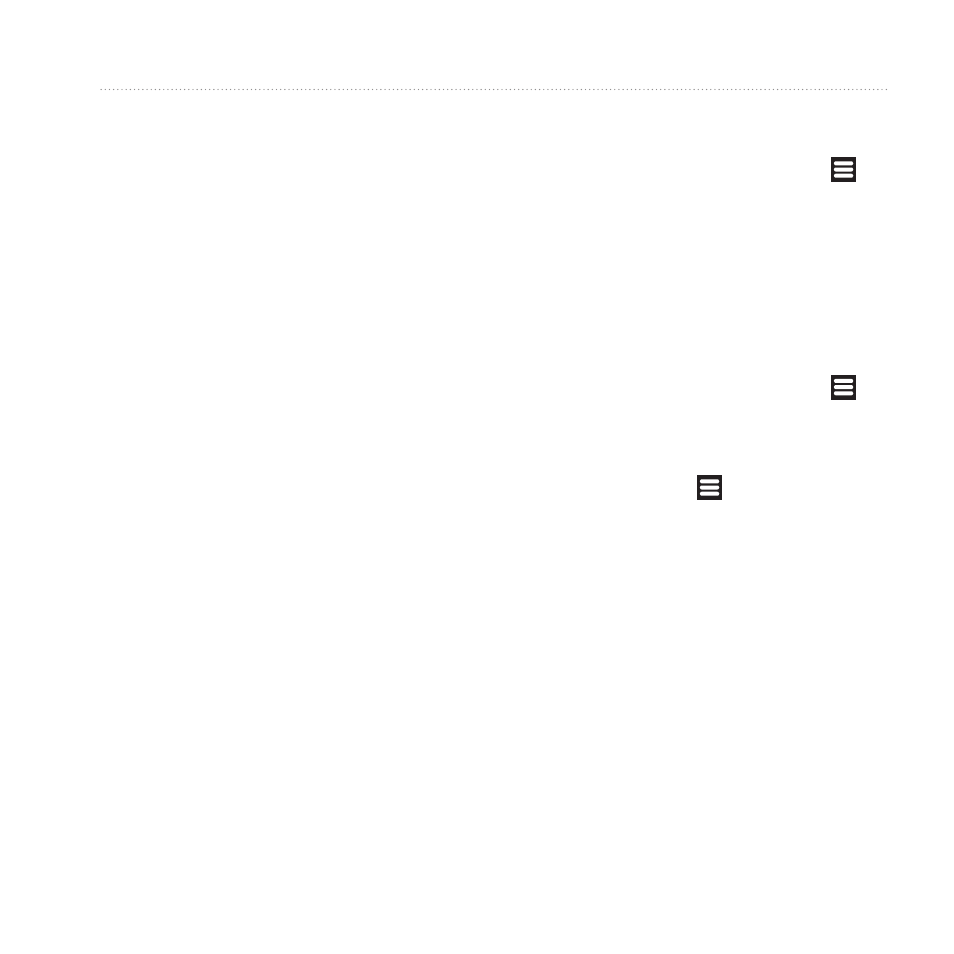
Customizing Your Device
Garmin-Asus A10 Owner’s Manual
97
• Color Mode—sets a light
background (Daytime), a dark
background (Nighttime), or
automatically switches between
the two based on the sunrise time
and sunset time for your current
location (Auto).
• Screen Timeout—sets how the
screen automatically shuts off if the
device is inactive for the selected
length of time.
• orientation—allows the phone
to rotate the screen display as you
rotate the device.
• Animation—enables animations
when you open or close windows.
• Screenshot—allows you to take a
picture of the device screen.
Adjusting the Screen Timeout
Length
1. From the Home screen, touch >
Settings > Audio and Display >
Screen Timeout.
2. Select a time.
3. Touch Save.
Taking a Screen Shot
1. From the Home screen, touch >
Settings > Audio and Display >
Screenshot.
2. Touch and hold to take a picture
of a screen.
Screen shots are saved in the
“Screenshot” folder on the device.
