Garmin HM210DP/DI User Manual
Page 55
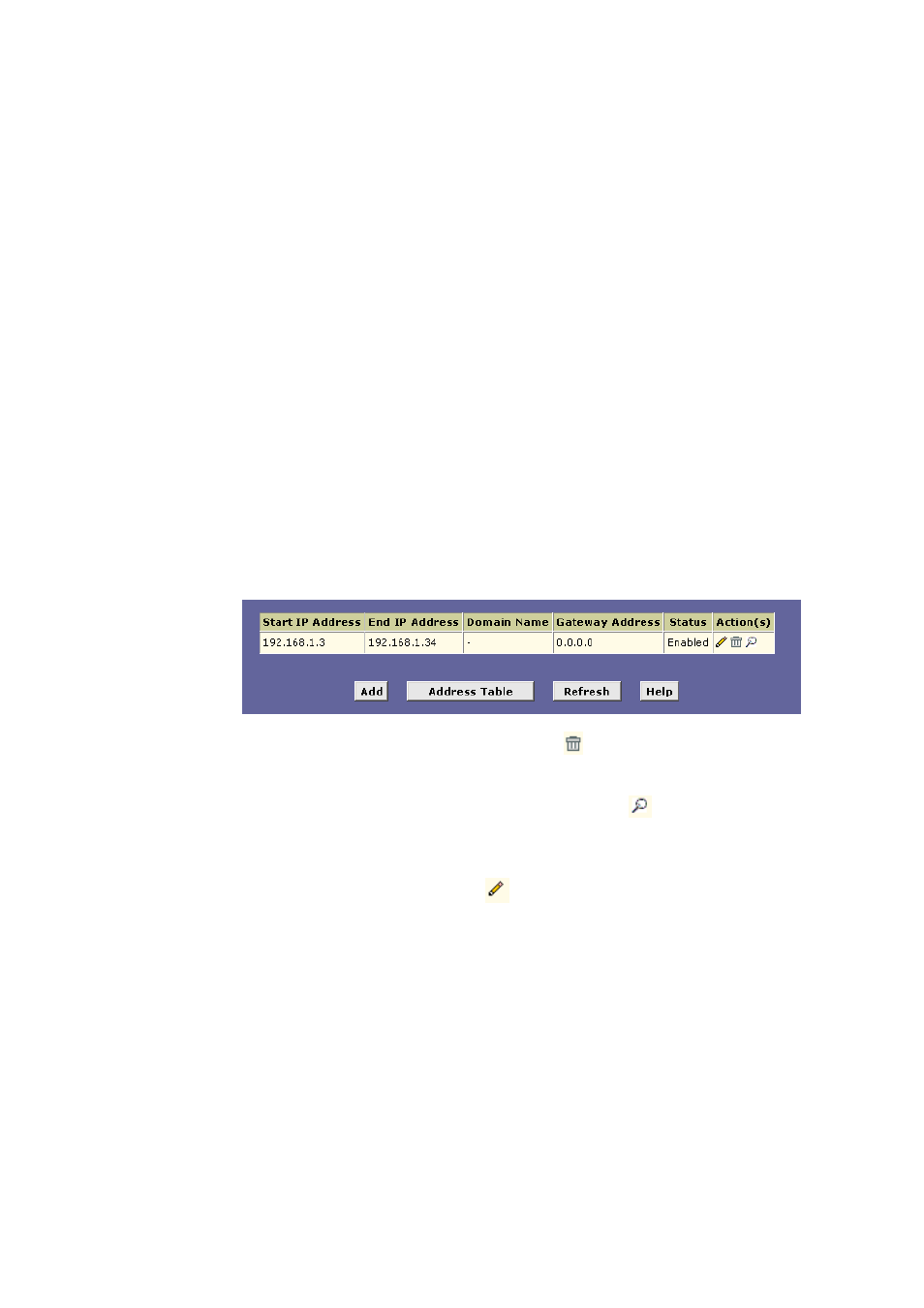
Configuring DHCP
EN/LZT 108 6492 R2 - October 2003
47
2. A page appears to confirm the change.
3. Select Admin > Commit & Reboot and click the Commit button to
save your changes to permanent storage.
7.3.3
Configuring Your PCs as DHCP Clients
For each computer that you want to configure to receive IP information
automatically, configure the TCP/IP properties to “Obtain an IP address
automatically” (the actual text may vary depending on your operating
system). Refer to section 3.1 “Configuring your PCs as DHCP Clients” for
detailed instructions.
7.3.4 Viewing,
Modifying
and Deleting Address Pools
To view, modify, or delete an existing address pool, display the DHCP
Service Configuration page, and click the icons (in the “Action(s)”) column
for the corresponding row in the address pool table.
To delete an IP address pool, click , then submit and commit your
changes.
To view details on an IP address pool, click
. A page displays
with the same information that you entered when you added the
pool.
To modify the pool, click
. The DHCP Server Pool – Modify
page displays:
