5 bridging connection mode – Garmin HM210DP/DI User Manual
Page 44
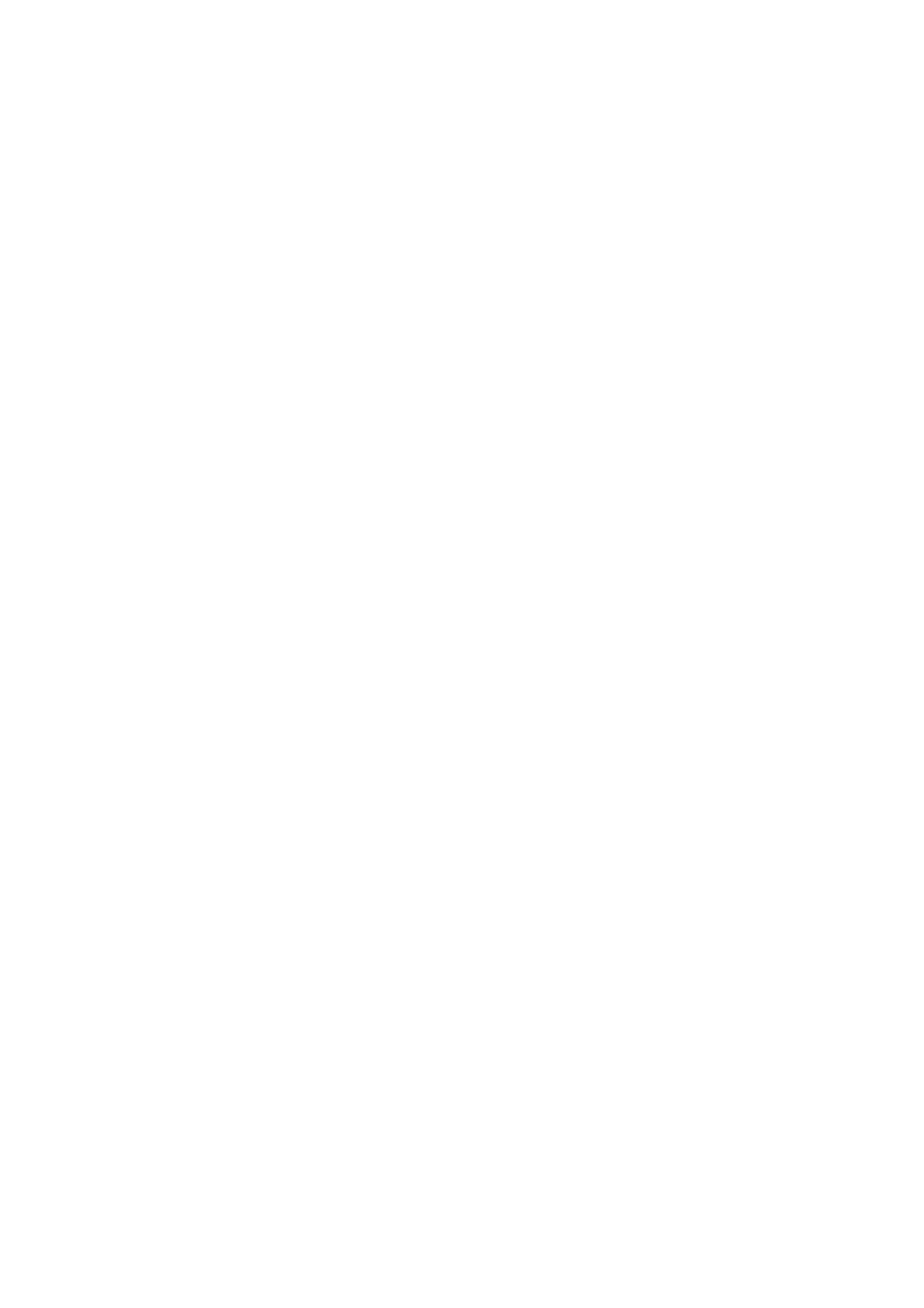
Basic Configuration
36
EN/LZT 108 6492 R2 - October 2003
5.5
Bridging Connection Mode
The HM210dp/di can be configured to act as a bridging device between
your LAN and your ISP. Bridges are devices that enable two or more
networks to communicate as if they are two segments of the same physical
LAN.
Although the HM210dp/di is preconfigured to serve as router for providing
Internet connectivity to your LAN, there are several instances in which you
may also want to configure bridging:
Your ISP may use protocols that require bridging with your LAN.
The device can be configured to appear as a bridge when
communicating with your ISP, while continuing to provide router
functionality for your LAN.
Your LAN may include computers that communicate using “layer-3”
protocols other than the Internet Protocol. These include IPX
and
AppleTalk
. In this case, the device can be configured to act as a
bridge for packets that use these protocols while continuing to serve
as a router for IP data.
5.5.1
Defining Bridge Interfaces
To enable bridging, you simply specify the device interfaces on which you
want to bridge data, and then enable bridging mode.
Follow the steps below to enable bridging mode:
1. Select Bridging > Bridging page to display the Bridge
Configuration page.
2. Select the interface names on which you ant to perform bridging
and click the Add button.
If you do not have an eoa-0 interface, but instead have an interface
named ppp-0 or ipoa-0, your device is not currently configured with
a WAN interface that allows bridging with your ISP. Check with your
ISP to determine whether they use the eoa protocol before
changing this setting.
3. Click the Bridging: Enable radio button to turn on bridging and click
the Submit button. A page will briefly display to confirm your
changes, and will return you to the Bridge Configuration page.
4. Select Admin > Commit & Reboot and click the Commit button to
store your changes to permanent memory.
