Recalibrating the battery(ies) – Gateway Laptop User Manual
Page 69
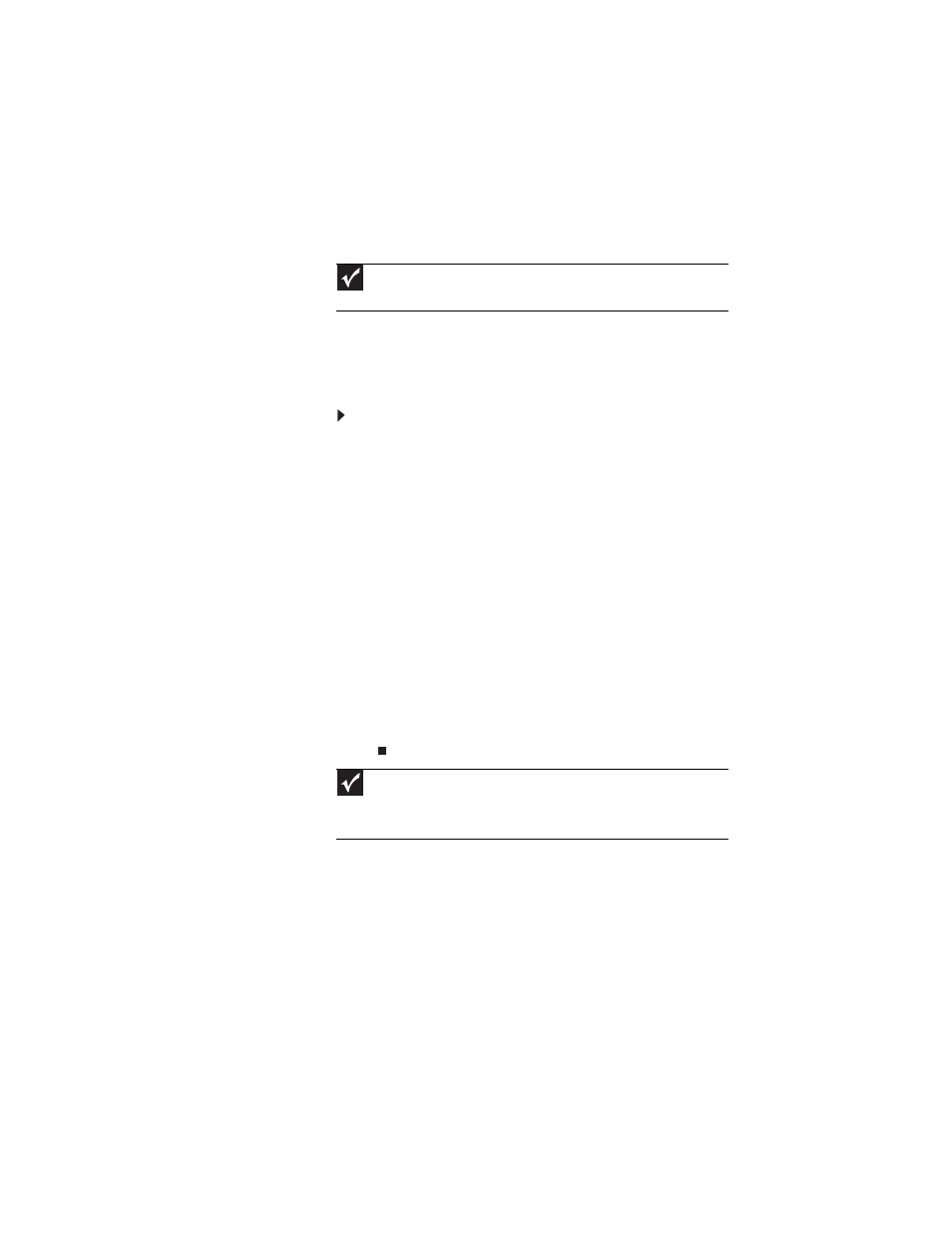
www.gateway.com
61
Recalibrating the battery(ies)
If your notebook unexpectedly goes into Standby mode while
you are using it but the battery charge is not low, you may
need to recalibrate your battery(ies). You should also
recalibrate the battery(ies) periodically to maintain the
accuracy of the battery gauges.
To recalibrate the battery(ies):
1
Connect the AC adapter, then turn on your notebook.
2
As soon as it starts and you see a startup screen, press
F2. The BIOS Setup utility opens.
3
Open the Advanced menu.
4
Highlight Battery Auto Learning, then select Enabled
by pressing the spacebar.
5
Open the Exit menu, highlight Exit Saving Changes,
then press E
NTER
.
6
Select Yes, then press E
NTER
.
The battery recalibration process begins and a screen
opens showing you the progress. The entire process
takes several hours.
When the recalibration has finished, the message “Press
[Esc] key to exit” appears.
7
Press E
SC
. The battery charge indicator now displays an
accurate battery charge.
Important
Do not interrupt the battery recalibration process. If recalibration is
interrupted, you must start the process over again.
Important
If, after completing this procedure, the battery charge indicator still does
not show an accurate charge, contact Gateway Customer Care at the location
shown on the Customer Care label. For more information, see
