Networks (wired) – Gateway Laptop User Manual
Page 121
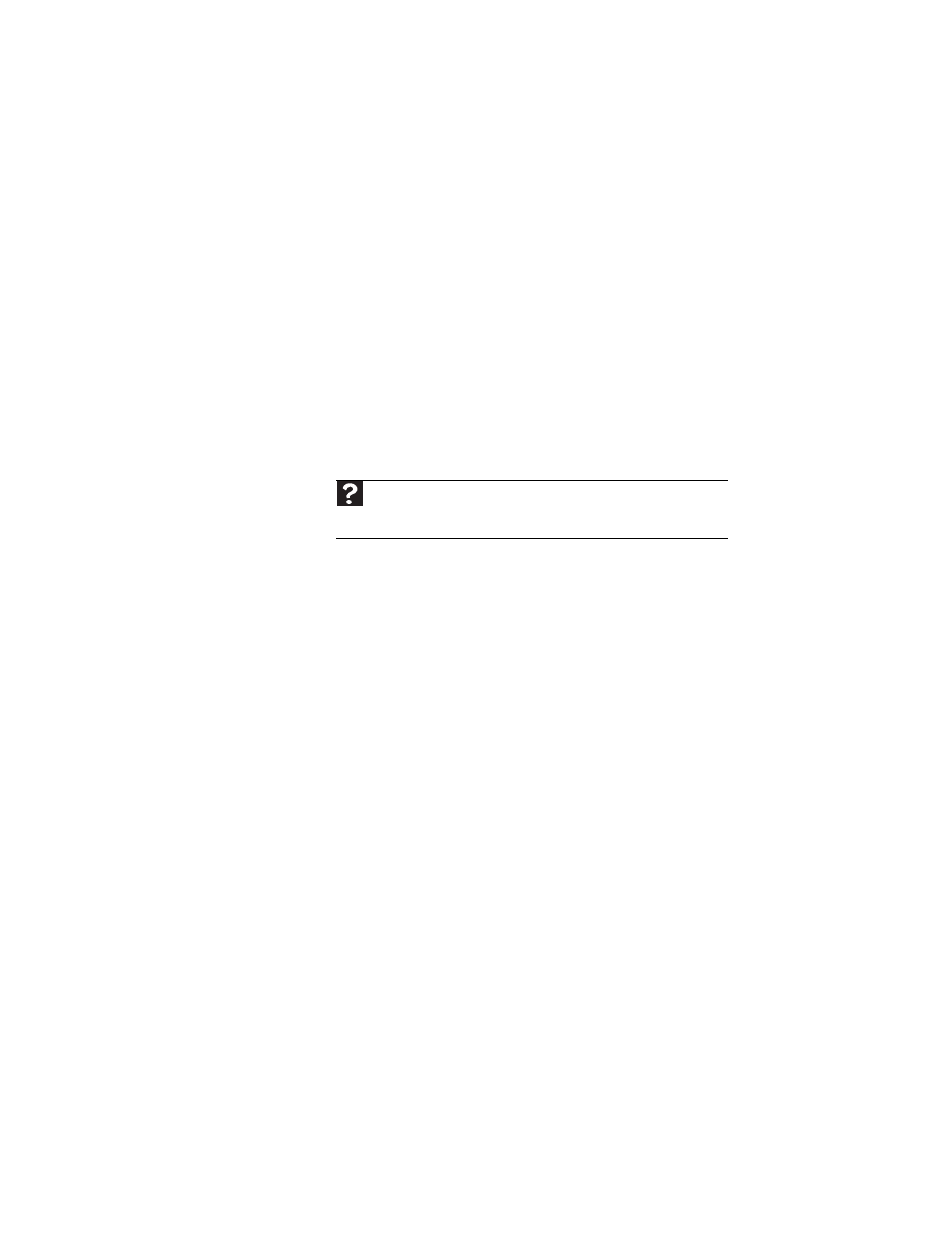
www.gateway.com
113
The external mouse does not work
•
Make sure that the mouse cable is plugged in correctly.
•
Shut down and restart your notebook.
•
Remove all extension cables and switch boxes.
•
Try a mouse you know is working to make sure that the
mouse port works.
The external mouse works erratically
•
Clean the mouse.
•
Some mouse pad patterns “confuse” optical mice. Try
the mouse on a different surface.
Networks (wired)
You cannot see the other computers on your wired Ethernet
network
•
Make sure that your Ethernet cable is plugged into the
Ethernet jack on your notebook. Make sure that the
other end is plugged into a router. For the location of
your network jack, see
•
Make sure that all computers are plugged into a
powered electrical outlet and turned on.
•
Make sure that the router is plugged into a powered
electrical outlet and turned on. Most routers have lights
that indicate they are working. For more information,
see
the documentation that came with your router.
•
Make sure that all computers on your network have the
same workgroup name.
•
Make sure that all computers are using the same Subnet
Mask.
•
If you assigned IP addresses to the computers, make
sure that all computers have different IP addresses. For
home networks, IP addresses should be 192.168.N.N
where N is a number you assign between 0 and 254.
The first N should be the same for all computers on your
network and the second N should be different for all
computers on your network.
Help
F
or more information about network troubleshooting, click Start,
then click Help and Support. Type the keyword network
troubleshooting
in the Search box, then press E
NTER
.
