Ethernet, File management, Ethernet file management – Gateway Laptop User Manual
Page 109
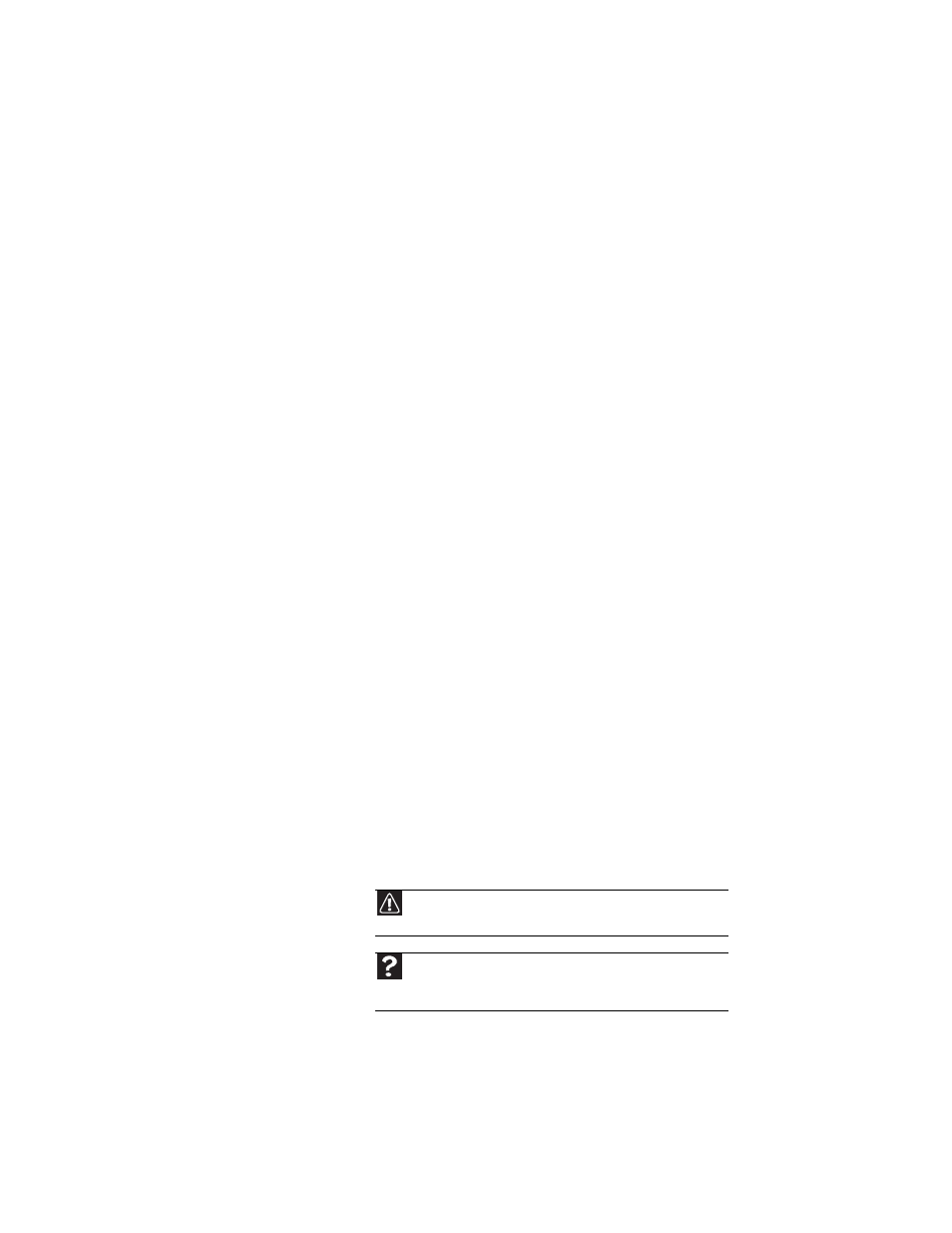
www.gateway.com
101
A DVD movie will not play
•
Make sure that the label or side you want to play is
facing up, then try again.
•
Make sure that you have a DVD drive. For more
information, see
“Identifying drive types” on page 45
.
•
Shut down and restart your notebook.
•
Clean the DVD. For more information, see
•
Make sure that the disc’s regional code and your DVD
drive’s regional code match.
•
Make sure that a DVD player program has been installed
on your notebook.
A DVD does not produce sound on a television
•
Audio is not transmitted through an S-Video or monitor
jack. Use the built-in speakers, a set of headphones or
external powered speakers, or connect your notebook
to a stereo system to hear sound while playing a DVD.
You cannot eject a CD or DVD
•
Your notebook must be turned on to remove CDs and
DVDs. If you do not want to turn on your notebook,
manually eject the disc by inserting an opened paper
clip into the manual eject hole. For the location of the
manual eject hole, see
“Using a CD or DVD” on page 46
Ethernet
Ethernet troubleshooting is covered under
File management
A file was accidentally deleted
•
Recover the file from the Recycle Bin by following the
instructions in “Deleting files and folders” in your online
User Guide.
Caution
If a file was deleted while holding down the S
HIFT
key or if the
Recycle Bin has been emptied, the file cannot be restored.
Help
F
or more information about restoring deleted files, click Start,
then click Help and Support. Type the keyword System Restore in
the Search box, then press E
NTER
.
