Setting up lan alerts – Gateway 9210 User Manual
Page 29
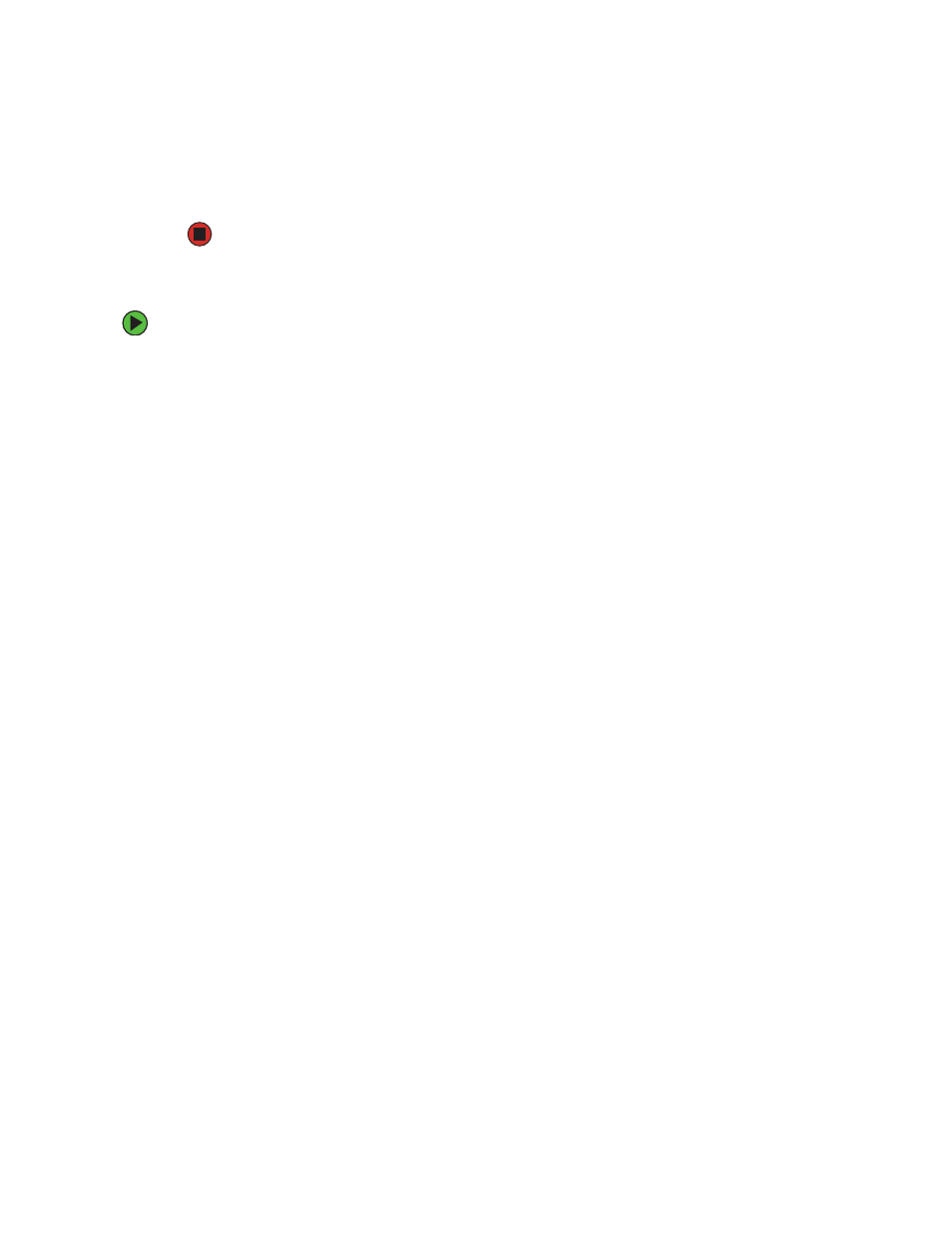
24
www.gateway.com
7
Click
Save
to save the changes.
8
Click
Close
to return to the SSU main window.
Setting up LAN alerts
To set up LAN alerts:
1
Boot your server from the System Companion CD, then select
System Setup Utility
from
the menu. The System Setup Utility starts.
2
In the SSU main window, under Server Configuration, double-click
LAN Setup
.
3
Click to select the
Enable LAN Alerts
check box.
4
In the
SNMP Community String
box, you can type an optional string for the community
field in the
Header
section of the SNMP trap sent for an alert. The string must be from
5 to 16 characters. The default string is public.
5
In the
IP Setup
box, click either:
■
DHCP
—The IP address for the server is automatically assigned by the DHCP
(dynamic host control protocol) server on the network. The Host, Gateway, and
Subnet Mask boxes in the dialog box are ignored.
■
Static
—Assign the IP address for the server using the Host, Gateway, and Subnet
Mask boxes in the dialog box.
6
If you chose
Static
IP Setup in the previous step, complete the IP addressing boxes:
■
Gateway MAC Address
—The physical address of the router for this server.
■
Host IP Address
—The IP address of this server.
■
Gateway IP Address
—The IP address of the router for this server.
■
Subnet Mask
—The IP address for the server’s subnet. The server uses this to decide
if the alert destination is on the same subnet.
7
In the
Alert IP Address
box, complete the IP address of the system you want to receive
alerts from this server. If you want the alert to be broadcast to an entire subnet, enter
the IP address for the subnet.
8
In the
Alert IP MAC Address
box, complete the physical Internet address (MAC address)
of the system you want to receive alerts from this server. Enter only valid hex values
for the Alert IP MAC address.
9
Click
Options
, then click
Configure Event Actions
.
