Finalize (make compatible) – Go-Video VR2945 User Manual
Page 56
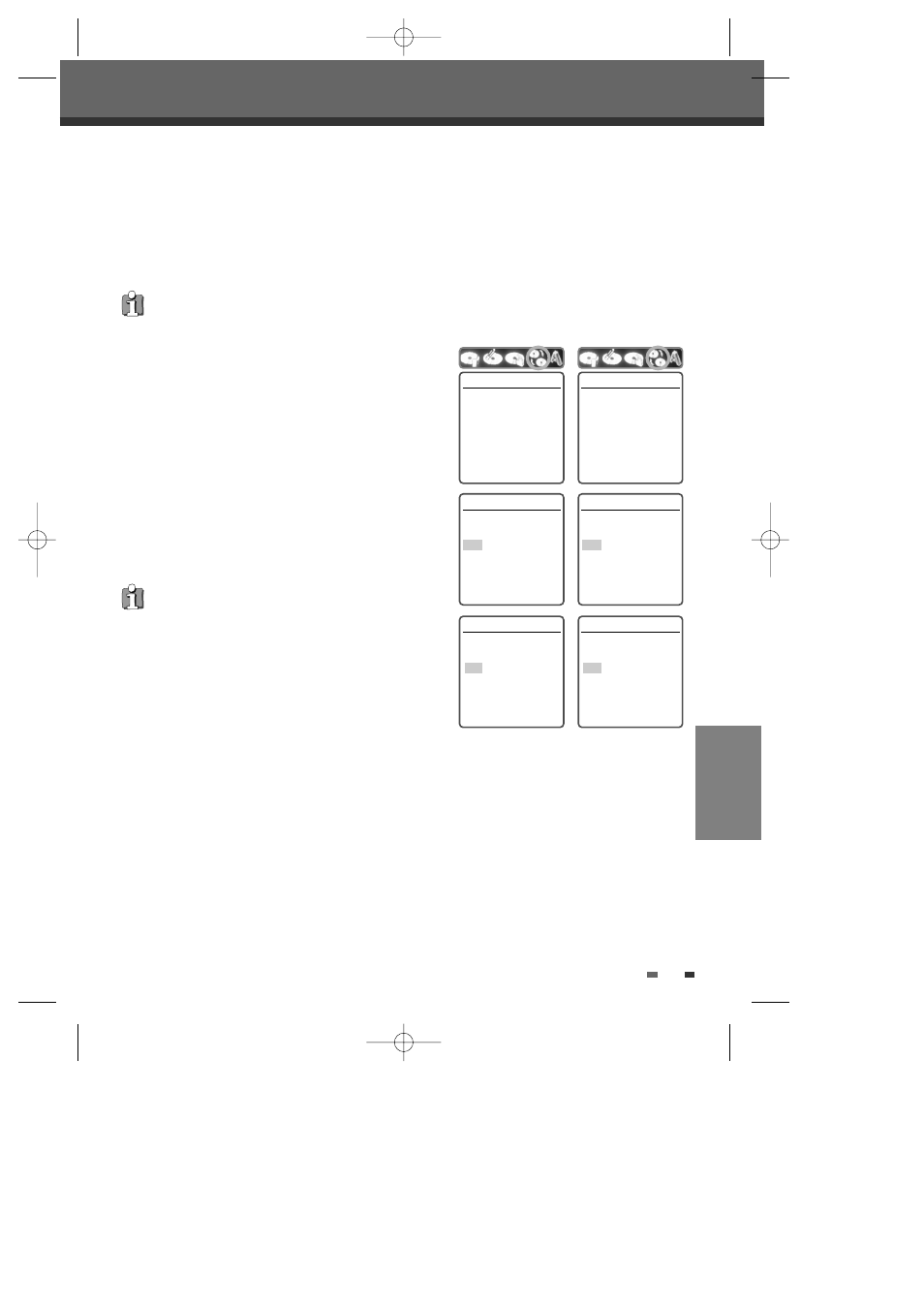
EDITING
55
Editing
• Once you have finalized a DVD+R disc, you cannot edit or record anything else on that disc.
• ‘Finalize (Make Compatible)’ can take up to 3-4 minutes
depending on the type of disc, how much is recorded on the
disc, and the number of titles on the disc.
• If you do not make your DVD+RW disc compatible, your edits
will not be recognized by other DVD players.
Finalize (Make Compatible)
Finalizing a DVD+R ‘locks’ its recordings in place so the disc can be played on most standard DVD players or
computers equipped with DVD-ROM drives.
'Make Compatible' for a DVD+RW will automatically create a menu screen for navigating the disc. This menu
screen is accessible by pressing [MENU] or [TITLE].
1
Use […] to go to the top menu.
2
Press [√] to display the Disc Information Menu.
3
Press [√] and select ‘Finalize‘ for a DVD+R, or ‘Make
Compatible‘ for DVD+RW.
4
Press [ENTER] as shown on the screen.
5
Select 'Yes' using […] and press [ENTER] to finalize the disc
(or make the disc compatible if it is a DVD+RW).
6
Press [ENTER] again.
7
Press [SETUP] to go to the top disc menu.
Make Compatible
Press [Enter] to make any
previous title editing
compatible with your DVD
player.
Instructions
Enter-Confirm
Make Compatible
Make disc compatible with
your DVD player.
Yes
No
Instructions
Enter-Confirm Move …†
Make Compatible
Finished.
This Disc should already
be compatible.
ok
Instructions
Enter-Confirm Move …†
Finalize
Press [Enter] to make any
previous title editing
compatible with your DVD
player.
Instructions
Enter-Confirm
Finalize
Make disc compatible with
your DVD player.
Yes
No
Instructions
Enter-Confirm Move …†
Finalize
Finished.
This Disc should already
be compatible.
ok
Instructions
Enter-Confirm Move …†
••• DVD+R disc •••
••• DVD+RW disc •••
