On-screen display overview – Go-Video VR2945 User Manual
Page 36
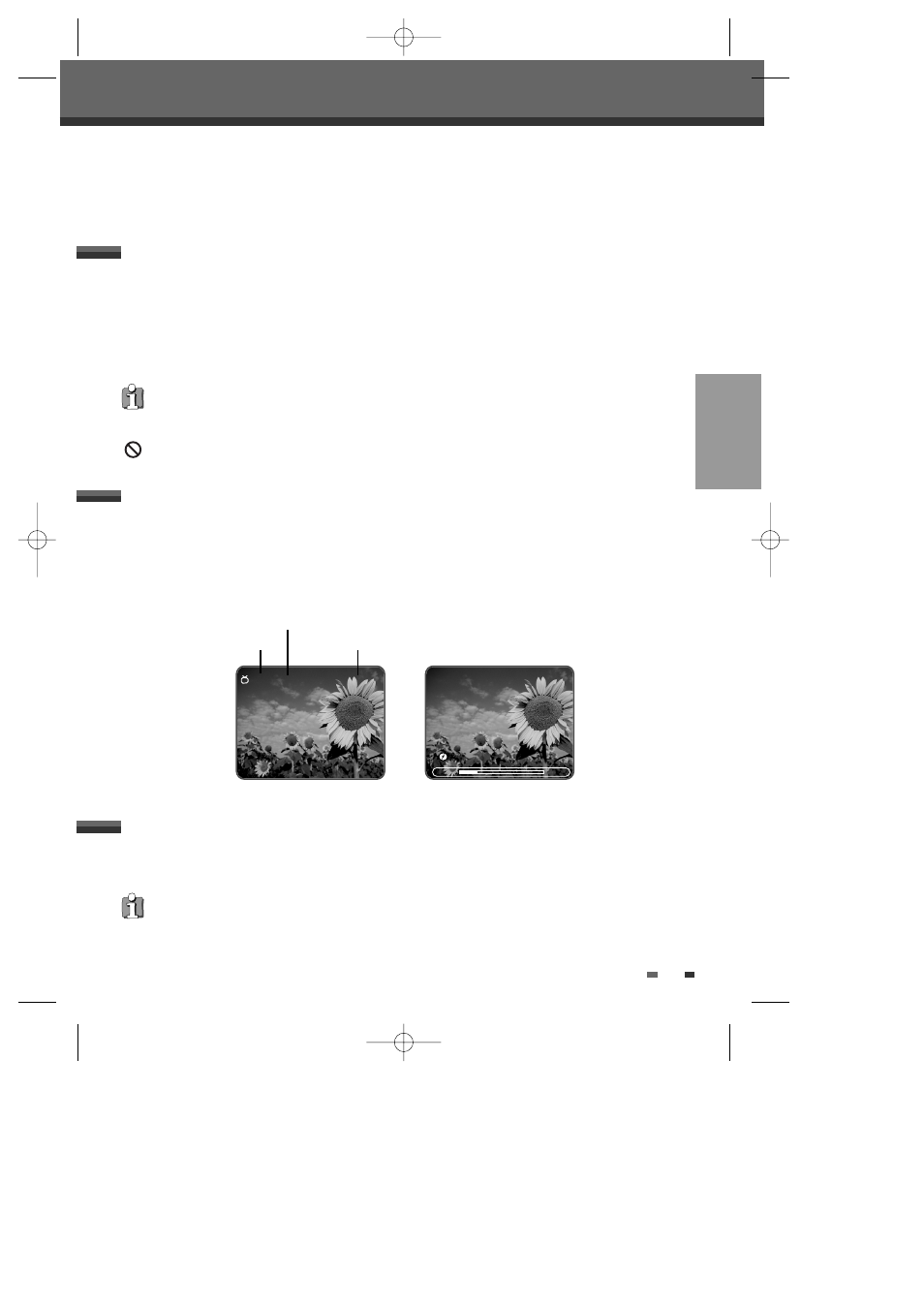
SETUP
35
On-Screen Display Overview
On-Screen Display Overview
The On-Screen Display provides feedback on the status of the DVD Recorder+VCR and/or the currently loaded
disc or tape. To access the On-Screen Display (or OSD), press the [DISPLAY] button.
To display information about the currently loaded disc or tape:
On-screen display operation
1
Press [DISPLAY] repeatedly to display/change the information displayed on-screen.
2
To remove the on-screen display, press [DISPLAY] repeatedly until it disappears.
See the descriptions below for detailed explanations of the on-screen displays for each media type.
Temporary Feedback Icons
Action prohibited or not available
While watching TV, press [DISPLAY] to display/remove the on-screen display.
If no rewritable DVD disc is inserted, you would see a screen like the following:
If a DVD+R or DVD+RW disc is inserted, the disc information is displayed at the first key press. If you press
[DISPLAY] again then the TV information is displayed.
Displaying Disc Information
Displaying TV Information
Changing TV Channels
• Some discs may not provide all the features shown in the on-screen display examples.
If no disc is playing, you can change TV channels using the [0-9] or [CH +/-] buttons on the remote control or [CH
…/†] buttons on the front panel.
• Antenna channels are numbered 2 through 69. Cable channels are numbered 1 through 125.
audio output signal
current date and time
channel number
CH-02 10:24PM
AUDIO:Stereo
00:00:00
01:04:02
DVD+R
