Recording options settings, Vcr record quality, Auto chapter – Go-Video VR2945 User Manual
Page 26: Dvd record quality
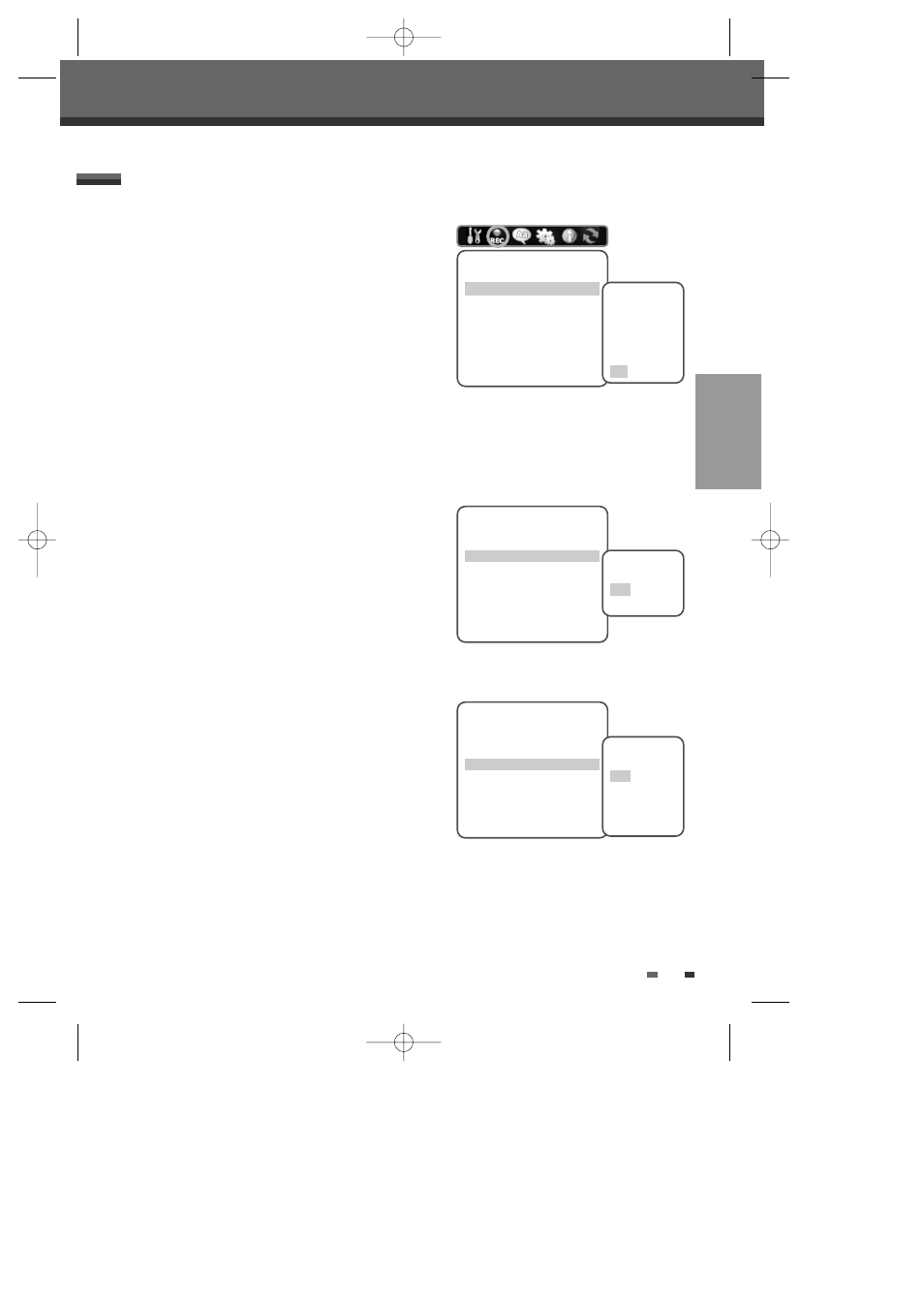
SETUP
25
Initial Setup
VCR Record Quality
You can set the default VCR recording quality to SP (Standard
Play) or SLP (Super Long Play). SP is higher quality, but SLP
provides 3 times the recording time; e.g., a 2 hour tape will
record for 6 hours in SLP mode.
Follow the same procedure as the DVD Record Quality.
Auto Chapter
During recording, chapter markers are added automatically at
fixed intervals. You can set this interval to 5 minutes, 10 minutes
or 15 minutes. To turn off automatic chapter marking, select ‘Off‘.
Follow the same procedure as the DVD Record Quality.
DVD Record Quality
You can set the default DVD recording quality to: HQ (High
Quality - 1 hr/disc), SP (Standard Quality - 2 hrs/disc), EP
(Average Quality - 4 hrs/disc), or SLP (Low Quality - 6 hrs/disc).
1
Press [SETUP].
The Setup menu appears.
2
Use [œ/√] to select ‘Recording Options‘.
3
While ‘Recording Options‘ is selected, press [†] to select
‘DVD Record Quality‘.
4
Press [ENTER] to move to the second level.
5
Use […/†] to to select the desired Record Quality (HQ, SP, EP, or SLP).
6
Press [ENTER] to confirm your selection, then press [SETUP] to exit the menu.
RECORDING OPTIONS Settings
Recording Options
DVD Record Quality
HQ
VCR Record Quality
SLP
Auto Chapter
Off
Instructions
Enter-Confirm Setup-Exit
Move …†
Select Record
Quality
SLP
EP
SP
HQ
Recording Options
DVD Record Quality
HQ
VCR Record Quality
SLP
Auto Chapter
Off
Instructions
Enter-Confirm Setup-Exit
Move …†
Select VCR
Quality
SLP
SP
Recording Options
DVD Record Quality
HQ
VCR Record Quality
SLP
Auto Chapter
Off
Instructions
Enter-Confirm Setup-Exit
Move …†
Select Auto
Chapter
Off
5min
10min
15min
