Go-Video VR2945 User Manual
Page 40
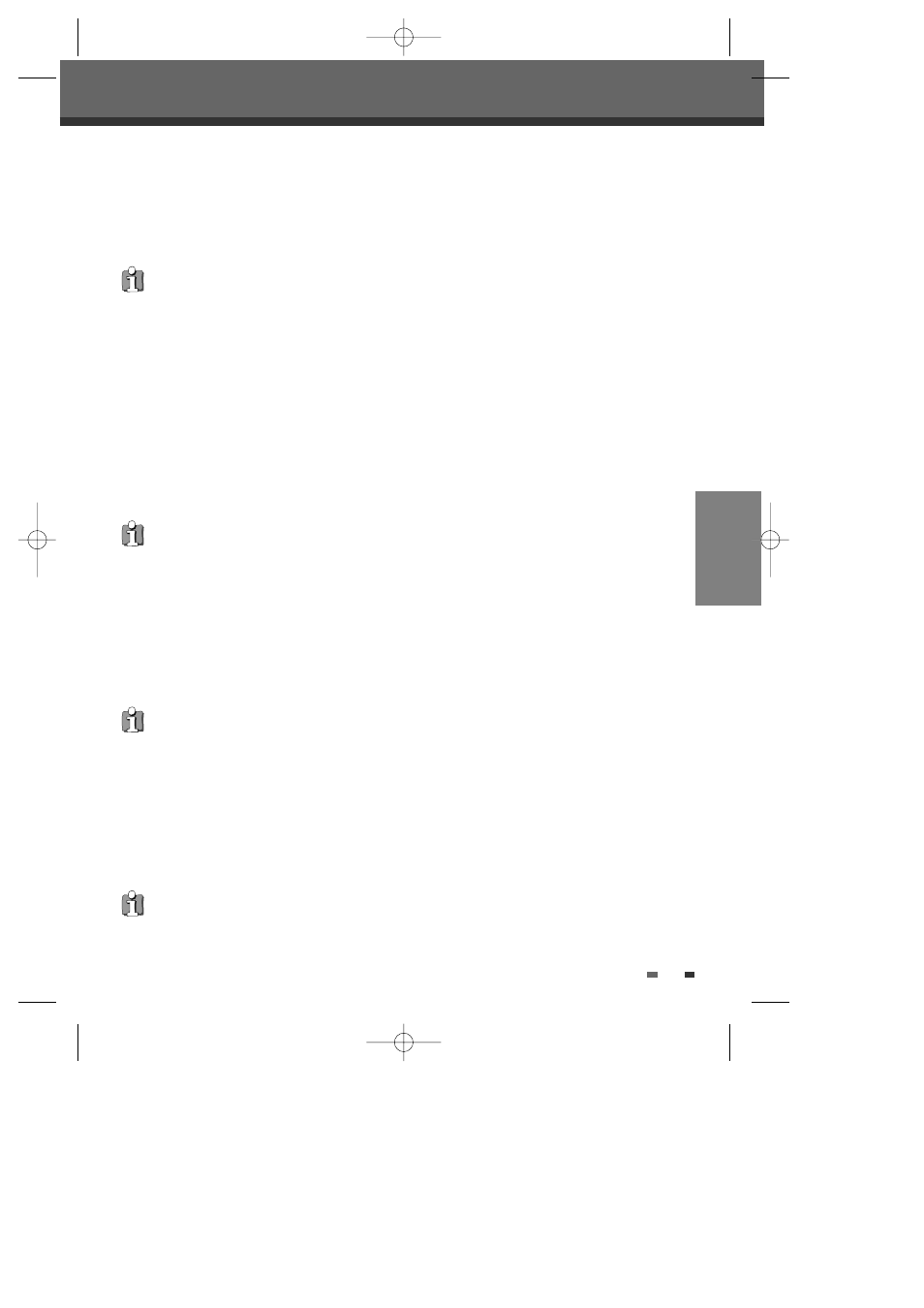
39
DVD Playback
Zoom
The Zoom function allows you to magnify the video image and scroll around the enlarged image.
1
Press [ZOOM] during Play mode to activate the Zoom function.
Each press of the [ZOOM] button changes the Zoom level as follows: X1 (normal size)
➝ X2 ➝ X4 ➝ X1
(normal size)
2
Use the [œ √…†] buttons to scroll around the zoomed picture.
3
To resume normal playback, press [ZOOM] repeatedly until the X1 (normal picture) appears.
Repeat
1
To repeat the currently playing chapter, press [REPEAT]. REPEAT CHAPTER appears on the TV screen.
2
To repeat the currently playing title, press [REPEAT] a second time. REPEAT TITLE appears on the TV
screen.
3
To repeat the whole disc, press [REPEAT] a third time. REPEAT DISC appears on the TV screen.
4
You can play in other modes (including Repeat, A-B, Shuffle, or Scan) by pressing [REPEAT] repeatedly.
• The Zoom function may not work on some DVDs.
• The Zoom function does not work in PAUSE mode.
PLAYBACK
• The Camera Angle icon is displayed on the TV screen when alternate angles are available.
Changing the Audio Language
Press [AUDIO] and then press [AUDIO] repeatedly during playback to hear a different audio language or audio
track.
Subtitles
Press [SUBTITLE] and then press [SUBTITLE] repeatedly during playback to select among all available subtitle
languages.
Camera Angle
If a DVD contains scenes recorded at different camera angles, angle icon displays automatically. You can select
among these angles during playback.
Press [ANGLE] and then press it repeatedly during playback to select the desired angle.
The number of the current angle appears on the TV screen.
• You can repeat a scene that starts when ‘Repeat A-‘ displays on the screen. To mark the end point, press [A-B].
Press [A-B] again to repeat the scene.
• Slow reverse playback is not supported.
Slow Motion
Press [SLOW+] to enter Slow Motion mode. The default speed is 1/2. When you press [SLOW+] repeatedly, the
speed will be set to 1/4, 1/8, and normal speed.
