Timer recording troubleshooting, Canceling a timer recording, Stopping a timer recording in progress – Go-Video VR2945 User Manual
Page 51
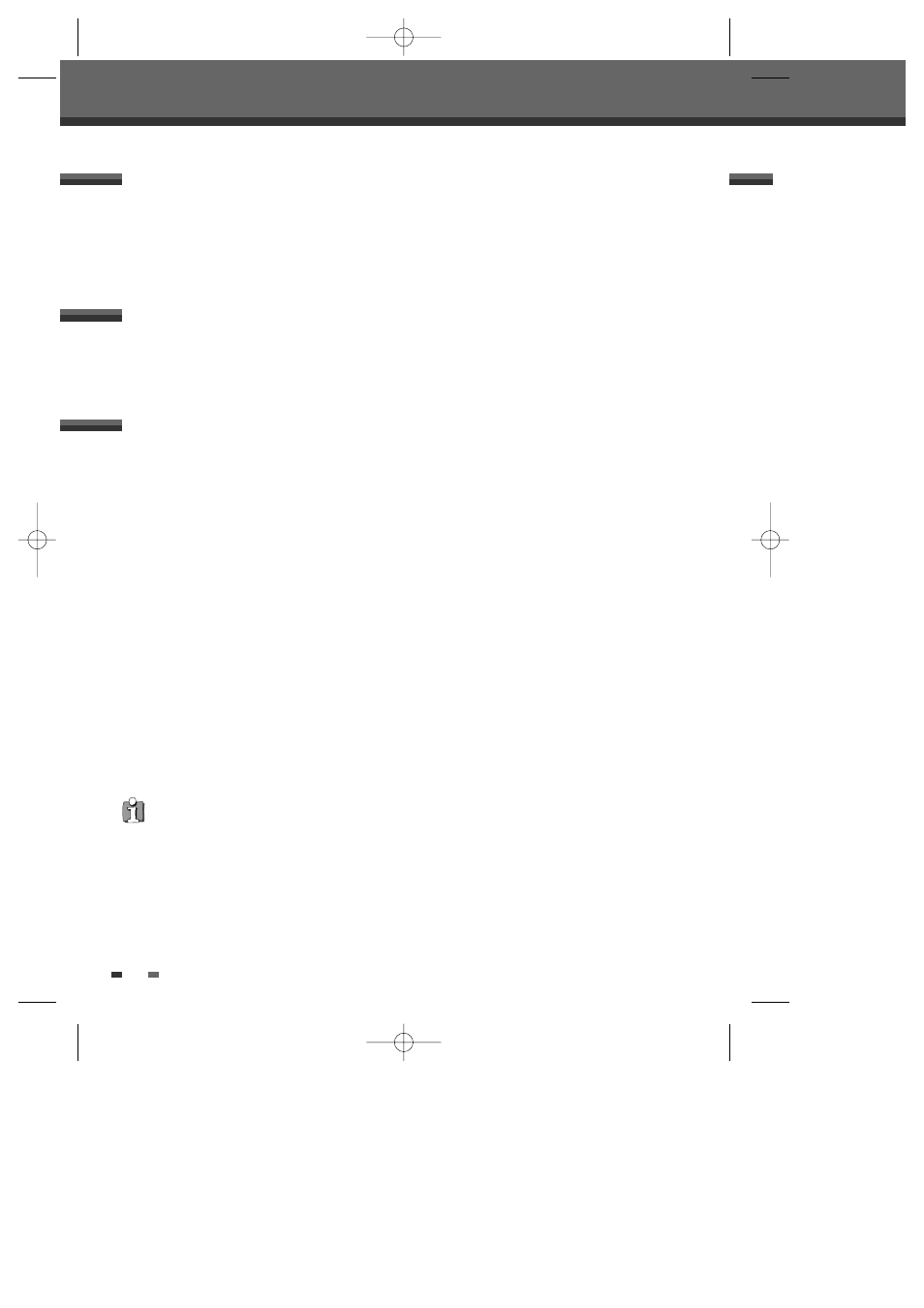
50
Timer Recording
Even if a Timer Recording is set, the DVD Recorder+VCR will not record if:
• No disc is loaded.
• A non-recordable disc is loaded.
• DISC Lock is set to ON in the DISC Settings menu; see page 53.
• There are already 49 titles recorded on the disc.
You cannot enter a Timer Recording if:
• A recording is already under way.
• The start time has already passed.
• Eight Timer Recordings have already been set.
If two or more Timer Recordings overlap:
• The earlier program takes priority.
• When the earlier program finishes, the later program starts.
• If two programs are set to start at exactly the same time, the program entered first takes priority.
Confirmation is not possible when:
• The DISC Protect setting is set to ON.
• There are already 49 titles recorded on the disc.
If the disc is damaged, the recording may not complete successfully, even if the Check field shows ‘Rec. OK‘.
Timer Recording Troubleshooting
You can clear a Timer Recording any time before the recording actually starts.
• Use […†] to select the program you want to erase on the Timer Recorder List, then press [ENTER] to
modify it. Use […†] to select 'Delete' then press [ENTER].
Canceling a Timer Recording
After a Timer Recording has started, you can still cancel the program by pressing and holding [STOP] for 3
seconds.
Stopping a Timer Recording in Progress
Recording Priority
• Timer Recording and OTR (One Touch Record) have the same priority but they have lower priority than manual
recording. During manual recording Timer Recording or OTR will be ignored.
