Adjusting brightness, Xtrabright/xtradim, Xtrabright/xtradim” on – Gateway Convertible Tablet PC User Manual
Page 58: Adjusting brightness” on
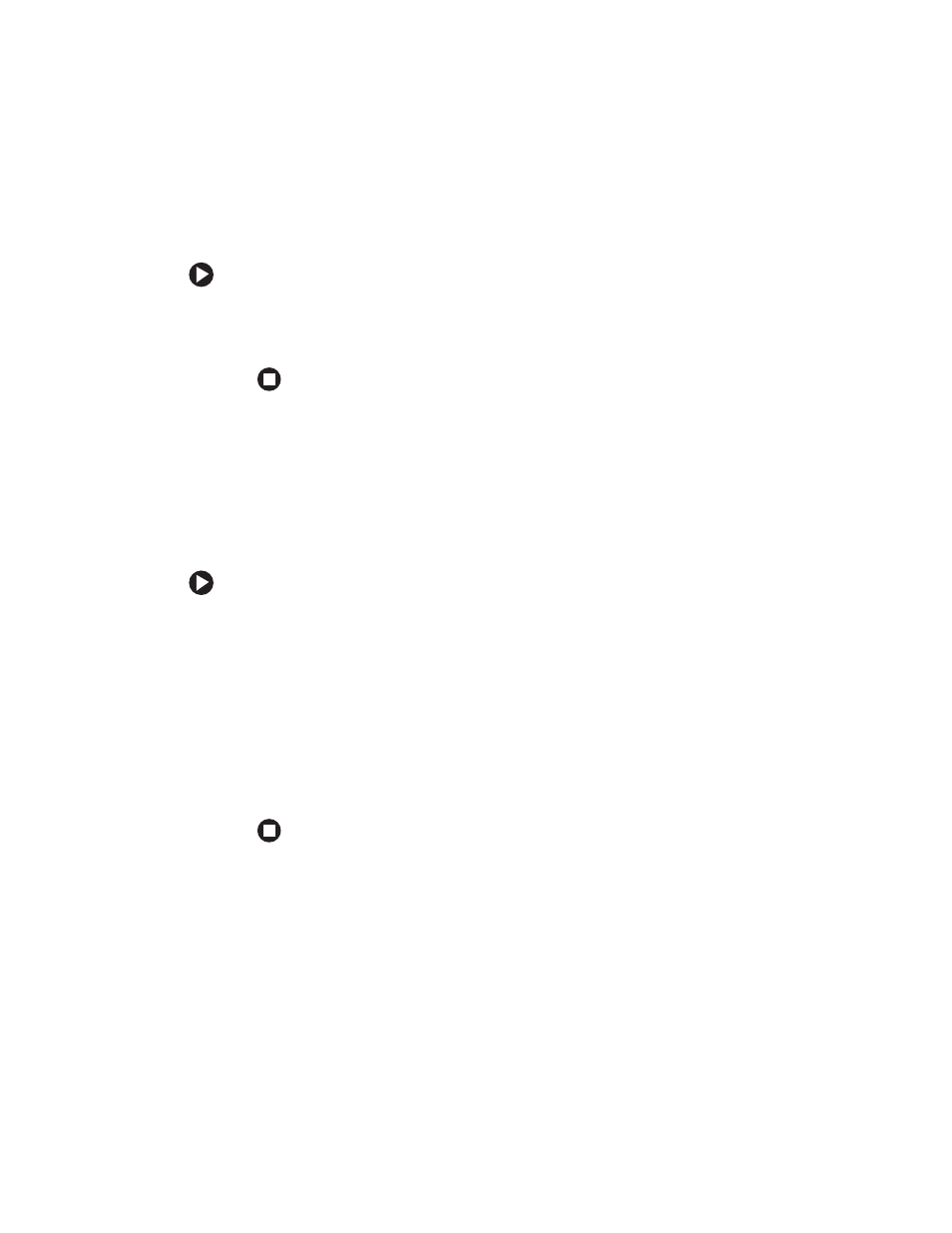
50
www.gateway.com
Chapter 3: Getting Started
Adjusting brightness
To adjust screen brightness:
■
Use the increase brightness and decrease brightness keys on the
keyboard. For more information, see
XtraBright/XtraDim
Use XtraBright to increase the LCD panel brightness above the normal
brightest setting for 255 seconds. Use this feature in bright lighting
situations, such as outside in bright sunlight.
Use XtraDim to decrease the brightness below the normal dimmest
setting. Use this feature in dim lighting situations.
To use XtraBright/XtraDim:
■
Press the XtraBright/XtraDim button or press F
N
+F8 on the keyboard
to increase the LCD panel brightness above the normal brightest
setting for 255 seconds. For more information, see
and
“System key combinations” on page 38
.
-OR-
■
Press the XtraBright/XtraDim button or press F
N
+F8 on the keyboard
a second time to decrease the brightness below the normal dimmest
setting. For more information, see
and
