Modem (cable or dsl), Modem (dial-up), Modem (cable or dsl) modem (dial-up) – Gateway Convertible Tablet PC User Manual
Page 148
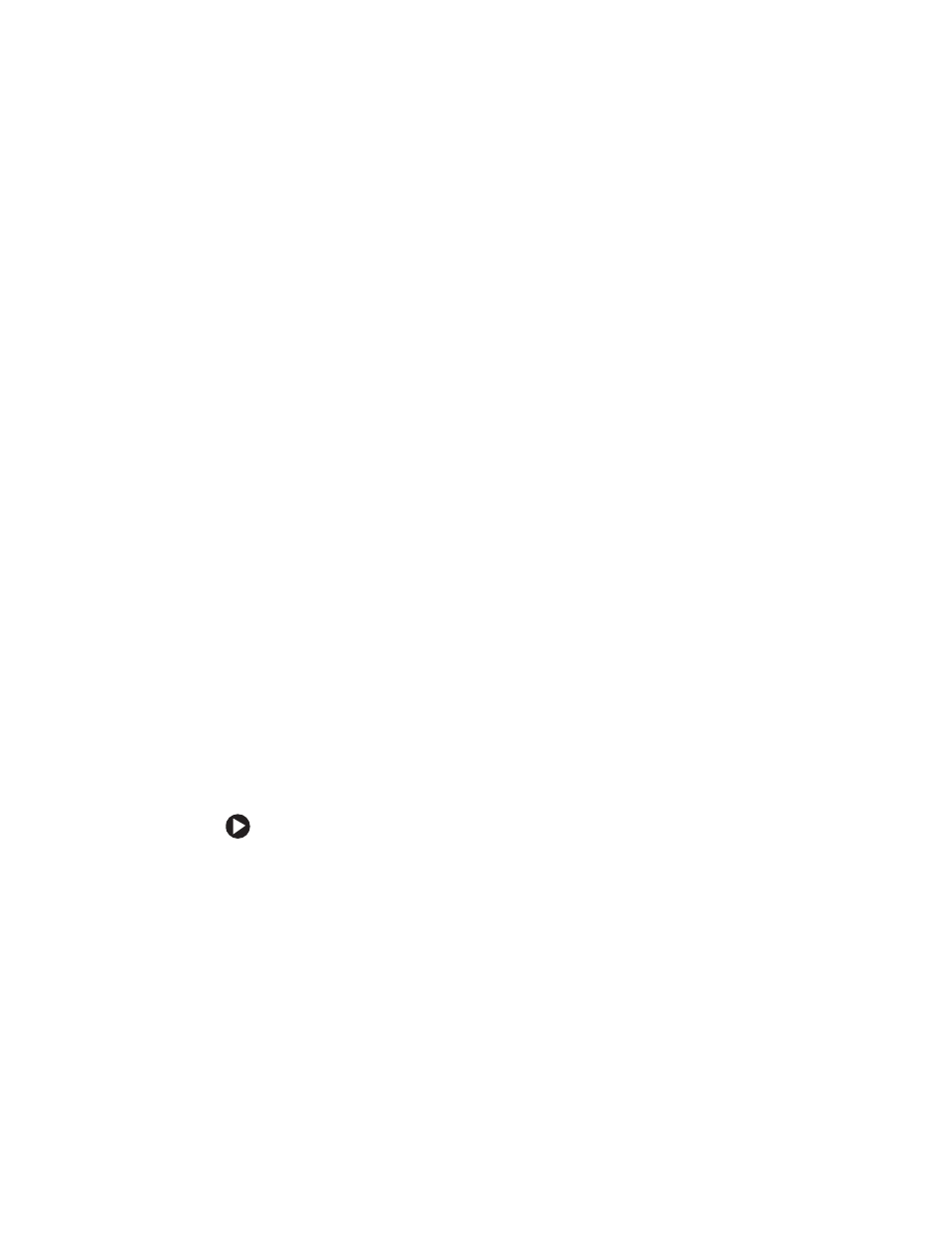
140
www.gateway.com
Chapter 10: Troubleshooting
Modem (cable or DSL)
■
Make sure that the modem cable is plugged into the Ethernet
network jack and not the modem jack. See
or
to make sure that the connections have been
made correctly.
■
See the documentation that came with your modem for additional
troubleshooting information.
Modem (dial-up)
Your modem does not dial or does not connect
■
Make sure that the modem cable is plugged into the modem jack
and not the Ethernet network jack. See
to make
sure that the connections have been made correctly.
■
Make sure that your convertible tablet PC is connected to the
telephone line and the telephone line has a dial tone.
■
Make sure that the modem cable is less than 6 feet (1.8 meters) long.
■
Remove any line splitters or surge protectors from your telephone
line, then check for a dial tone by plugging a working telephone into
the telephone wall jack.
■
If you have additional telephone services such as call waiting, call
messaging, or voice mail, make sure that all messages are cleared and
call waiting is disabled before using the modem. Contact your
telephone service to get the correct code to temporarily disable the
service. Also make sure that the modem dialing properties are set
appropriately.
To check the dialing properties:
1
Tap or click
Start
, then tap or click
Control Panel
. The Control
Panel window opens. If your Control Panel is in Category View,
tap or click
Printers and Other Hardware
.
2
Tap/Double-tap or click/double-click the
Phone and Modem
Options
icon, then tap or click the
Dialing Rules
tab.
