FujiFilm A470 User Manual
Page 45
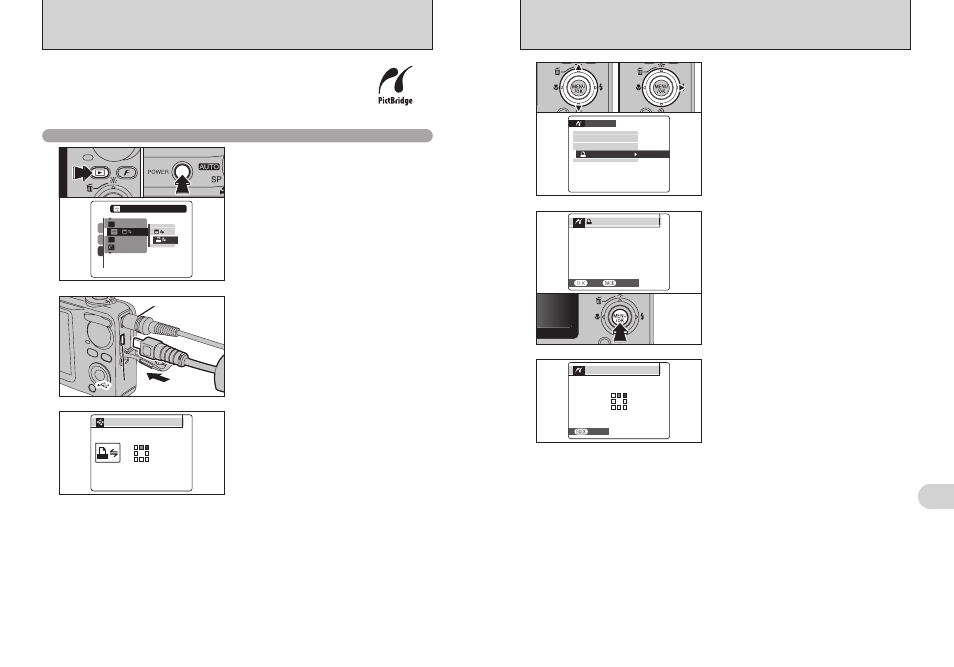
89
Viewing
Images
6
88
4
1 Press “a” or “b” to select “
u
PRINT DPOF”.
2 Press “c”.
●
!
When [
u
NOT SET DPOF] appears, the DPOF settings are
not specified.
●
!
To use DPOF printing, the DPOF settings must be specified
on FinePix F470 beforehand (
➡P.53, 55).
●
!
Even when “WITH DATE” is specified in the DPOF settings,
the date is not inserted on printers that do not support date
printing.
PRINT WITH DATE
PRINT WITH DATE
PRINT WITHOUT DATE
PRINT WITHOUT DATE
PRINT DPOF
PRINT DPOF
OK
OK
PICTBRIDGE
PICTBRIDGE
0
1
0
2
3
Press the “w” button for about 1 second to turn the
camera on in Playback mode.
“CHECKING USB” appears and then the menu is
displayed on the LCD monitor.
●
!
If the menu does not appear, check whether the “
ò
” USB
MODE setting is
“
®
”
PICTBRIDGE
.
●
!
Depending on the printer, some functions are disabled.
CHECKING USB
CHECKING USB
PICTBRIDGE
PICTBRIDGE
6
The specified frames (files) are printed
continuously.
PRINTING
PRINTING
1
/
9
SHEETS
SHEETS
CANCEL
CANCEL
●
!
Press the “DISP/BACK” button to cancel the printing.
Depending on the printer, the printing may not be canceled
immediately or printing may stop midway through. When
printing stops midway, briefly turn the camera off and then on
again.
5
“u PRINT DPOF OK?” appears on the LCD
monitor.
Press the “MENU/OK” button to begin printing.
PRINT DPOF OK?
PRINT DPOF OK?
TOTAL:
TOTAL:
9
SHEETS
SHEETS
YES
YES
CANCEL
CANCEL
1 Press the “w” button for about 1 second to turn
the camera on in Playback mode.
2 Select “®” PICTBRIDGE in “ò” USB MODE
in the “˜” SET-UP menu (
➡P.76).
3 Press the “POWER” button to turn the camera
off.
●
!
Do not connect to a PC when the “
ò
” USB MODE setting is
set to “
®
” PICTBRIDGE. See P.107 if you connect to a PC
by mistake.
●
!
The camera cannot be used to specify printer settings such
as the paper size and print quality.
●
!
Please connect the AC Power Adapter AC-5VX (sold
separately) to your camera.
●
!
Use internal memory or an xD-Picture Card that was
formatted on FinePix F470.
1
When a printer that supports PictBridge is available, images can be printed
by connecting the camera directly to the PictBridge-compatible printer
without a PC.
●
!
In PictBridge function, images photographed on other than a camera may not be printed.
●
!
DPOF setting can be specified for images on internal memory.
6.2 CONNECTING THE CAMERA DIRECTLY TO THE PRINTER
— PictBridge FUNCTION
6.2.1 Specifying images for printing on the camera
AC-5VX
(sold separately)
USB socket
USB socket
USB socket
2
1 Connect the camera to the printer using the USB
cable (included).
2 Turn the printer on.
PICTBRIDGE
PICTBRIDGE
ENGLISH
ENGLISH
OK
OK
NTSC
NTSC
:
:
:
:
1
3
2
0
1
0
2
0
3
