Ab b, Set-up – FujiFilm A470 User Manual
Page 39
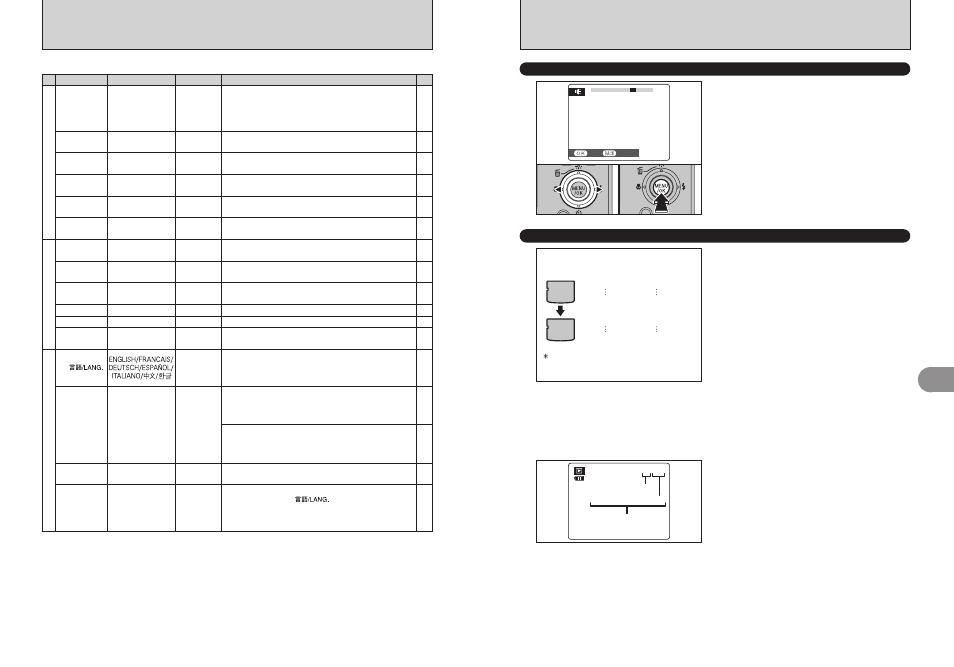
77
Settings
4
76
A
A
B
B
Formatted xD-Picture Card or
internal memory used for both A and B.
0001
0005
0006
0010
0001
0005
0001
0005
<
CONT.
> <
RENEW
>
é FRAME NO.
Specifies whether frame numbers are assigned
consecutively from previous numbers or begin
again.
CONT.: Pictures are stored beginning from the
highest file number stored on the last xD-
Picture Card or internal memory used.
RENEW: Pictures are stored on each xD-Picture
Card beginning with a file number “0001”.
Setting this function to “CONT.” makes file
management easier as it makes sure that file
names are not duplicated when images are
downloaded to a PC.
●
!
When the camera settings are “
ú
” RESET, the frame
number setting (“CONT.” or “RENEW”) is changed to
“CONT.” and the frame number itself does not return to
“0001”.
●
!
When the xD-Picture Card or the internal memory already
contains image files with file numbers higher than the highest
file number on the last xD-Picture Card or internal memory,
images are stored beginning from the highest file number on
the current xD-Picture Card or internal memory.
Check the file number by viewing the image. The
last 4 digits of the 7-digit number in the top right
corner of the LCD monitor are the file numbers,
while the first 3 digits show the directory number.
●
!
When changing the xD-Picture Card, always turn the
camera off before opening the battery cover. Opening the
battery cover without turning the camera off may cause the
frame number memory to not function.
●
!
File number runs from 0001 to 9999. Once 9999 is exceeded,
the directory number changes from 100 to 101. The
maximum number is 999-9999.
●
!
The displayed frame number may differ for images
photographed on other cameras.
●
!
When [FRAME NO. FULL] appears, see P.104.
Directory number
File number
Frame number
2/24/2006 10:00 AM
100-0009
ã PLAYBACK VOLUME
Adjust volume while playing back movie and voice
memo.
1 Press “d” or “c” to adjust the volume. The
larger the number, the larger the volume is
emitted. “0” indicates a sound deadening.
2 Press the “MENU/OK” button to confirm the new
setting.
SET
SET
CANCEL
CANCEL
1
0
2 3 4
6
5
8 9 10
10
7
0
1
0
2
SET-UP
■ SET-UP menu options
Settings
Display
Factory default
Explanation
page
–
àBEEP
VOLUME
OFF/1/2/3
2
Sets the volume of the tone emitted when the camera
controls are used.
áIMAGE
DISP.
3 SEC/1.5 SEC/OFF
1.5 SEC
Specifies whether an image checking screen (photography
result) appears after taking a picture.
The image appears for a few moments and is then recorded.
The color tones in images recorded may differ from actual
color. Play back the recorded images to check them.
–
77
éFRAME
NO.
CONT./RENEW
CONT.
Specifies whether frame numbers are assigned
consecutively from previous numbers or begin again.
80
16
80
ïFORMAT
OK
–
Erases all files.
79
ÎLCD POWER
SAVE
ON/OFF
ON
Darkens the LCD monitor when camera is not used.
ìDATE/TIME
SET
–
Corrects the date or time.
óTIME
DIFFERENCE
ô
SET
–
Specifies the time difference settings.
18
ENGLISH
Specifies the language used for LCD monitor display.
–
úRESET
OK
–
Resets all the camera settings (other than the DATE/TIME,
TIME DIFFERENCE,
and VIDEO SYSTEM) to
the factory default values set at shipment. A confirmation
message appears when you press “c”. To reset the camera
settings, press the “MENU/OK” button.
–
äSHUTTER
VOLUME
OFF/1/2/3
2
Sets the volume of the sound emitted when the shutter operates.
77
ãPLAYBACK
VOLUME
SET
7
Sets the volume of playing back movie and voice memo.
78
êLCD
BRIGHTNESS
SET
0
Sets the LCD monitor brightness.
78
ëDIGITAL
ZOOM
ON/OFF
OFF
Specifies whether digital zoom is used together.
79
îAUTO
POWER OFF
5 MIN/2 MIN/OFF
2 MIN
Sets the time of turning camera off when camera is not
used.
–
õVIDEO
SYSTEM
NTSC/PAL
–
Specifies whether video output is set to NTSC or PAL.
92
88
òUSB
MODE
¶/®
¶
¶: DSC (Mass storage device) mode
Provides a simple way to read images from an xD-Picture
Card or internal memory and store images onto an xD-
Picture Card or internal memory.
®: PictBridge
If a printer that supports PictBridge is available, images can
be printed by connecting the camera directly to the
PictBridge-compatible printer without a PC.
1
2
3
●
!
Always turn the camera off when replacing the battery. Opening the battery cover or disconnecting the AC power adapter
without turning the camera off may cause the camera settings to revert to the factory default values set at shipment.
✽ How to use the SET-UP menu (➡P.74)
✽ How to use the SET-UP menu (➡P.74)
