Trimming – FujiFilm A470 User Manual
Page 34
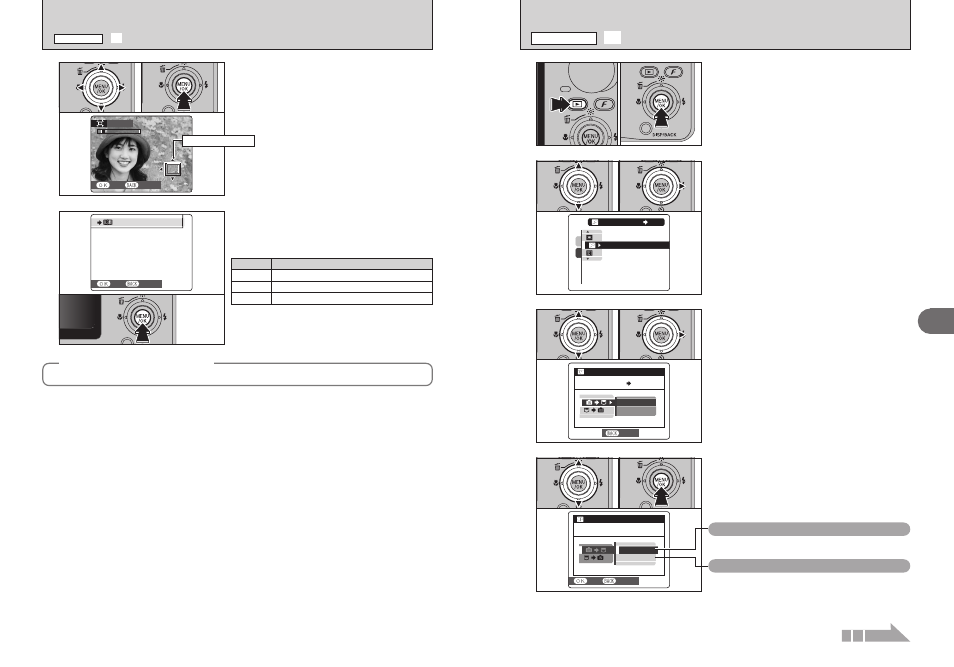
67
Advanced
Features
3
SET
SET
CANCEL
CANCEL
ALL FRAMES
ALL FRAMES
FRAME
FRAME
COPY FRAME
COPY FRAME
COPY
COPY
It is possible to transfer saved images between the
internal memory and an xD-Picture Card.
1 Press the “w” button to turn the camera on in
Playback mode.
2 Press the “MENU/OK” button to display the
menu on the LCD monitor.
2
1 Press “a” or “b” to select “Û” COPY.
2 Press “c”.
4
1 Press “a” or “b” to select “FRAME” or “ALL
FRAMES”.
2 Press the “MENU/OK” button.
0
1
0
2
1
0
1
0
2
ALL FRAMES
Copies all the frames (files).
FRAME
Copies only the selected frame (file).
COPY
COPY
SET
SET
1
2
0
1
0
2
3
1 Press “a” or “b” to select “М\ш” INTERNAL
MEMORY \ CARD or “ш \ М ” CARD \
INTERNAL MEMORY and confirm the copy
source and copy destination.
2 Press “c”.
INTERNAL MEMORY
INTERNAL MEMORY CARD
CARD
COPY
COPY
CANCEL
CANCEL
ALL FRAMES
ALL FRAMES
FRAME
FRAME
0
1
0
2
Û EXCHANGING INTERNAL MEMORY DATA
PLAYBACK MENU
Continued
66
YES
YES
CANCEL
CANCEL
TRIMMING
TRIMMING
●
!
Press the “DISP/BACK” button to return to single-frame
playback.
5
1 Press “a”, “b”, “d” or “c” to display another
part of the image.
The current displayed image appears on the
navigation screen.
2 Press the “MENU/OK” button to trim the image.
0
1
0
2
Navigation screen
2
3
Printing at up to 6R (15.2
× 20.3 cm) / A5 size
Sample uses
Printing at up to 4R (10.2
× 15.2 cm) / A6 size
`
To use for e-mail or web site
REC OK?
REC OK?
REC
REC
CANCEL
CANCEL
6
Check the saved image size and press the
“MENU/OK” button. The trimmed image is added
as a separate file in the final frame.
■ Image sizes
¯ TRIMMING
PLAYBACK MENU
●
!
When “
„
” quality setting is selected, the image is trimmed to
normal size (4:3 aspect ratio).
◆
Images that can be trimmed
◆
You may not be able to trim images that were shot with a camera other than FinePix F470.
